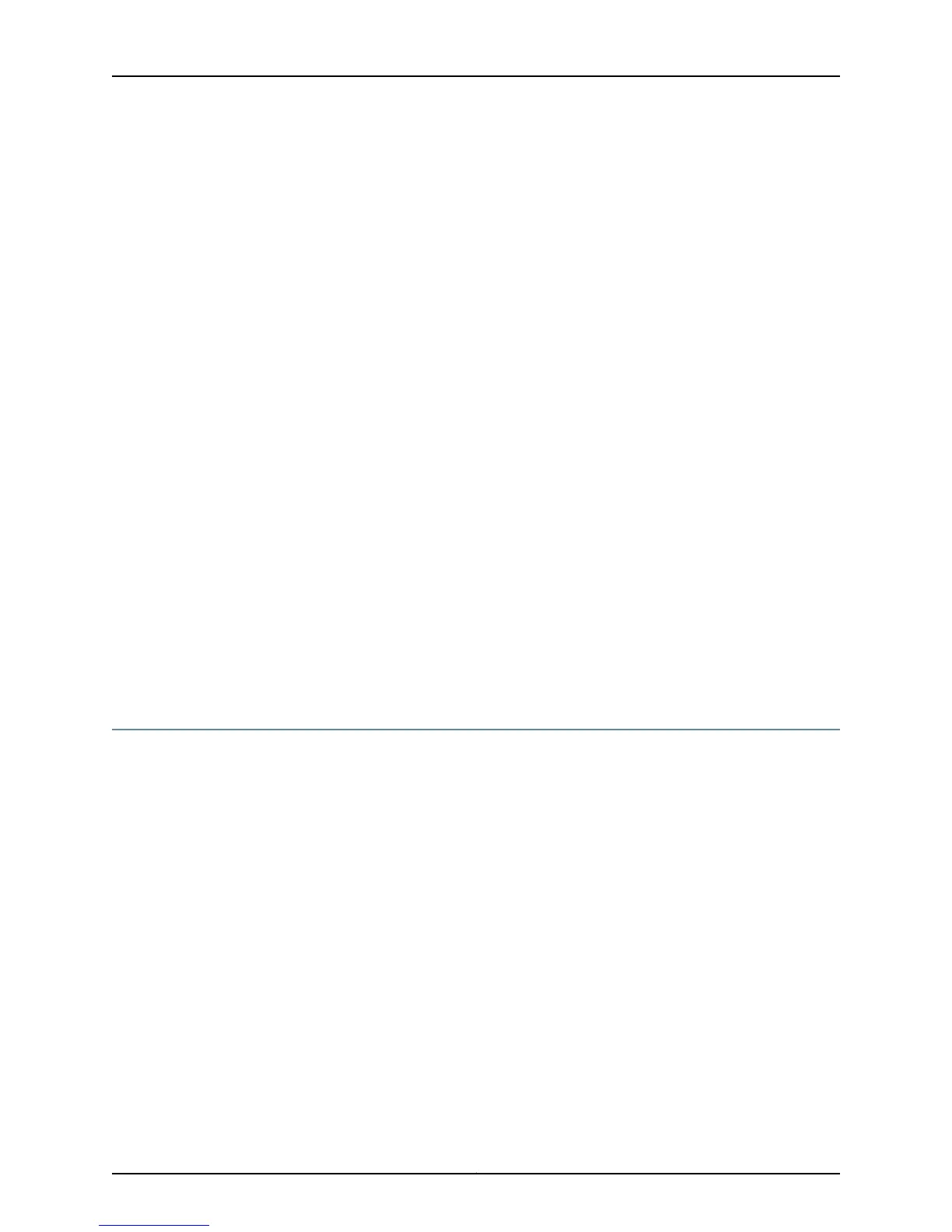To connect the access point to a PoE power source:
1. Locate a PoE-capable port on the device to which you are connecting the access
point. If you are connecting the access point directly to the SRX Series Services
Gateway, ensure that the services gateway has PoE capability. See the hardware
guide for your SRX Series Services Gateway for information about PoE.
2. If necessary, enable PoE on the interface to which you are connecting the access point.
For an SRX Series Services Gateway, the Junos OS command-line interface (CLI)
command for enabling PoE on a port is:
set poe interface interface-name maximum-power 12.4
To enable PoE on all PoE-capable ports:
set poe interface all maximum-power 12.4
3. Connect the access point to the PoE port using a standard CAT5e or CAT6 Ethernet
cable.
4. After connecting the access point to the PoE port, check the Power LED on the top of
the access point to make sure the device is receiving power.
Related
Documentation
Powering On and Powering Off the AX411 Access point on page 35•
• AX411 Access Point Connection Overview on page 31
• Installing the AX411 Access Point Antennas on page 33
• Connecting the AX411 Access Point to the SRX Series Device on page 33
• Providing Power to the AX411 Access Point Using the Power Supply on page 34
Providing Power to the AX411 Access Point Using the Power Supply
If you do not use Power over Ethernet (PoE) to provide power to the AX411 Access Point,
you must use the power supply.
To connect the access point to the power supply:
1. Obtain the power supply from your Juniper Networks reseller. The power supply is not
provided with the access point.
2. Connect the DC power cable on the power supply to the access point.
3. Connect the AC power cord to the socket on the power supply.
4. Plug the AC power cord into an AC power outlet at your site.
5. Check the Power LED on the top of the access point to make sure the device is receiving
power.
Related
Documentation
Powering On and Powering Off the AX411 Access point on page 35•
• AX411 Access Point Connection Overview on page 31
• Installing the AX411 Access Point Antennas on page 33
Copyright © 2012, Juniper Networks, Inc.34
AX411 Access Point Hardware Guide
