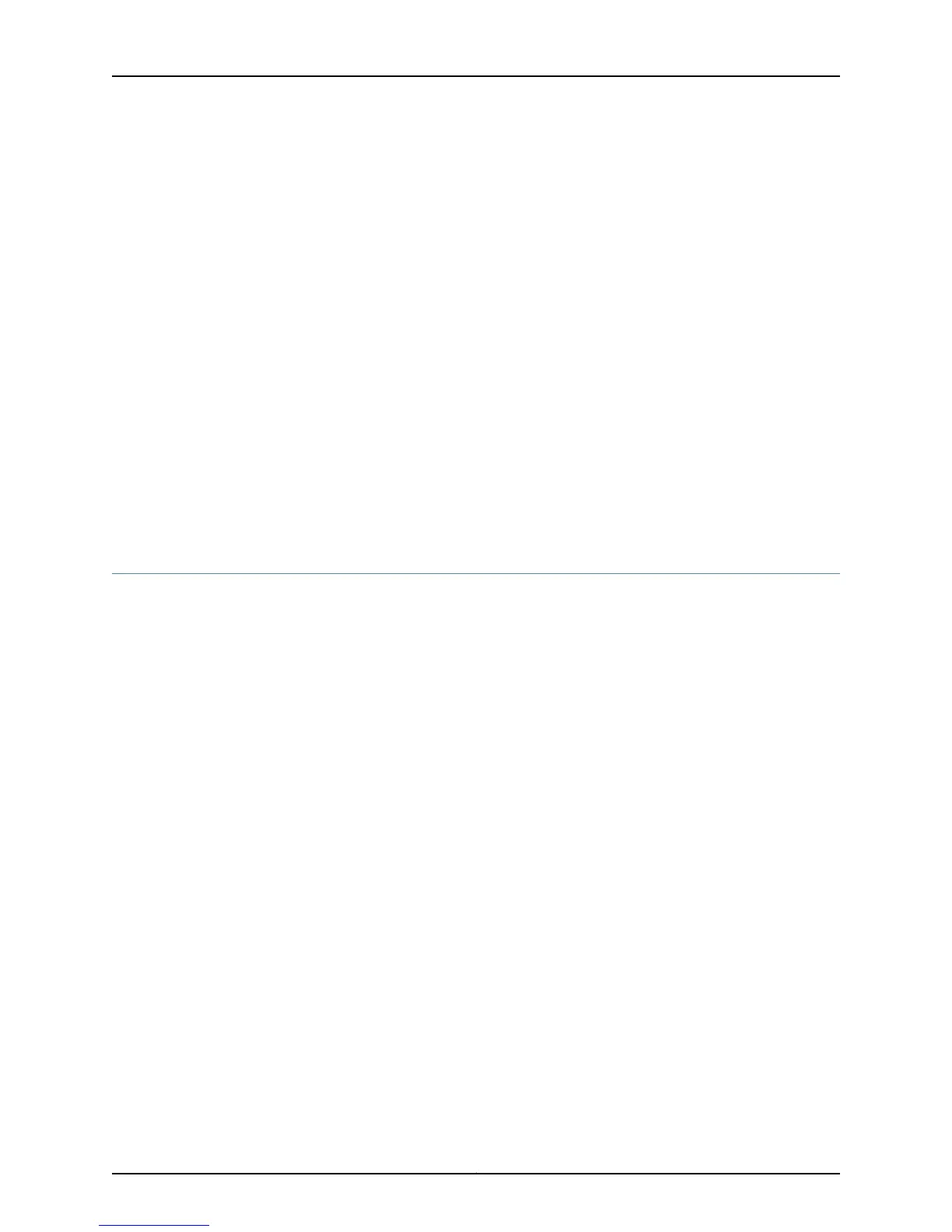8. Configure a DHCP pool with IP addresses for the access points and wireless clients:
admin@srx650–tp# set system services dhcp pool 192.168.1.0/24 address-range low
192.168.1.2 high 192.168.1.254
9. Configure the VLAN with an ID number and designate its Layer 3 interface as the
interface you created in Step 5:
admin@srx650–tp# set vlans vlan-trust vlan-id 3
admin@srx650–tp# set vlans vlan-trust l3-interface vlan.0
10. Configure a DHCP pool with IP addresses for the access points and wireless clients:
admin@srx650–tp# set system services dhcp pool 192.168.1.0/24 address-range low
192.168.1.2 high 192.168.1.254
11. Enable HTTP and HTTPS Web management services on the VLAN interface:
admin@srx650–tp# set system services web-management http interface vlan.0
admin@srx650–tp# set system services web-management https interface vlan.0
12. Commit your changes:
admin@srx650–tp# commit
commit complete
AX411 Access Point Configuration Example: Layer 3 Mode (CLI)
The following example shows one way to use the Junos OS CLI to configure the services
gateway so that access points are in Layer 3 management mode similar to the factory
default configuration of the built-in ports on the SRX650 Services Gateway. The example
shown in the procedure below is based on configuring Gigabit Ethernet ports 0 through
4 on a GPIM installed in slot 1 of an SRX650 Services Gateway, but you can adapt it for
use in other situations. For information about other configurations, see the Junos OS
WLAN Configuration and Administration Guideand the Junos OS Interfaces and Routing
Configuration Guide.
1. Establish a CLI session with the services gateway and log in to the device.
2. Enter configuration mode:
configure
[edit]
admin@srx650–tp#
3. Create logical interfaces for the ports to which the access points are connected:
admin@srx650–tp# set interfaces ge–1/0/0 unit 0 family inet address 192.168.4.1/24
admin@srx650–tp# set interfaces ge–1/0/1 unit 0 family inet address 192.168.5.1/24
admin@srx650–tp# set interfaces ge–1/0/2 unit 0 family inet address 192.168.6.1/24
admin@srx650–tp# set interfaces ge–1/0/3 unit 0 family inet address 192.168.7.1/24
admin@srx650–tp# set interfaces ge–1/0/4 unit 0 family inet address 192.168.8.1/24
4. Configure DHCP gateway addresses for each of the ports:
admin@srx650–tp# set system services dhcp pool 192.168.4.0/24 address-range low
192.168.4.2 high 192.168.4.254
admin@srx650–tp# set system services dhcp pool 192.168.5.0/24 address-range low
192.168.5.2 high 192.168.5.254
41Copyright © 2012, Juniper Networks, Inc.
Chapter 7: Initially Configuring the AX411 Access Point Wireless LAN
