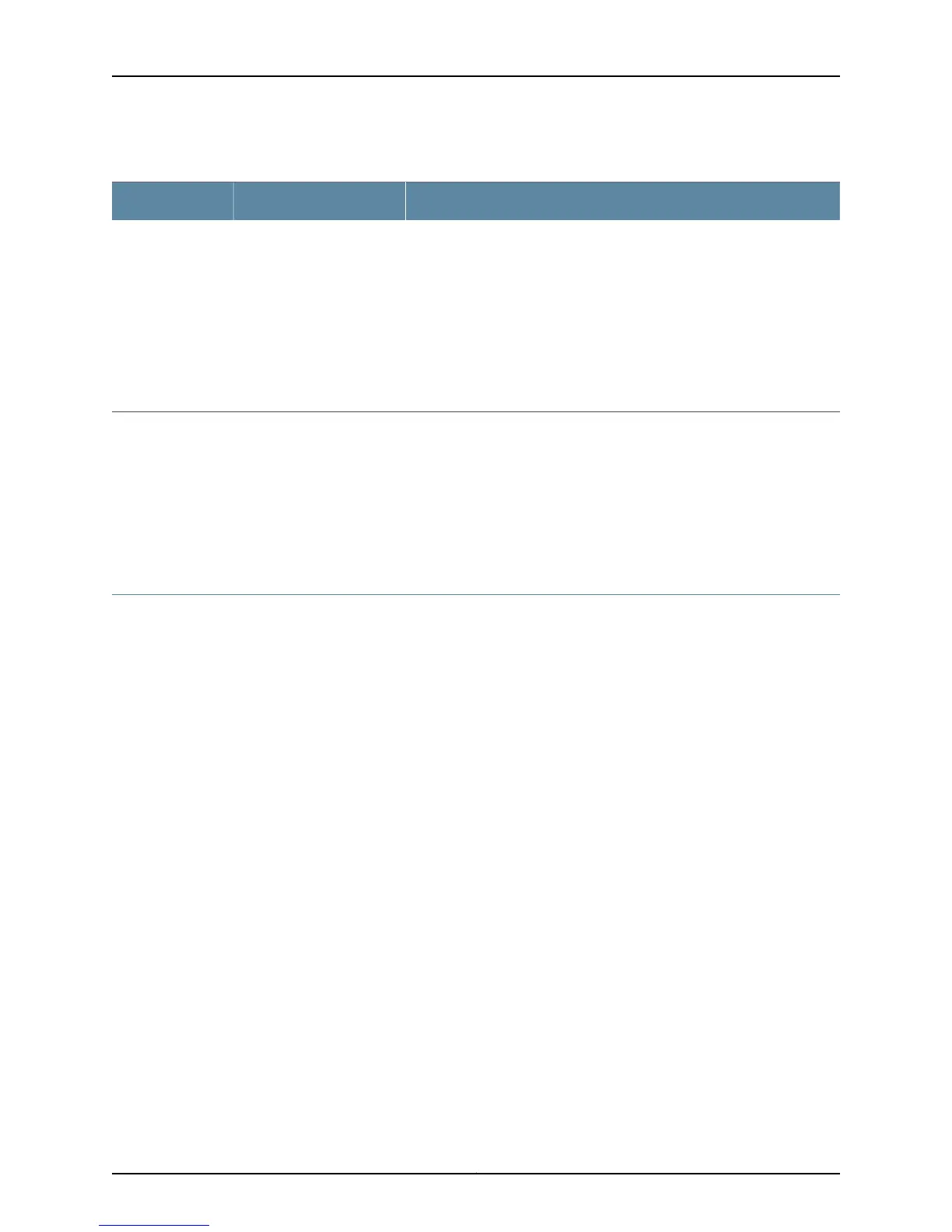Table 17: Typical Access Point LED Problem Indications (continued)
SolutionProbable CauseLED Indication
Confirm that the country-specific settings are set properly on the access
point. The radios are enabled or disabled according to the country code
setting. For information about country-specific settings, see “Configuring
AX411 Access Point Country-Specific Settings” on page 42.
If more than two access points are connected to the services gateway,
confirm that you have installed the appropriate access point licenses on
the services gateway. Both access point radios will be disabled unless the
services gateway has licenses for the access points. For more information,
see “Installing Licenses for the AX411 Access Point on the SRX Series Device”
on page 39.
The access point radios are
not broadcasting or are not
enabled.
5 GHz or 2.4 GHz
radio LEDs not
flashing
Related
Documentation
Troubleshooting Communication Issues Between the AX411 Access Point and the
Services Gateway on page 58
•
• Monitoring the AX411 Access Point with the LEDs on page 51
• Monitoring the AX411 Access Point with the Command-Line Interface on page 52
Troubleshooting Communication Issues Between the AX411 Access Point and the
Services Gateway
Problem The access point Power LED lights steadily green to show that the device has started
properly, but the Status LED does not light green to show that the device is managed by
the SRX Series Services Gateway. This LED indication shows that the access point is not
communicating with the services gateway and is not receiving its configuration from the
services gateway.
Solution When the access point is not communicating with the services gateway, the issue is
usually with the DHCP configuration of the SRX Series device. Ensure that the services
gateway interface to which the access point is connected belongs to a security zone that
is configured to allow DHCP traffic.
If your network uses an external device as the DHCP server instead of the DHCP server
capability of the SRX Series device, you must configure the DHCP server so that the SRX
Series device is the access point’s default gateway for DHCP.
For examples of services gateway configurations that enable DHCP for services gateway
ports, see “AX411 Access Point Configuration Example: Layer 2 Mode (CLI)” on page 40
and “AX411 Access Point Configuration Example: Layer 3 Mode (CLI)” on page 41
Related
Documentation
• Troubleshooting the AX411 Access Point with the LEDs on page 57
Copyright © 2012, Juniper Networks, Inc.58
AX411 Access Point Hardware Guide
