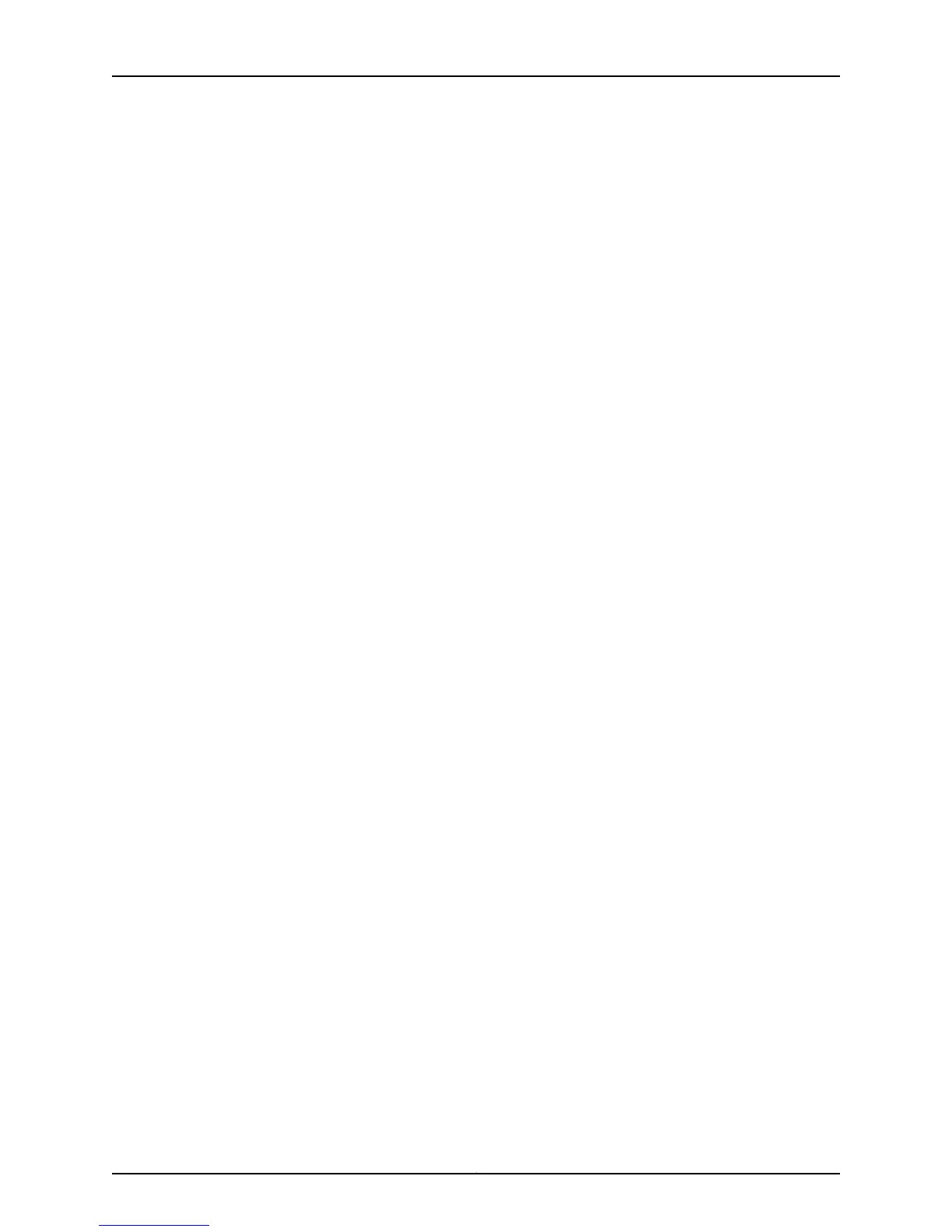With the
Command-Line
Interface
1. Find your country in the country and channel support table in “AX411 Access Point
Country and Channel Support” on page 85 and write down the following:
• The two-letter country code in the first column
• Whether the word “None” appears in either of the Radio 1 or Radio 2 columns (fourth
and fifth columns) under the “Channels Supported” header, and, if so, which column
in which it appears
• Whether 40 MHz channel bandwidth is supported for the 2.4 GHz frequency band
(Radio 2), shown in the seventh column
• Whether 40 MHz channel bandwidth is supported for the 5 GHz frequency band
(Radio 1), shown in the eighth column
2. If you have not already done so, establish a console connection with the SRX Series
Services Gateway as described in the hardware guide for the services gateway, and
log into the CLI.
3. Enter configuration mode:
admin@> edit
Entering configuration mode
4. Create an access point instance in the SRX Series device configuration:
admin@# set wlan access-point name mac-address mac_address
where name is the name you want to apply to the access point and mac_address is
the MAC address written on the serial number label on the bottom of the access point.
For example:
admin@# set wlan access-point silver mac-address 0012cfc75dc0
5. Set the country code for the access point instance:
admin@# set wlan access-point name access-point-options country country_code
where country_code is the two-letter country code for your location, entered in
uppercase letters.
For example:
admin@# set wlan access-point silver access-point-options country GB
6. If either 2.4 GHz or 5 GHz operation is not allowed in your country, as indicated by the
word “None” in either the fourth or fifth column of the table, use the following CLI
command to disable either the 2.4 GHz radio (Radio 2) or the 5 GHz radio (Radio 1)
as appropriate:
admin@# set wlan access-point name radio 1|2 radio-options radio-off
7. If 40 MHz channel bandwidth is not supported for the 2.4 GHz frequency band in your
country, as indicated by an “N” in the seventh column of the table, use the following
CLI command to set the 2.4 GHz channel bandwidth to 20 MHz. The default channel
bandwidth is 40 MHz, so if the column contains “Y” you can skip to the next step:
admin@# set wlan access-point name radio 2 radio-options channel bandwidth 20
43Copyright © 2012, Juniper Networks, Inc.
Chapter 7: Initially Configuring the AX411 Access Point Wireless LAN
