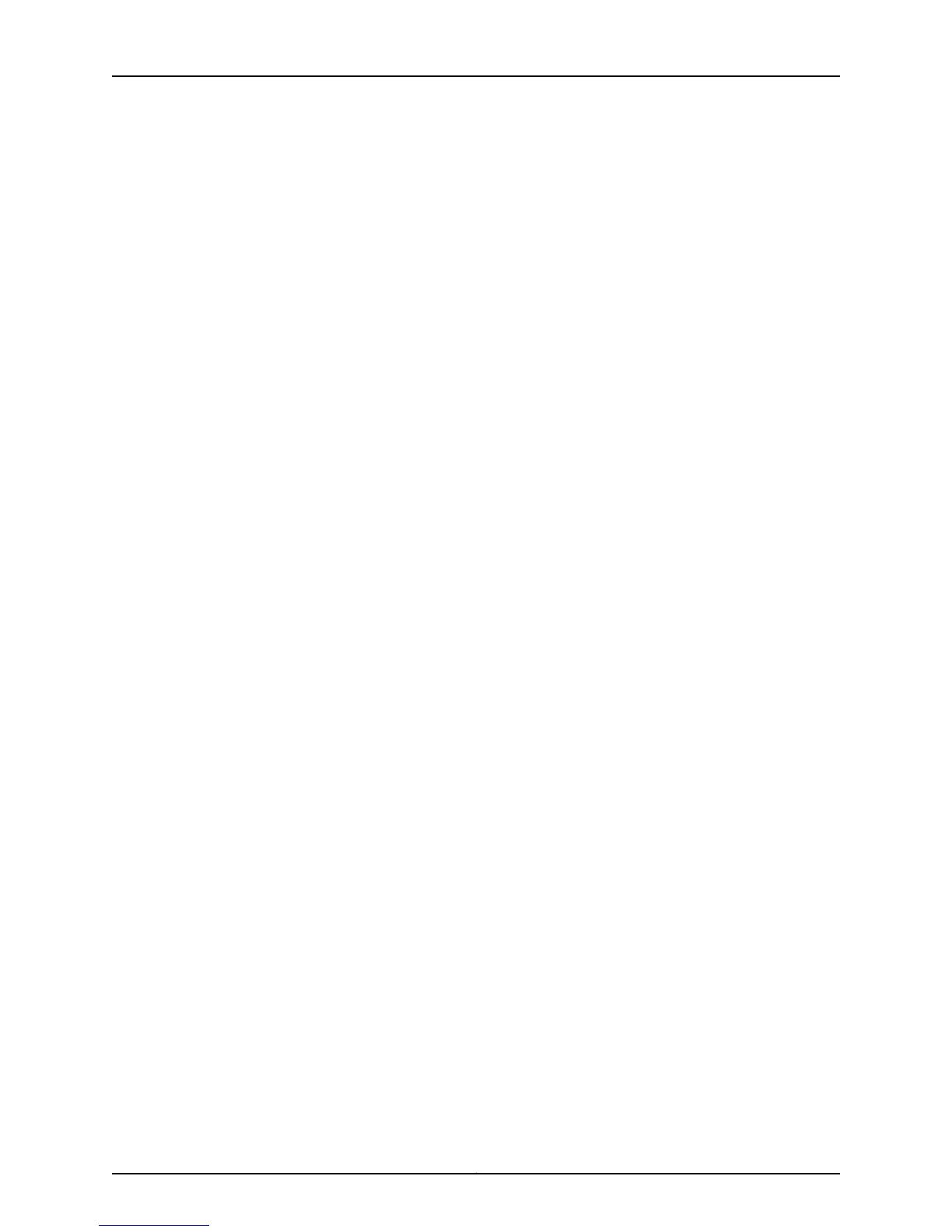8. On the Add - Radio dialog box Radio tab:
a. From the Radio Type menu, choose Radio 1 (the 5 GHz radio).
b. If 5 GHz operation is not allowed in your country, as indicated by the word “None”
in the fifth column of the table, mark the Disabled radio button below the Radio
Type menu.
c. Click the Radio Settings tab to bring it to the front.
d. If 40 MHz channel bandwidth is not supported for the 5 GHz frequency band in
your country, as indicated by an “N” in the eighth column of the table, click the
Channel Bandwidth menu and choose 20 to set the 5 GHz channel bandwidth to
20 MHz. The default channel bandwidth is 40 MHz, so if the column contains “Y”
you can skip this step.
9. At the bottom of the Add - Radio dialog box, click OK.
10. On the lower part of the Wlan Settings pane, click the Add button above the radio list.
The Add - Radio dialog box opens with the Radio tab at the front.
11. On the Add - Radio dialog box Radio tab:
a. From the Radio Type menu, choose Radio 2 (the 2.4 GHz radio).
b. If 2.4 GHz operation is not allowed in your country, as indicated by the word “None”
in the fourth column of the table, mark the Disabled radio button below the Radio
Type menu.
c. Click the Radio Settings tab to bring it to the front.
d. If 40 MHz channel bandwidth is not supported for the 2.4 GHz frequency band in
your country, as indicated by an “N” in the seventh column of the table, click the
Channel Bandwidth menu and choose 20 to set the 2.4 GHz channel bandwidth
to 20 MHz. The default channel bandwidth is 40 MHz, so if the column contains
“Y” you can skip this step.
12. At the bottom of the Add - Radio dialog box, click OK.
13. At the top of the J-Web window, choose Commit Options > Commit.
Related
Documentation
AX411 Access Point Country and Channel Support on page 85•
• AX411 Access Point Wireless LAN Initial Software Configuration Overview on page 37
• Testing Connectivity to the AX411 Access Point Wireless LAN on page 46
45Copyright © 2012, Juniper Networks, Inc.
Chapter 7: Initially Configuring the AX411 Access Point Wireless LAN
