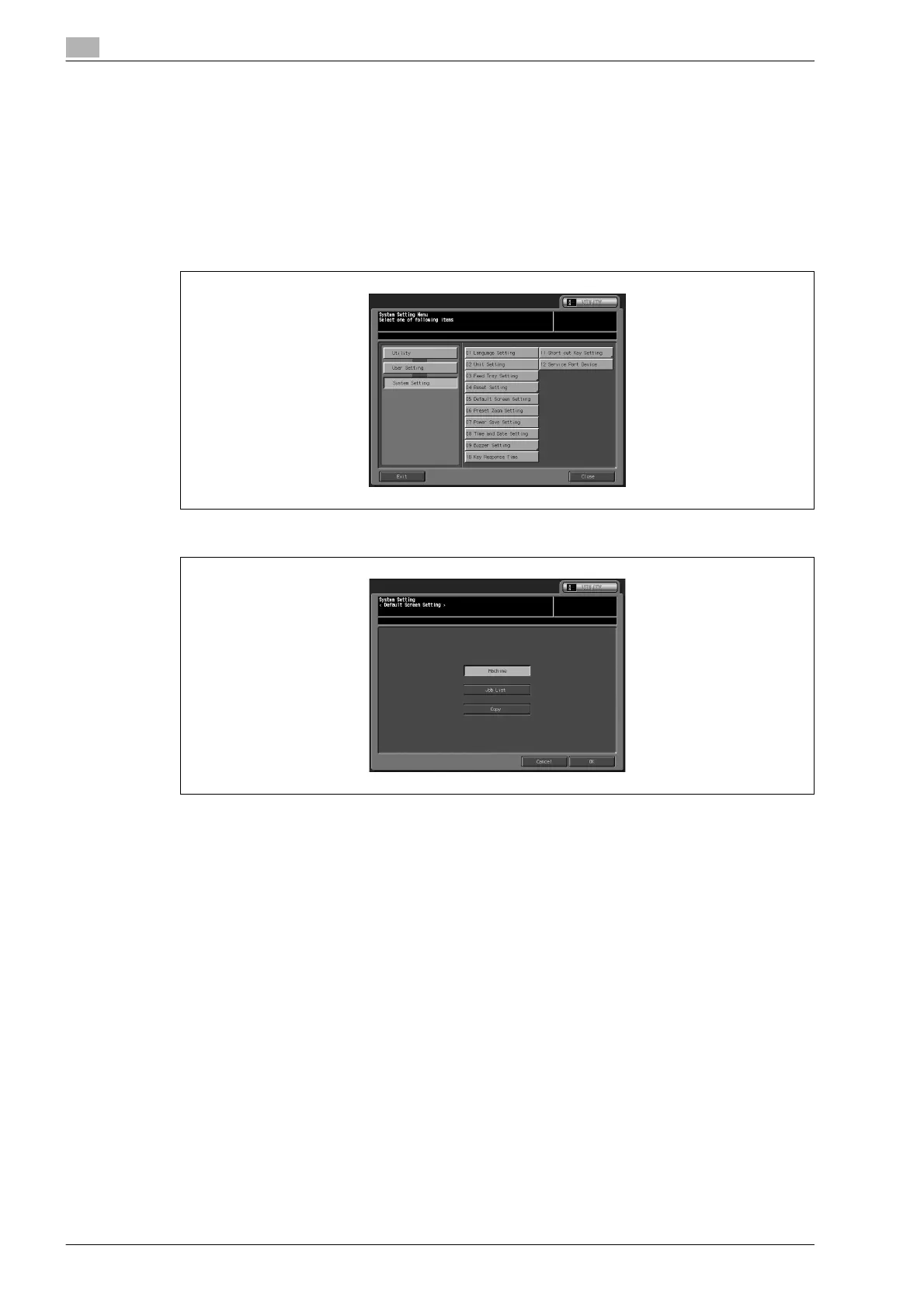5
User setting
5-14 bizhub PRO C5501
5.2.10 05 Default Screen Setting
Select the initial screen to be displayed when the power switch is turned on.
- [Machine]: The Machine Status Screen will be displayed.
- [Job List]: The Job List Screen will be displayed.
- [Copy]: Copy Screen will be displayed.
1 Follow the procedure on page 5-3 to display the User Setting Menu Screen.
2 Touch [01 System Setting], and then [05 Default Screen Setting].
3 Select the desired initial screen to highlight it.
4 Touch [OK] to complete the setting.
– To cancel the change, touch [Cancel].
In either case, the System Setting Menu Screen will be restored.
5 If further changes are required, touch the desired key.
