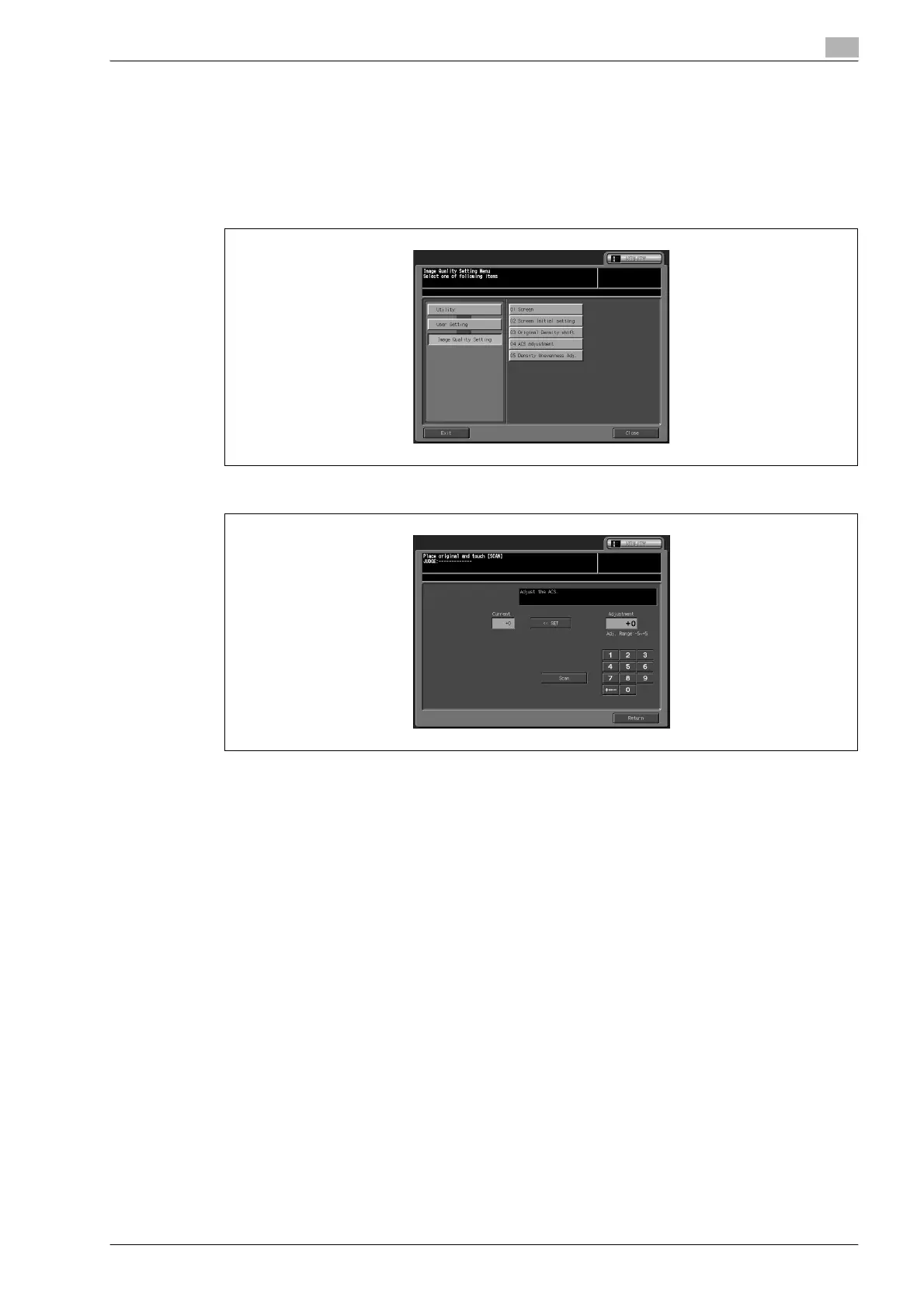bizhub PRO C5501 5-39
User setting
5
5.8.4 04 ACS adjustment
Adjust the automatic color detection function if a colored original is identified as monochrome or a
monochrome original is identified as colored with this function.
1 Follow the procedure on page 5-3 to display the User Setting Menu Screen.
2 Touch [07 Image Quality Setting], and then [04 ACS adjustment].
3 Place the original onto the original glass, and touch [Scan].
Scanned result is displayed in the message area.
4 If the colored original is read as monochrome, use the keypad to enter a higher value, and then touch
[<<SET]. If the monochrome original is read as colored, use the keypad to enter a lower value, and then
touch [<<SET].
Available range: -5 to +5
5 Repeat the adjustment steps from 3 to 4 until the desired result is obtained.
6 Touch [OK] to complete the setting.
– To cancel the change, touch [Cancel].
In either case, the Image Quality Setting Menu Screen will be restored.
7 If further changes are required, touch the desired key.
