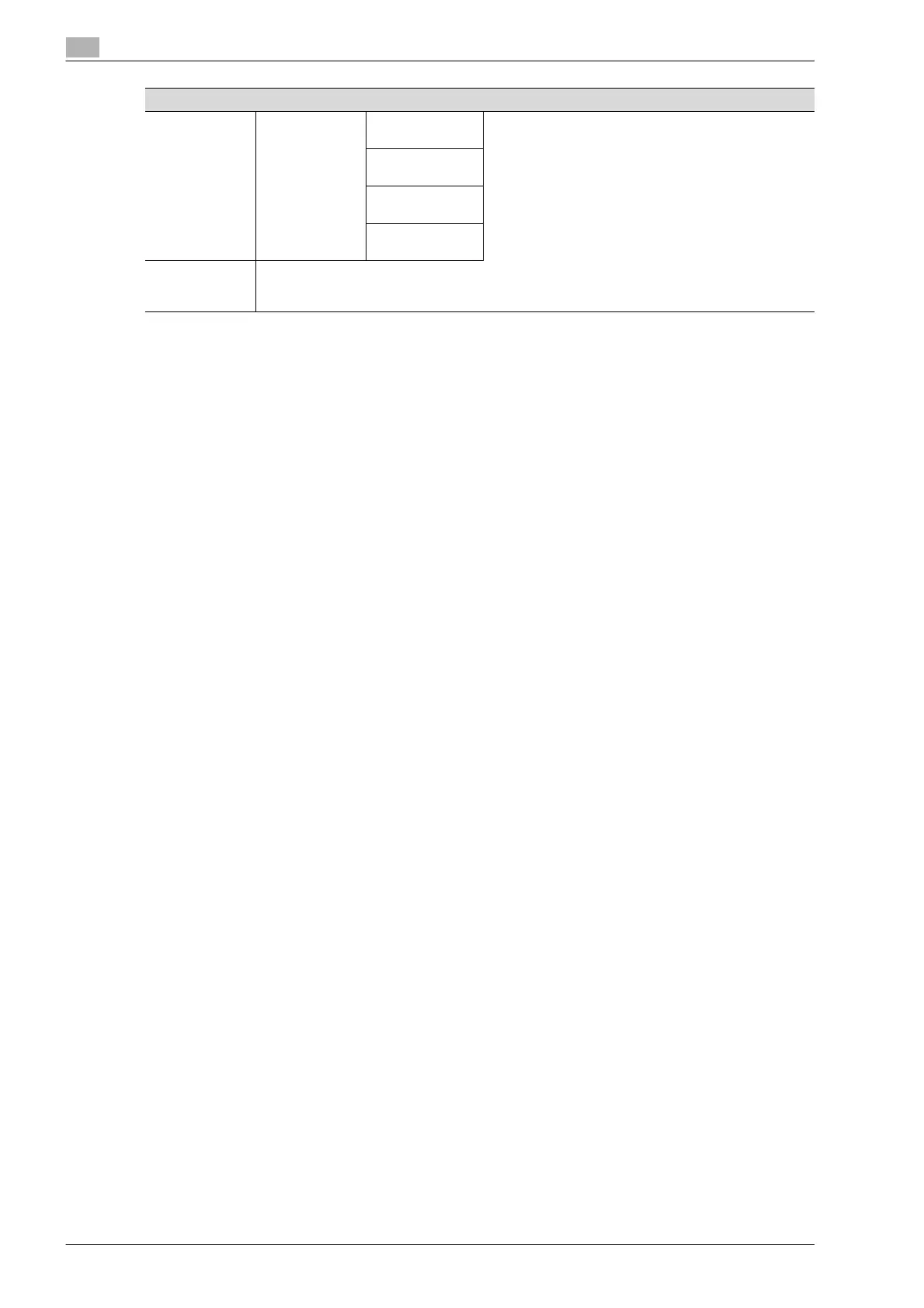4
Utility screen outlines
4-8 bizhub PRO C5501
*1
[01 Scan Send Address] and [03 Machine Admin. Setting] > [03 Scanner Send Address] are provided for
the same setting, however, use the machine administrator setting for usual operation.
*2
While general paper settings can be registered or predefined settings can be deleted by selecting [02 User
Setting] > [01 System Setting] > [03 Feed Tray Setting] > [01 Paper Setting], the use of the [Paper Setting] key
on the Copy Screen or the Machine Status Screen specifies or changes settings for the paper settings
specified for each tray.
*3
Selecting [02 User Setting] > [01 System Setting] > [07 Power Save Setting] allows for the same operation
as selecting [03 Machine Admin. Setting] > [01 System Setting] > [01 Power Save Setting].
*4
Selecting [02 User Setting] > [01 System Setting] > [08 Time and Date Setting] allows for the same operation
as selecting [03 Machine Admin. Setting] > [01 System Setting] > [02 Time and Date Setting].
*5
Selecting [02 User Setting] > [03 Common Setting] allows for the same operation as selecting [03 Machine
Admin. Setting] > [06 Common Setting].
*6
Selecting [02 User Setting] > [04 Copy Setting] allows for the same operation as selecting [03 Machine
Admin. Setting] > [07 Copy Setting].
*7
Selecting [02 User Setting] > [05 Scan Setting] allows for the same operation as selecting [03 Machine
Admin. Setting] > [08 Scan Setting].
*8
Selecting [02 User Setting] > [07 Image Quality Setting] > [05 Density Unevenness Adj.] provides exactly
the same settings as those on the Machine Status Screen displayed by selecting [Adjustment] > [05 Density
Unevenness Adj.].
*9
The adjustment operations 01 through 04 accessed by selecting [03 Machine Admin. Setting] > [01 System
Setting] > [05 Expert Adjustment] > [03 Printer Adjustment] are exactly the same as the adjustments 01
through 04 accessed from the Machine Status Screen by selecting [Adjustment] > [01 Machine Adjustment]
> [01 Printer Adjustment].
*10
The adjustment operations by selecting [03 Machine Admin. Setting] > [01 System Setting] > [05 Expert
Adjustment] > [04 Finisher Adjustment] are exactly the same as the adjustments on the Machine Status
Screen by selecting [Adjustment] > [04 Finisher Adjustment].
The setting items of Finisher Adjustment vary depending on the optional equipment installed in the machine.
*11
The adjustment operations by selecting [03 Machine Admin. Setting] > [01 System Setting] > [05 Expert
Adjustment] > [05 Scanner Adjustment] are exactly the same as the adjustments on the Machine Status
Screen by selecting [Adjustment] > [01 Machine Adjustment] > [02 Scanner Adjustment].
*12
The adjustments accessed by selecting [03 Machine Admin. Setting] > [01 System Setting] > [05 Expert
Adjustment] > [08 Execute Adjust Operation] are exactly the same as those on the Machine Status Screen
displayed by selecting [Adjustment] > [03 Execute Adjust Operation].
[03] Machine
Admin. Setting
[10] Security
Setting
[01] Administra-
tor Password
[02] HDD Lock
Password
[03] Overwrite
image data
[04] Security
Strengthen Set
[04] Touch
Screen Adjust-
ment
Utility menu
