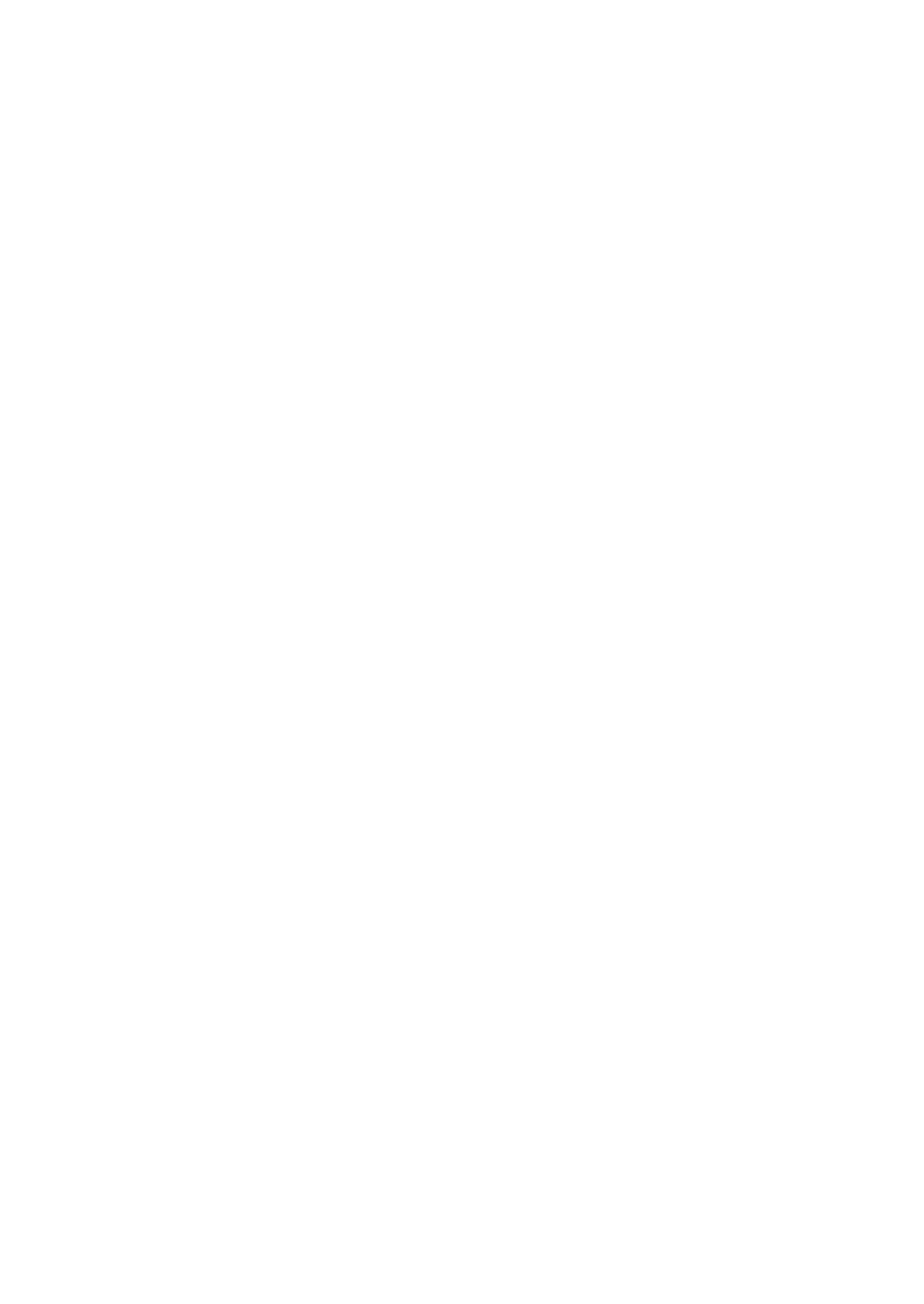2KA
1-3-106
(2) Report Print
Menu Map (Printing a menu map)
1. Select [Menu Map] and press the OK key.
2. Press [Yes] (Left Select key).
The menu map is printed.
Status Page (Printing a printer's status page)
1. Select [Status Page] and press the OK key.
2. Press [Yes] (Left Select key).
The status page is printed.
Font List (Printing a list of the printer's fonts)
1. Select [Font List] and press the OK key.
2. Press [Yes] (Left Select key).
The font list is printed.
HDD File List (Printing a list of the files on the hard
disk)
1. Select [HDD File List] and press the OK key.
2. Press [Yes] (Left Select key).
The llist of the files held on the hard disk is printed.
MemCard FileList (Printing a list of the files on a
memory card)
1. Select [MemCard FileList] and press the OK key.
2. Press [Yes] (Left Select key).
The llist of the files held on the memory card is
printed.
(3) USB Memory
Print File List (Printing and checking the files in the
USB memory)
1. Select [Print File] and press the OK key.
2. Select a folder and press the OK key.
3. Select a file and press the OK key.
4. Set the number of copies to be printed and press
the OK key.
5. Select the desired paper source and press the OK
key.
6. Press [Yes] (Left Select key).
The file is printed.
Print Function Settings
Paper Output (Output location selection)
1. In the Copies menu or the Paper Selection menu,
press [Function] (Right Select key).
2. Select [Paper Output] and press the OK key.
3. Select the desired output location and press the OK
key.
Duplex (Setting the duplex printing)
1. In the Copies menu or the Paper Selection menu,
press [Function] (Right Select key).
2. Select [Duplex] and press the OK key.
3. Select the desired duplex printing mode and press
the OK key.
Off/Bind Long Edge/Bind Short Edge
Encrypted PDF (PDF password entry)
1. In the Copies menu or the Paper Selection menu,
press [Function] (Right Select key).
2. Select [Encrypted PDF] and press the OK key.
3. Move the cursor and input the set password by
pressing the [OK] key.
4. Press [Enter] (Right Select key) to enter the pass-
word.
TIFF/JPEG Size (Adjusting the TIFF/JPEG file print
out size)
1. In the Copies menu or the Paper Selection menu,
press [Function] (Right Select key).
2. Select [TIFF/JPEG Size] and press the OK key.
3. Select whether TIFF/JPEG Size mode is enabled
and press the OK key.
Paper Size/Image Resolution/Print Resolution
XPS FitTo Page (Adjusting the XPS file print out
size)
1. In the Copies menu or the Paper Selection menu,
press [Function] (Right Select key).
2. Select [XPS FitTo Page] and press the OK key.
3. Select [On] or [Off] and press the OK key.
Remove Memory (Removing the USB memory)
1. Select [Remove Memory] and press the OK key.
The printer is now ready for the USB memory to be
removed.