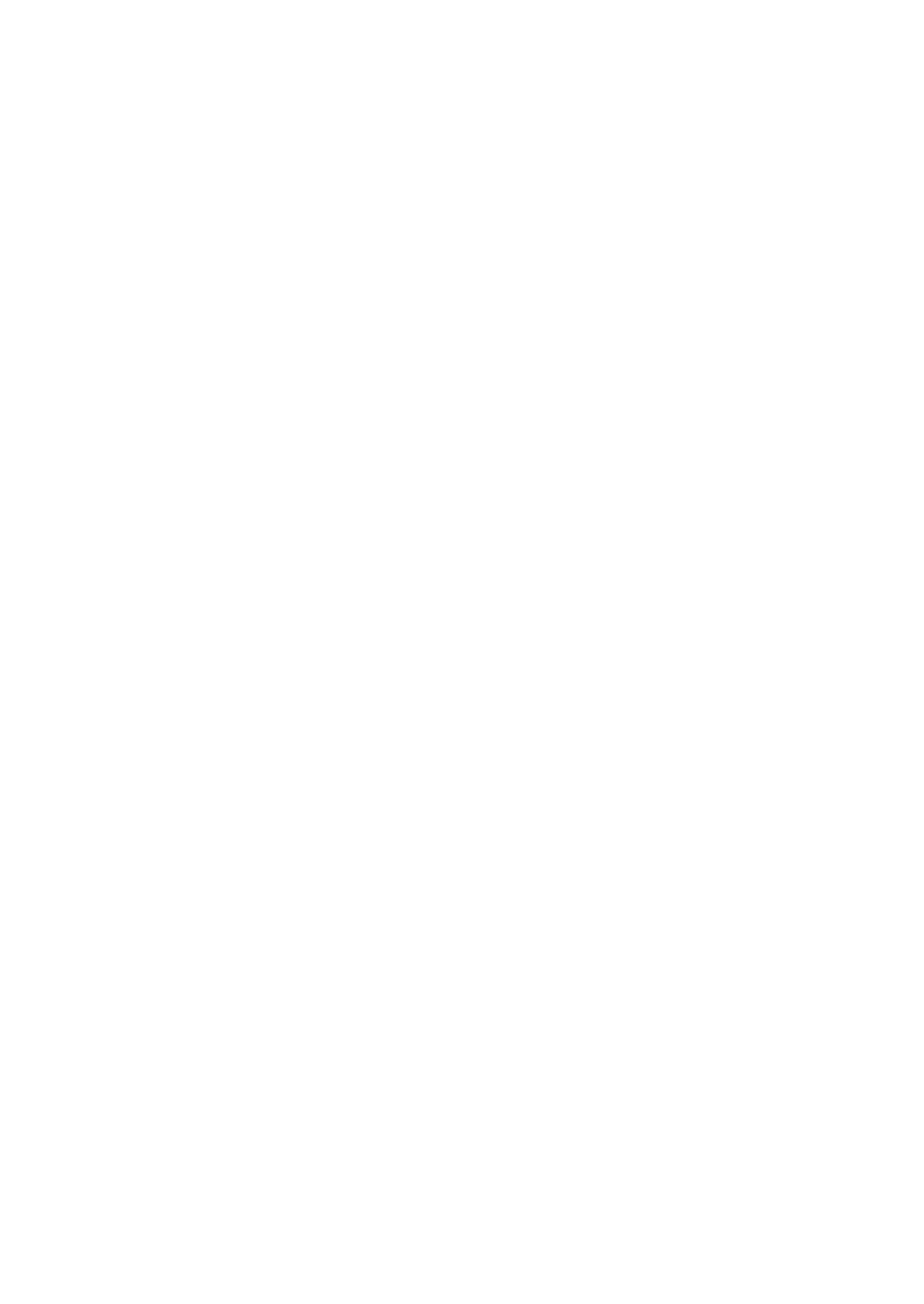2KA
1-3-107
(4) Custom Box
Box Password (input of the password)
1. If you have set a password for the selected Custom
Box, a password input screen appears.
2. Move the cursor and input the set password by
pressing the [OK] key.
3. Press [Enter] (Right Select key) to enter the pass-
word.
Print a File
1. Select the file to be printed.
2. When [Select] (Right Select key) is pressed, the file
is selected.
3. Press the OK key.
4. Select [Print] and press the OK key.
5. Set the number of copies to be printed and press
the OK key.
6. Select the desired paper source and press the OK
key.
7. Press [Yes] (Left Select key).
The file is printed.
Print Function Settings
Paper Output (Output location selection)
1. In the Copies menu or the Paper Selection menu,
press [Function] (Right Select key).
2. Select [Paper Output] and press the OK key.
3. Select the desired output location and press the OK
key.
Duplex (Setting the duplex printing)
1. In the Copies menu or the Paper Selection menu,
press [Function] (Right Select key).
2. Select [Duplex] and press the OK key.
3. Select the desired duplex printing mode and press
the OK key.
Off/Bind Long Edge/Bind Short Edge
Del. after Print (Delete data after printing setting)
1. In the Copies menu or the Paper Selection menu,
press [Function] (Right Select key).
2. Select [Del. after Print] and press the OK key.
3. Select [On] or [Off] and press the OK key.
Delete a File
1. Select the file to be deleted.
2. When [Select] (Right Select key) is pressed, the file
is selected.
3. Press the OK key.
4. Select [Delete] and press the OK key.
5. Press [Yes] (Left Select key).
The file is deleted.
Check Custom Box Details
1. Press [Menu] (Left Select key).
2. Select [Box Detail] and press the OK key.
Details for the displayed Custom Box appear.
Check File Details
1. Press [Menu] (Left Select key).
2. Select [File Detail] and press the OK key.
Details for the displayed file appear.
(5) Job Box
Printing Additional Copies using Quick Copy
1. Select [Quick Copy] and press the OK key.
2. Select the user name you entered in the printer
driver.
3. Select the job title to be printed.
4. When [Select] (Right Select key) is pressed, the file
is selected.
5. Press the OK key.
6. Select [Print] and press the OK key.
7. Set the number of copies to be printed and press
the OK key.
8. Press [Yes] (Left Select key).
The job is printed.
Deleting a Quick Copy Job
1. Select [Quick Copy] and press the OK key.
2. Select the user name you entered in the printer
driver.
3. Select the name of the job to be deleted.
4. When [Select] (Right Select key) is pressed, the file
is selected.
5. Press the OK key.
6. Select [Delete] and press the OK key.
7. Press [Yes] (Left Select key).
The job is deleted.
Printing a Private/Stored Job
1. Select [Private/Stored] and press the OK key.
2. Select the user name you entered in the printer
driver.
3. Select the job title to be printed.
4. When [Select] (Right Select key) is pressed, the file
is selected.
5. Press the OK key.
6. Select [Print] and press the OK key.
7. Set the number of copies to be printed and press
the OK key.
8. Press [Yes] (Left Select key).
The job is deleted.