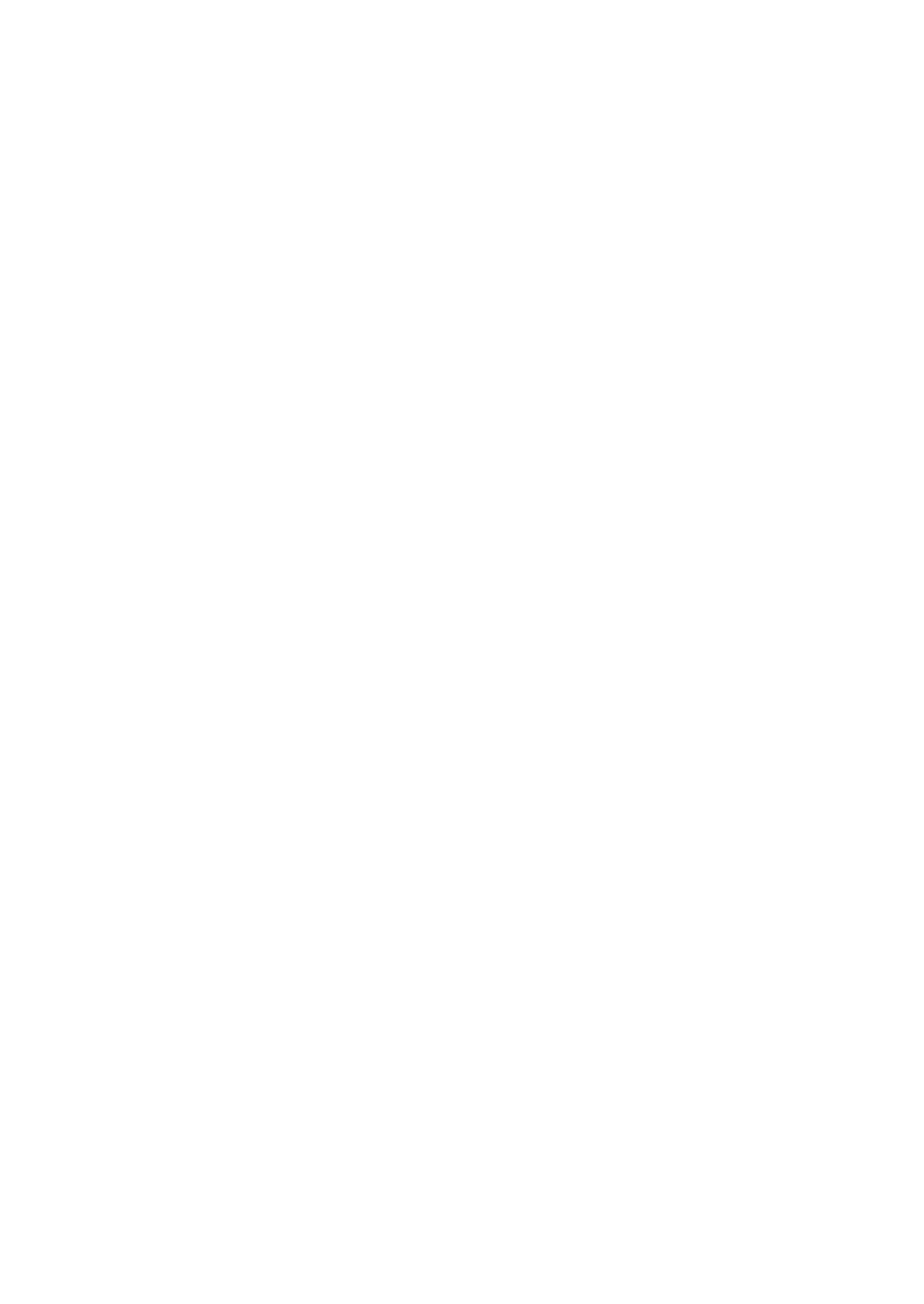2KA
1-3-108
Deleting a Private/Stored Job
1. Select [Private/Stored] and press the OK key.
2. Select the user name you entered in the printer
driver.
3. Select the name of the job to be deleted.
4. When [Select] (Right Select key) is pressed, the file
is selected.
5. Press the OK key.
6. Select [Delete] and press the OK key.
7. Press [Yes] (Left Select key).
The job is deleted.
Job Box Settings (Job Box Configuration)
Changing the Maximum Number of Quick Copy
jobs
1. Select [Job Box Settings] and press the OK key.
2. Select [Quick Copy Jobs] and press the OK key.
3. Set the maximum number of Quick Copy jobs and
press the OK key.
Set Automatic Delete times for Temporary Jobs
1. Select [Job Box Settings] and press the OK key.
2. Select [JobRet] and press the OK key.
3. Select the desired Automatic Delete time and press
the OK key.
Off/1 hour/4 hours/1 day/1 week
(6) Counter
Total (Displaying the total printed pages)
1. Select [Total] and press the OK key.
Total number of pages printed.
Color (Displaying the color printed pages)
1. Select [Color] and press the OK key.
Total number of color pages printed and the number
of color pages printed in paper size.
Black & White (Displaying the monochrome printed
pages)
1. Select [Black & White] and press the OK key.
Total number of monochrome pages printed and
the number of monochrome pages printed in paper
size.
(7) Paper Settings
MP Tray Set. (MP tray settings)
Paper Size (Paper size setting for MP tray)
1. Select [MP Tray Set.] and press the OK key.
2. Select [Paper Size] and press the OK key.
3. Select the desired paper size and press the OK
key.
Media Type (Paper type setting for MP tray)
1. Select [MP Tray Set.] and press the OK key.
2. Select [Media Type] and press the OK key.
3. Select the desired media type and press the OK
key.
Cassette (1 to 4) Set. (Settings for the cassettes)
Cassette (1 to 4) Size (Setting the cassette paper
size)
1. Select the paper cassette and press the OK key.
2. Select [Paper Size] and press the OK key.
3. Select the desired paper size and press the OK
key.
Cassette (1 to 4) Type (Setting the cassette paper
type)
1. Select the paper cassette and press the OK key.
2. Select [Media Type] and press the OK key.
3. Select the desired media type and press the OK
key.
Media Type Set. (Paper type settings)
1. Select [Media Type Set.] and press the OK key.
2. Select the media type and press the OK key.
3. Select [Paper Weight] and press the OK key.
4. Select the desired paper weight and press the OK
key.
Use the procedure below to specify whether duplex
printing is permitted with custom paper
1. Select [Media Type Set.] and press the OK key.
2. Select [custom paper (CUSTOM 1 to 8)] and press
the OK key.
3. Select [Paper Weight] and press the OK key.
4. Select the desired paper weight and press the OK
key.
5. Select [custom paper (CUSTOM 1 to 8)] and press
the OK key.
6. Select [Duplex] and press the OK key.
7. Select [Permit] or [Prohibit] and press the OK key.
Reset Type Adj. (Resets customized settings)
1. Select [Reset Type Adj.] and press the OK key.
2. Press [Yes] (Left Select key).