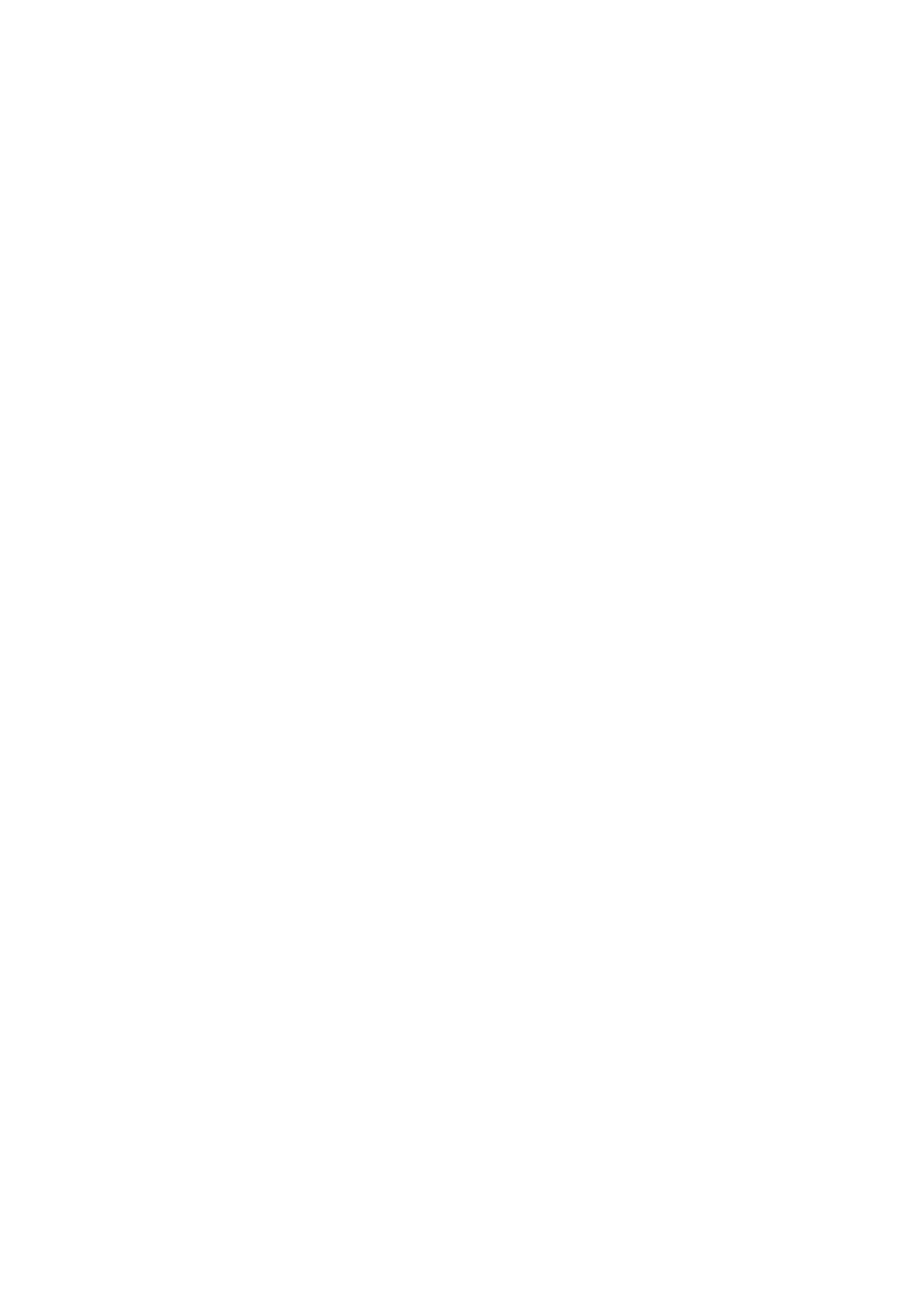2KA
1-3-110
(9) Network
TCP/IP (Enable/Disable TCP/IP)
1. Select [TCP/IP] and press the OK key.
2. Select [On] or [Off] and press the OK key.
IPv4 Setting (TCP/IP IPv4 settings)
DHCP (DHCP setting)
1. Select [IPv4 Setting] and press the OK key.
2. Select [DHCP] and press the OK key.
3. Select [On] or [Off] and press the OK key.
Auto-IP (Auto-IP setting)
1. Select [IPv4 Setting] and press the OK key.
2. Select [Auto-IP] and press the OK key.
3. Select [On] or [Off] and press the OK key.
IP Address (IP address setting)
1. Select [IPv4 Setting] and press the OK key.
2. Select [IP Address] and press the OK key.
3. Set the IP address and press the OK key.
Subnet Mask (Subnet mask setting)
1. Select [IPv4 Setting] and press the OK key.
2. Select [Subnet Mask] and press the OK key.
3. Set the subnet mask and press the OK key.
Default Gateway (Gateway setting)
1. Select [IPv4 Setting] and press the OK key.
2. Select [Default Gateway] and press the OK key.
3. Set the default gateway and press the OK key.
Bonjour (Bonjour setting)
1. Select [IPv4 Setting] and press the OK key.
2. Select [Bonjour] and press the OK key.
3. Select [On] or [Off] and press the OK key.
IPv6 Setting (TCP/IP IPv6 settings)
TCP/IP(IPv6) (Enable/disable TCP/IP (IPv6))
1. Select [IPv6 Setting] and press the OK key.
2. Select [TCP/IP(IPv6)] and press the OK key.
3. Select [On] or [Off] and press the OK key.
RA(Stateless) (RA (Stateless) setting)
1. Select [IPv6 Setting] and press the OK key.
2. Select [RA(Stateless)] and press the OK key.
3. Select [On] or [Off] and press the OK key.
DHCPv6 (DHCPv6 setting)
1. Select [IPv6 Setting] and press the OK key.
2. Select [DHCPv6] and press the OK key.
3. Select [On] or [Off] and press the OK key.
(10) Device Common
Language (Selecting the message language)
1. Select [Language] and press the OK key.
2. Select the desired language and press the OK key.
Date Setting (Date and time settings)
Date Setting (Date and time settings)
1. Select [Date Setting] and press the OK key.
2. Select [Date] and press the OK key.
3. Set the year, month, and day and press the OK key.
Time (time setting)
1. Select [Date Setting] and press the OK key.
2. Select [Time] and press the OK key.
3. Set the hour, minute, and second and press the OK
key.
Date Format (date format selection)
1. Select [Date Setting] and press the OK key.
2. Select [Date Format] and press the OK key.
3. Select the desired date format and press the OK
key.
Month/Day/Year
Day/Month/Year
Year/Month/Day
Buzzer (Alarm (Buzzer) setting)
Key Confirmation (Key confirmation tone setting)
1. Select [Buzzer] and press the OK key.
2. Select [Key Confirmation] and press the OK key.
3. Select [On] or [Off] and press the OK key.
Job Finish (Job completed tone setting)
1. Select [Buzzer] and press the OK key.
2. Select [Job Finish] and press the OK key.
3. Select [On] or [Off] and press the OK key.
Ready (Preparation completed tone setting)
1. Select [Buzzer] and press the OK key.
2. Select [Ready] and press the OK key.
3. Select [On] or [Off] and press the OK key.
Error (Error tone setting)
1. Select [Buzzer] and press the OK key.
2. Select [Error] and press the OK key.
3. Select [On] or [Off] and press the OK key.
Display Bright. (Display brightness setting)
1. Select [Display Bright.] and press the OK key.
2. Select the desired brightness and press the OK
key.
Darker -2/Darker -1/Normal 0/Lighter +1/Lighter +2