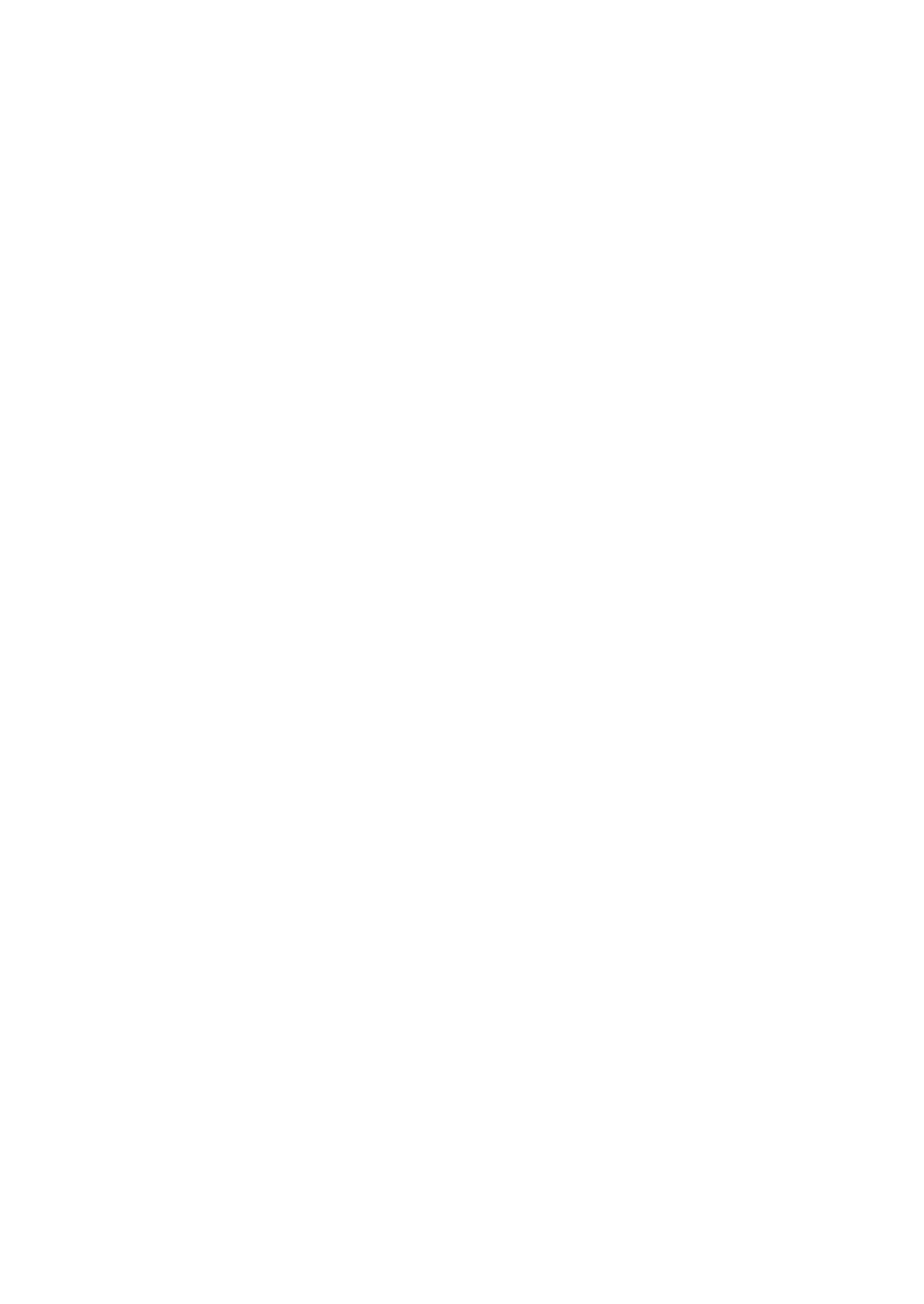2KA
1-3-113
Detail/Edit (Checking/editing registered account ID
settings)
1. Select [Account. List] and press the OK key.
2. Select an account to check or edit and press the
OK key.
3. Press [Detail/Edit] and press the OK key.
4. Press [Account ID] and press the OK key.
5. Enter the new account ID and press the OK key.
6. Press [Enter] (Right Select key).
7. To place printing restrictions on this account, Press
[Restrict.(Total)] and press the OK key.
8. Select a setting and press the OK key.
Off/Counter Limit/Reject Usage
9. When Counter Limit is set for Restrict.(Total) set the
limit on the total number of pages that can be
printed using this account.
10. Press [Limit(Total)] and press the OK key.
11. Enter the limit and press the OK key.
12. To place color printing restrictions on this account,
Press [Restrict.(Color)] and press the OK key.
13. Select a setting and press the OK key.
Off/Counter Limit/Reject Usage
14. When Counter Limit is set for Restrict.(Color) set
the limit on the total number of color pages that can
be printed using this account.
15. Press [Limit(Color)] and press the OK key.
16. Enter the limit and press the OK key.
Delete (Deleting registered accounts)
1. Select [Account. List] and press the OK key.
2. Select the ID of the account to be deleted and
press the OK key.
3. Press [Delete] and press the OK key.
4. Press [Yes] (Left Select key).
The account is deleted.
Apply Limit (Operation settings when limits are
exceeded)
1. Select [Apply Limit] and press the OK key.
2. Select a setting and press the OK key.
Immediately/Subsequently
Unknown ID Job (Operation settings for unknown
account IDs)
1. Select [Unknown ID Job] and press the OK key.
2. Select a setting and press the OK key.
Rejec/Permit
(13) Administrator
Administrator (Administrator settings)
1. Select [Administrator] and press the OK key.
2. Enter the administrator ID and press the OK key.
3. Press [Next] (Right Select key).
4. Enter the administrator password and press the OK
key.
5. Press [Login] (Right Select key).
6. Select [Admin. ID] and press the OK key.
7. Enter the administrator ID and press the OK key.
8. Press [Enter] (Right Select key).
9. Select [Admin. Password] and press the OK key.
10. Enter the administrator password and press the OK
key.
11. Press [Enter] (Right Select key).
12. Re-enter the administrator password and press the
OK key.
13. Press [Enter] (Right Select key).
(14) Adjust/Maintenance
ColorCalib.Cycle (Automatic color adjustment cycle
setting)
1. Select [ColorCalib.Cycle] and press the OK key.
2. Select the color adjustment cycle and press the OK
key.
Auto/Short/Standard/Long
ColorCalibration
1. Select [ColorCalibration] and press the OK key.
2. Press [Yes] (Left Select key).
Color calibration is carried out.
Color Regist. (Color registration [Standard])
Print Chart (Printing the color registration correc-
tion chart)
1. Select [Color Regist.] and press the OK key.
2. Select [Normal] and press the OK key.
3. Select [Print Chart] and press the OK key.
4. Press [Yes] (Left Select key).
The chart is printed.
The printed color registration correction chart
includes front (F), vertical (V) and rear (R) registra-
tion charts for each color (cyan, magenta and yel-
low).