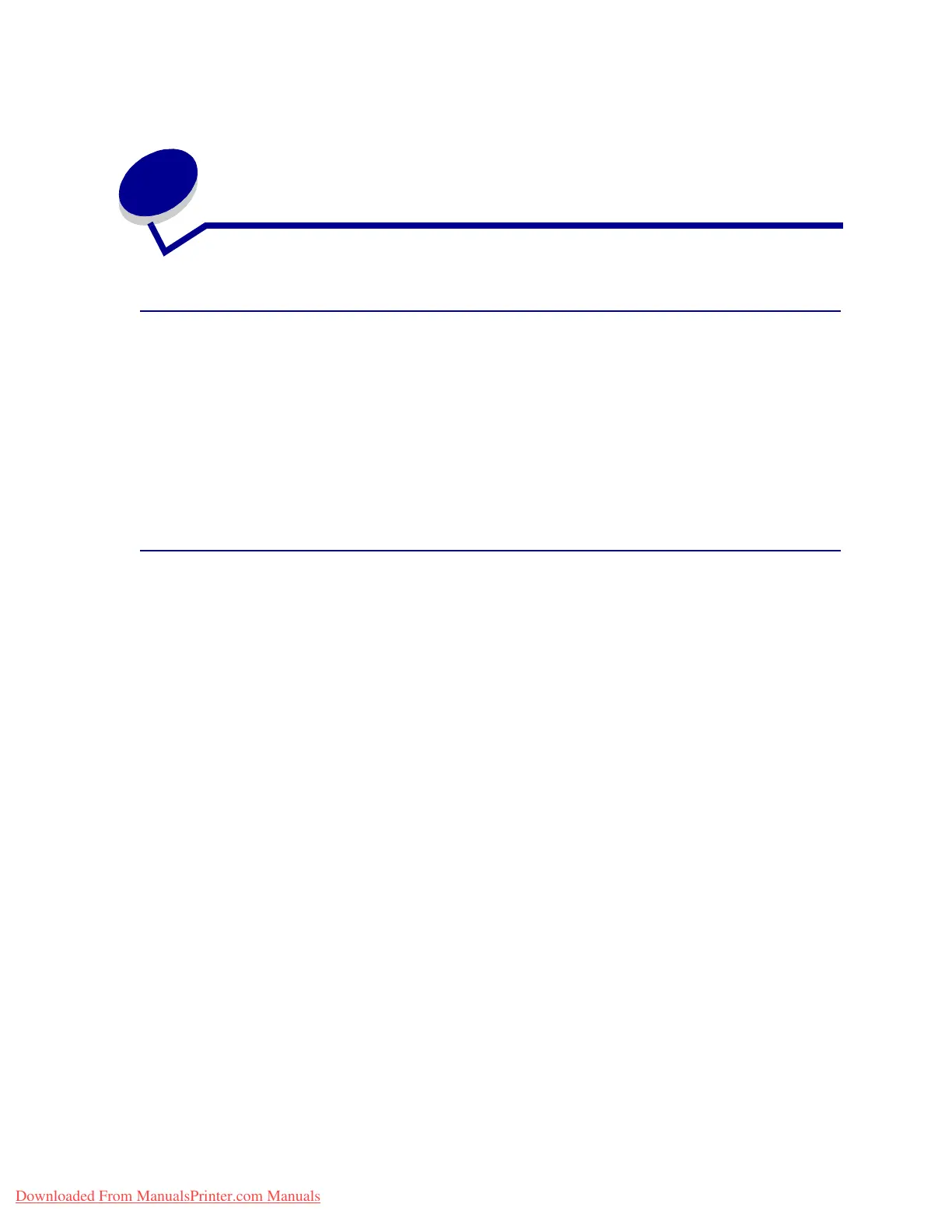10
3
Canceling a print job
From the printer operator panel
If the job you want to cancel is printing, and Busy appears on the display:
1 Press Menu to open the Job Menu.
Cancel Job appears on the second line of the display.
2 Press Select.
The message Canceling Job is displayed.
From a computer running Windows
Canceling a job from the taskbar
When you send a job to print, a small printer icon appears in the right corner of the taskbar.
1 Double-click the printer icon.
A list of print jobs appears in the printer window.
2 Selectthejobyouwanttocancel.
3 Press the Delete key on the keyboard.
Canceling a job from the desktop
1 Minimize all programs to reveal the desktop.
2 Double-click the My Computer icon.
3 Double-click the Printers icon.
A list of available printers appears.
4 Double-click the printer you selected when you sent the job.
A list of print jobs appears in the printer window.
5 Selectthejobyouwanttocancel.
6 Press the Delete key on the keyboard.
Downloaded From ManualsPrinter.com Manuals