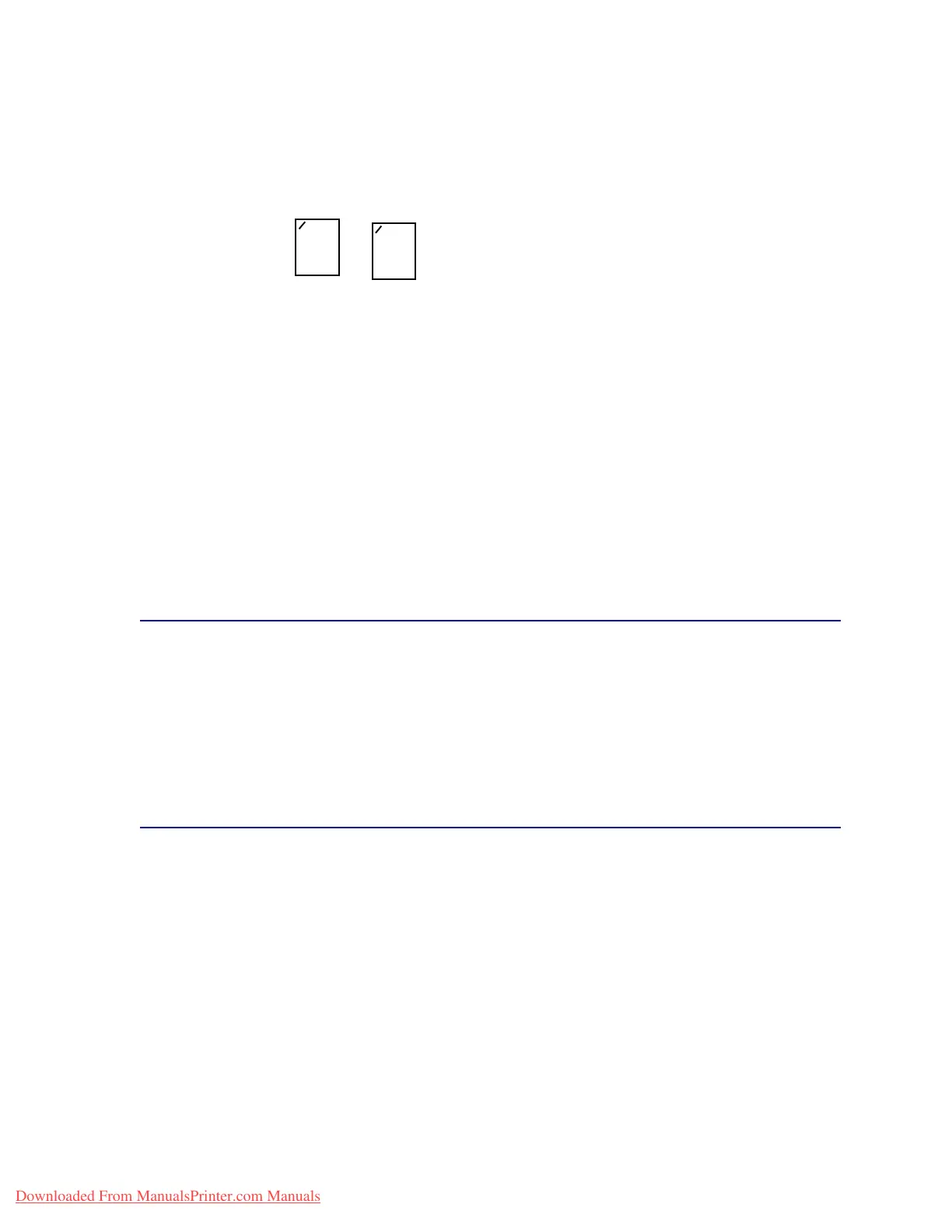41
Staple position mapping for the Auto value
Stapling and offsetting
The finisher cannot staple
and
offset a print job. If both functions are selected, the printer staples the
job, but does not offset it.
Note: You cannot offset, but stapling can occur in 3 different positions. Based on the
staple position selected, the offset stack is positioned differently in the tray.
The standard bin and finisher bin 2 are capable of accepting offset print jobs.
Staplingandbinusage
Stapled jobs are sent to finisher bin 2.
Finishing and bin linking
The finisher stacks all stapled jobs in bin 2. Offset jobs go to in bin 2 first until it is full and the jobs go
to the standard bin when the bins are linked. If bin 1 and bin 2 are linked and bin 2 is full, the printer
reports that bin 1 is also full even if it is empty. In this case, the printer assumes there is no bin
available to perform the finishing functions requested by the print job because the bin is full. To clear
the message, remove the stack of paper from the bin. The printer can then receive additional stapled
or offset jobs. For more information, see Linking bins.
Hole punching
Select On as the value for the Hole Punch menu item in the Finishing Menu to punch holes along the
edge of all printed output. Select Hole Punch from the printer driver to punch holes only in output for a
specific job.
Bins 1 and 2 are capable of accepting hole punched print jobs.
Portrait Landscape
A3, A4, A5, JIS B4, JIS B5, Executive, Letter, Legal, and 11x17
ABC
ABC
Downloaded From ManualsPrinter.com Manuals
