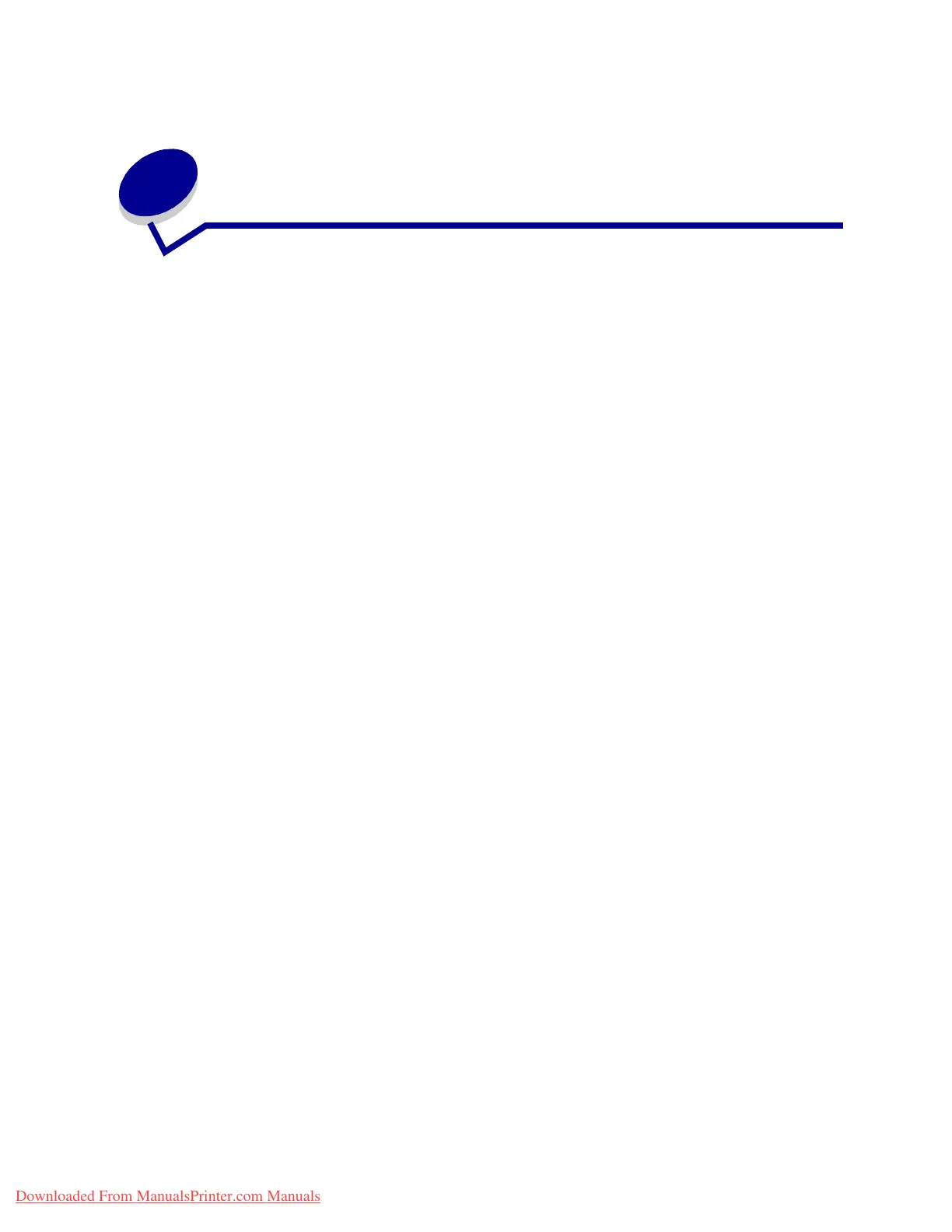139
40
Priming the stapler
Priming ensures the staples are in the proper position when the next stapled job is requested. This
printer automatically primes the stapler after:
• A new staple cartridge is installed.
• A staple jam is cleared.
If your stapled job does not staple, you must prime the stapler.
1 From the Ready message, press Menu until you see Job Menu, and then press Select.
2 Press Menu until you see Prime Stapler, and then press Select.
Priming Stapler appears on the display. The printer pulls a sheet of paper from the tray
specifiedintheStaple Prime Src menu item in the Finishing Menu, feeds it into the finisher,
and attempts to staple it. The printer then ejects the page into bin 2 and returns to the Ready
message.
If Priming Failed, Retry. Go/Stop? appears on the display:
– Press Go to attempt priming the stapler again.
– Make sure the staple priming source tray specified in the Finishing Menu has paper in it.
– Make sure the stapler is installed correctly, is not jammed, and has an ample supply of
staples.
3 Resend your job to the printer.
Downloaded From ManualsPrinter.com Manuals
