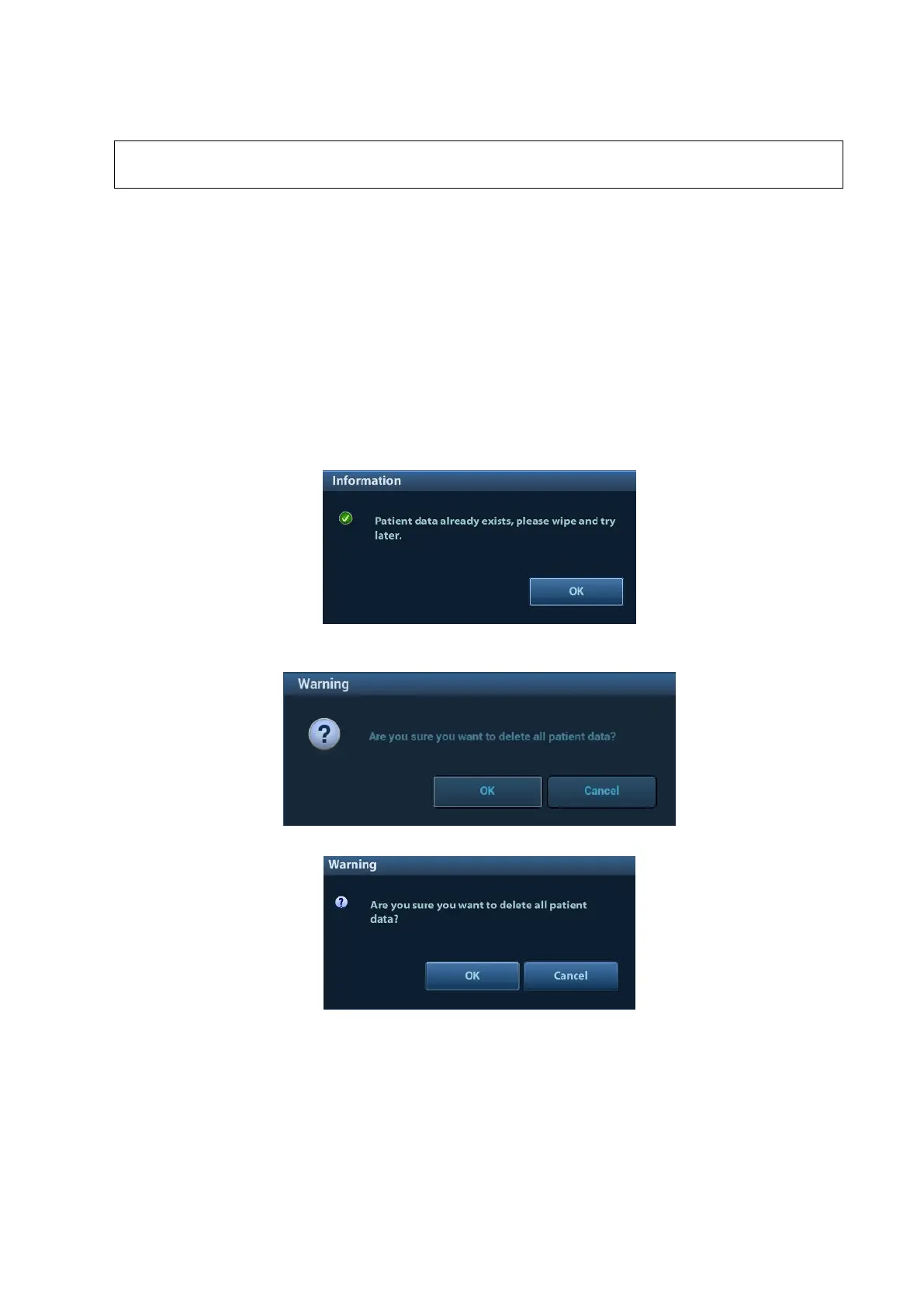3-20 System Installation
c) Or, select "Static", input the IP address, subnet mask and gateway, then click [OK].
NOTE:
IP address of the system should be at the same network segment as that of the
server.
3.5.7 Security
Click [Security] on the Setup menu to enter the security-setting screen.
1. Drive Encryption/Secure Data Wipe
Encrypt the patient data stored in the hard disk. The system provides two encryption methods:
Factory Default and User Define.
Factory Default: the system is in factory state by default.
User Define: add a user-defined password.
1) Select [User Define]. If the patient data are already stored in the hard disk, the system prompts
the following message: (if no patient data are stored in the hard disk, perform steps 5 to 6
directly)
2) Click [OK] to return to the Security screen, click [Wipe], and the system prompts the following
message:
3) Click [OK], and the system prompts the following message:
4) Click [Yes] to wipe the patient data.
5) Select [User Define] and click [Confirm].
6) Input the password and click [Confirm] to finish the password setting.
Notes
1. If you want switch to Factory Default, perform steps 1 to 6 again. The
password is the same as that of the User Define.
