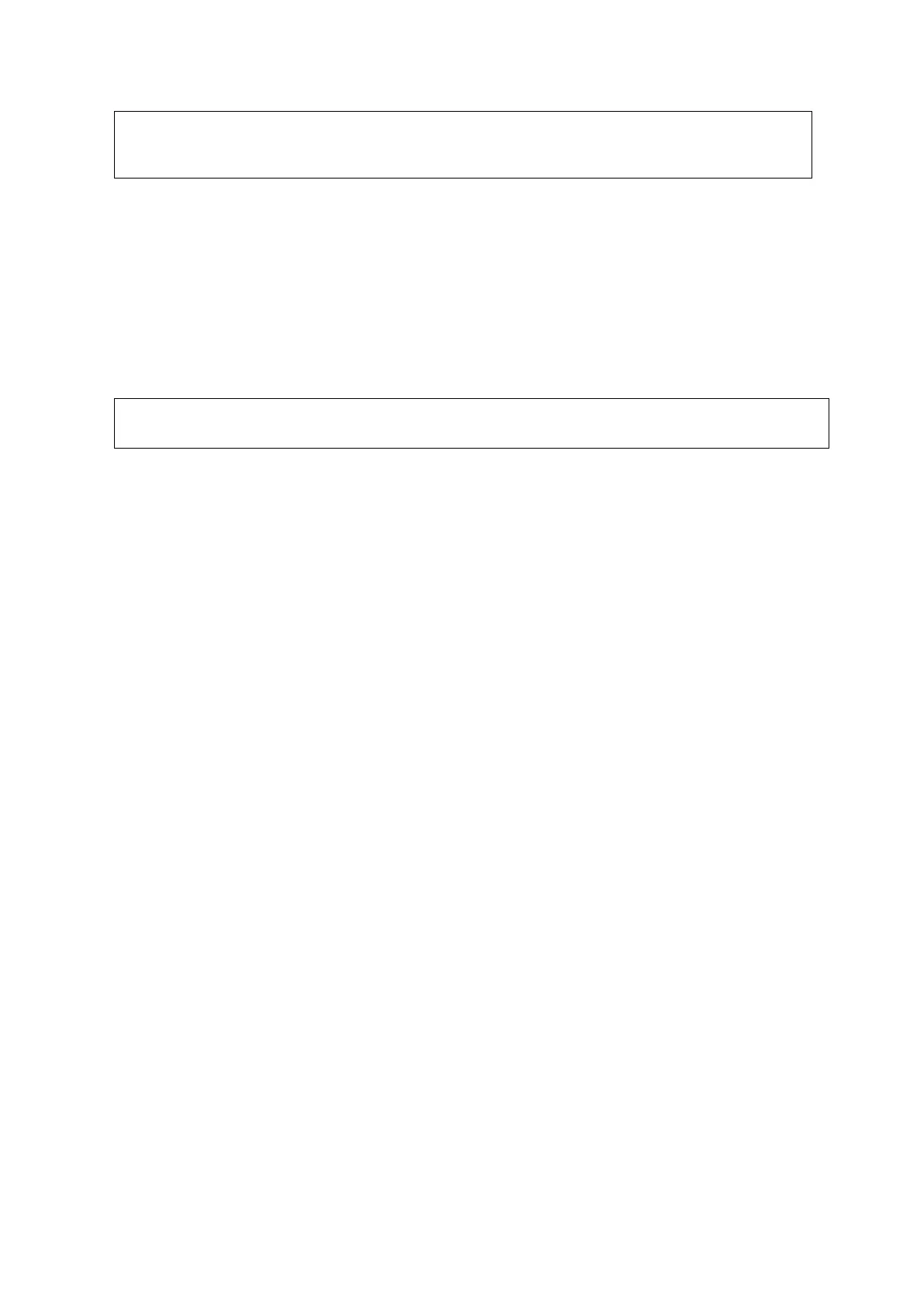Software Installation &Maintenance 6-5
The log can be exported to the external USB storage device only. Make sure
there is enough space for the storage and USB flash disk is plugged in properly
before exporting.
Note: if there is image error condition happens, such as abnormal frozen, interruption, dark strips,
abnormal noises and abnormal spectrum, press <Fn>+<F5> to save internal parameters first, and
then export the log with those parameters. Return the data to service engineers in the headquarters
to analyze.
6.5.2 Fast Startup
This function is used to speed up the startup process. Do as follows to enable Fast Startup:
Press <Setup>. Select [Maintenance] -> [Setup], and check [Fast Startup].
NOTE:
Before installing drivers that requires you to enter windows, please uncheck this
button first. Otherwise, the driver installation may not be effective.
6.5.3 Activating Operating System
NOTE: After the Windows 10 Operating System is recovered, Windows 10 needs reactivation.
Windows 10 will be automatically activated when the ultrasound system is connected to the
internet.
Methods of checking the activation status:
You can view the activation status in system information screen (press <F10 Setup> key
[About]).
Occasionally, the updates of the activation status in information screen may delay. In this case,
you can enter Windows to view the activation status. See steps 1-4 of “Online Activation” below
for details.
If Windows 10 is not automatically activated, activate it manually. The manual activation methods
are as follows.
Online Activation
Make sure the ultrasound system is connected to the internet.
1. Log on to the system with the Service account, go to [Setup] > [Maintenance] > [Setup] >
[Enter Windows], and input the password.
For details about obtaining password, please refer to "6.4 Enter Windows".
2. Input “Control Panel” in the address column in the pop-up Windows Explorer and press [Enter]
key to display Control Panel.
