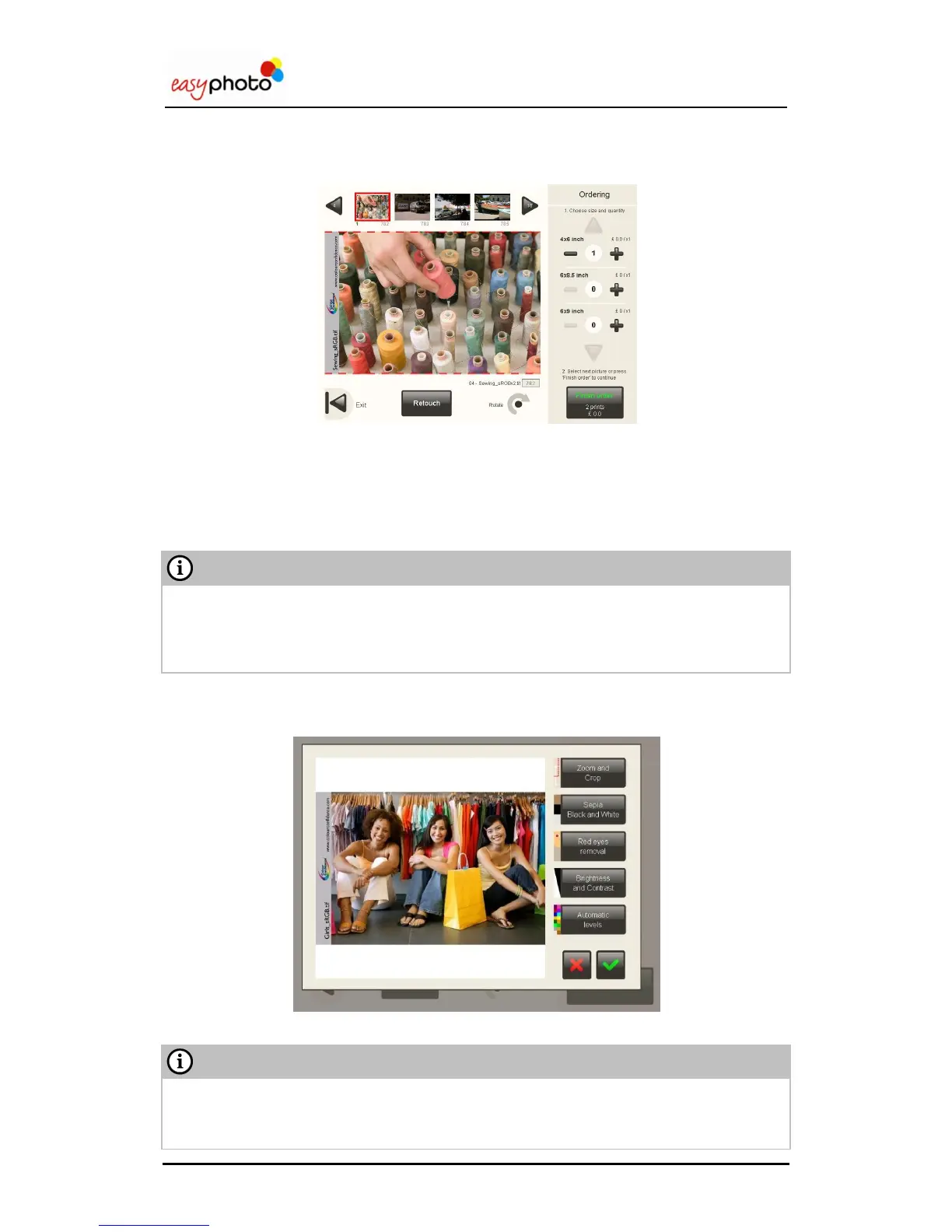Operator user‟s manual
20/78
3.4.5 Retouch: View and adjust my pictures
Once the “View and adjust my pictures” button has been selected, a new screen is showed:
Choose this option to retouch the selected image before printing.
1. Use the arrows which are on the top of the screen to select the image.
Choose the size and quantity.
You can see the price.
Press “Rotate” if you need to rotate the picture view.
The original picture is not rotated; this is only a „preview‟ rotation. Even when the rotated picture
is used for Retouch operations, the original picture won‟t be rotated. This is noticeable when
you rotate a picture, retouch it and then burn it into a DVD. The picture in the DVD shows
retouch operations, but preserves original rotation.
Press “Retouch” to retouch the image.
Once is pressed “Retouch”, you can see the following screen where you can select the different
options of retouching.
The function of each option is explained in point 2.3 („Picture retouch‟).
There is a limitation in the number of images allowed to be changed by retouch functions,
depending on the size of the picture. When the limit is reached, the customer sees a warning
message under the main picture of the Ordering screen.
