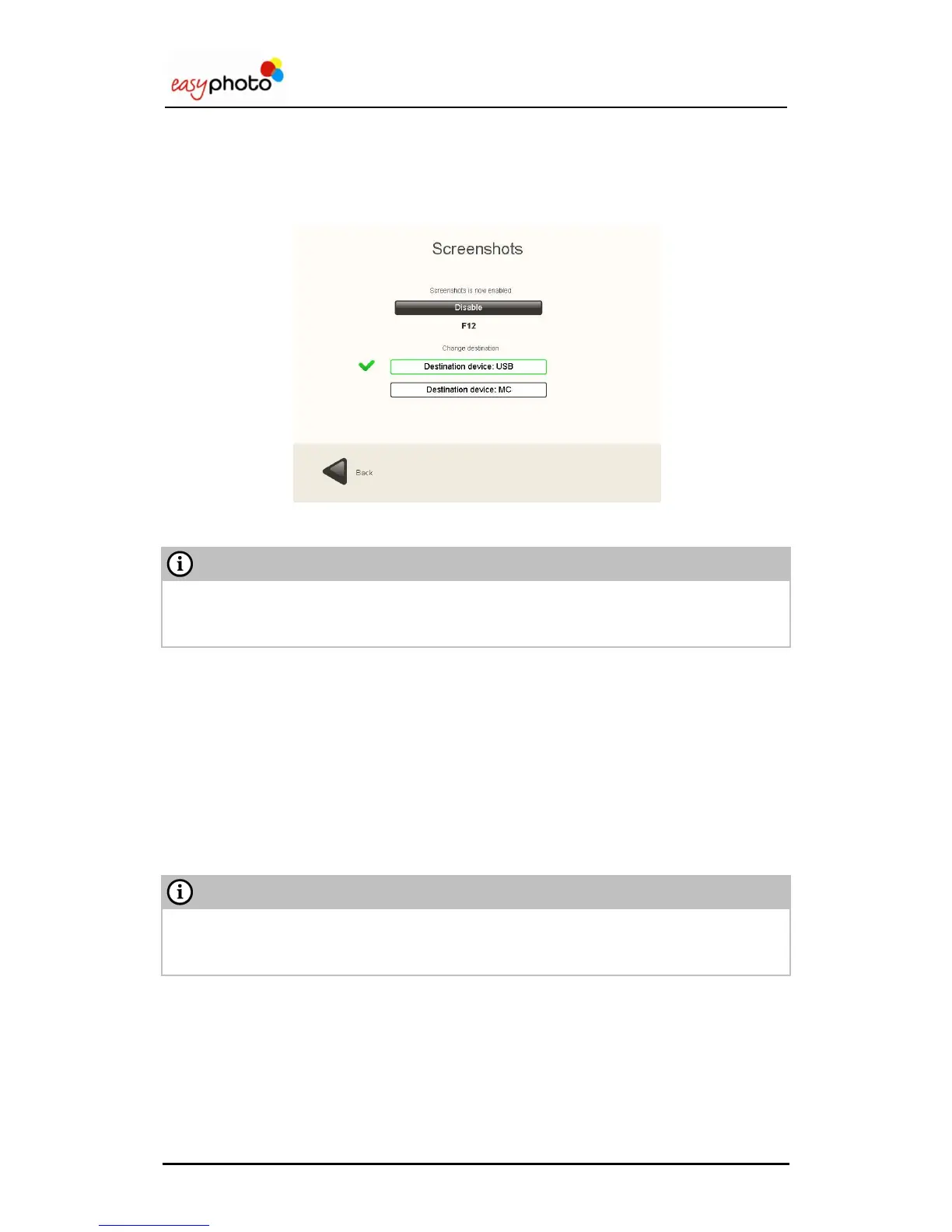Operator user‟s manual
69/78
4.2.7 Screenshots
It‟s possible to take screenshots of the application and save them into a USB memory device or
digital media card. A keyboard attached to the system is needed.
Once the “Screenshots” button is pressed, the following screen is showed:
For enabling this option:
For saving the screenshots correctly the USB devices and memory cards should be inserted
before this function is enabled, and wait for some seconds to allow the operating system to
recognize the storage device
1. Press the “Enable” button.
2. Choose the destination device.
Press the “Destination device: USB” button if you want to save the screenshots in the USB.
Press “Destination device: MC” button if you want to save the screenshots in the memory
card.
Now it‟s possible to take screenshots from any screen. Press „F12‟ in the keyboard every time
you need to take an screenshot.
Before taking out the storage device:
To extract successfully the storage device where the screenshots are saved, it is highly
recommended to access again to the menu “Settings” and disable this function. This action
causes the system ejecting the USB storage device properly.
