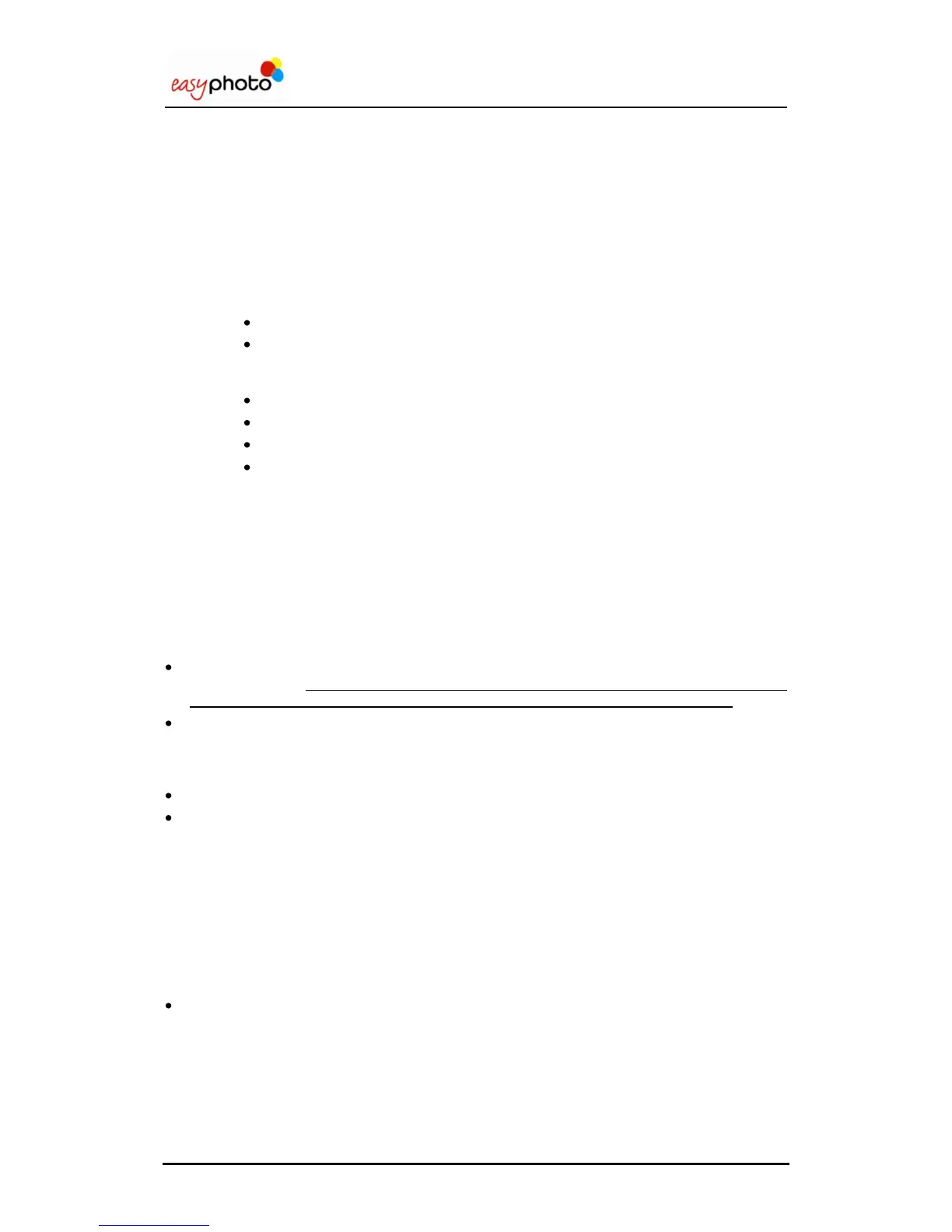Operator user‟s manual
31/78
3.7.7 Automatic biometrics detection
When automatic biometrics detection is active in the settings (see Administration chapter), it will
take some more time and the picture could appear centred and zoomed.
The easyphoto system is applying innovative imaging processing tools to detect the face of the
customer and helping the operator of the system to center the picture in the biometrics mask
shown in the centre of the screen.
If a picture can not be correctly centred it appears a message under the picture just warning
about it.
The cause can be any of the following:
The eyes of the customer are not clearly visible in the picture
The top part of the head of the customer is too near the top egde of the picture.
Depending on the print rectangle dimensions or aspect ratio, and also on the
biometrics mask being used, this distance can vary.
The customer brings glasses and there is a shiny spot of light over them.
Some part of the face of the customer is not clearly visible
The face of the customer in the picture is rotated 90º or more.
The picture has poor vertical resolution (less than 500 pixel)
Anyway, after automatic detection the picture can be manually adjusted.
In some cases, even if there is not any error message in the screen, the face of the customer is
not being centred correctly. If the current layout is not using the official ID or Passport
dimensions and aspect ratio, and a biometrics mask is shown, this could be normal. In this case
please make final adjustments manually.
You can use several buttons to change:
Rotation. The picture can be rotated in small amounts in both directions by pressing quickly
the rotate button. To change the orientation of the picture (and changing the aspect ratio) to
landscape or portrait, please keep pressed the rotate button for a couple of seconds.
Refresh. This is useful when a compatible USB camera (working as a mass storage device)
is connected to the system and the photographer wants to stay working permanently in the
PhotoID screen. By pressing the refresh button, the pictures are reloaded from the camera
and the last picture taken is shown.
Zoom.
Position.
Steps:
1. Select the picture in the top area.
Adjust the picture position to the biometric mask (when available) using the controls.
For split layouts, use the group selector button at the top right of the screen before selecting the
second picture to be included in current composition.
2. Press “Finish order” each time you want to print a copy of current Photo ID composition.
Press “Back” button to escape this screen.
In this moment you will see the same screens explained in point 3.4.2. (Additional services:
Would you like to burn a dvd or cd?).
