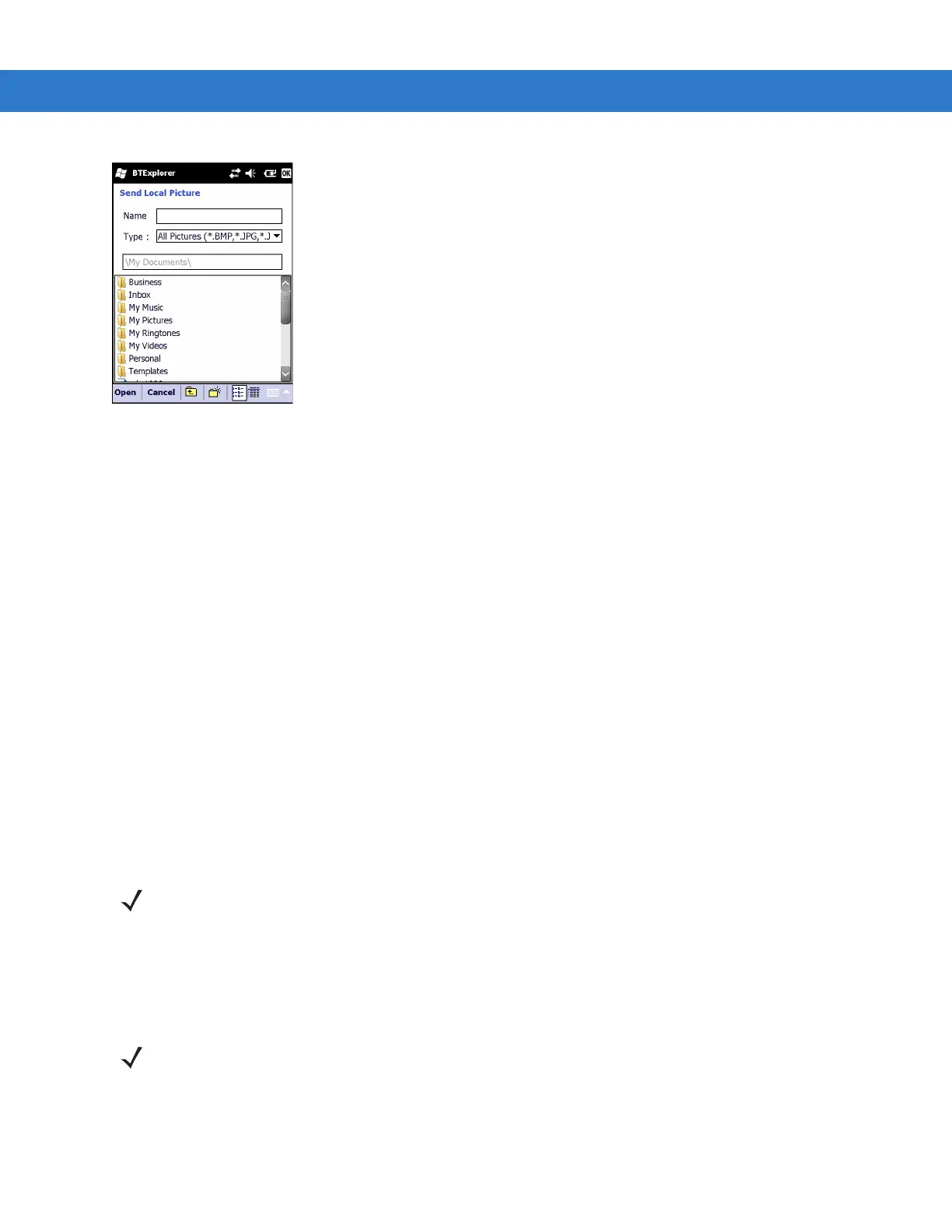Using Bluetooth 6 - 27
Figure 6-29
Send Local Picture Window
4. Navigate to the picture to send to the other device.
5. Tap Open.
6. Tap OK to send the picture to the other device and display a confirmation dialog box on the other device to
accept the picture. A Send Picture dialog appears.
7. Tap Ok.
Headset Services
To connect to a Bluetooth headset:
1. Ensure the MC75A is connectable (required when automatic re-connect is initiated). See Device Info Tab on
page 6-34.
2. Ensure that the Headset Audio Gateway service is enabled on the MC75A (required when automatic
re-connect is initiated). See Services Tab on page 6-34 for more information.
3. Use the Connection Wizard to search for a Bluetooth headset.
4. Select the device and tap Next.
5. Select the Headset service name and select Connect. A beep is heard in the headset. Refer to the headset
user manual for instructions on communicating with a Bluetooth device.
6. Press the call button on the headset to accept the connection. System audio is heard on the Bluetooth
headset.
7. When a call is received on the MC75A, tap the Accept button on the MC75A to answer the call. If the call
button is pressed, the Bluetooth connection is disconnected.
NOTE When using a Bluetooth headset with Headset Services, you cannot accept or end a call from the headset.
You must accept or end a call on the MC75A.
NOTE Newer Bluetooth headsets are device dependant and remember the last device they connected to. If problems
occur while connecting to the headset, place the headset in discovery mode. Refer to the headset user manual
for more information.