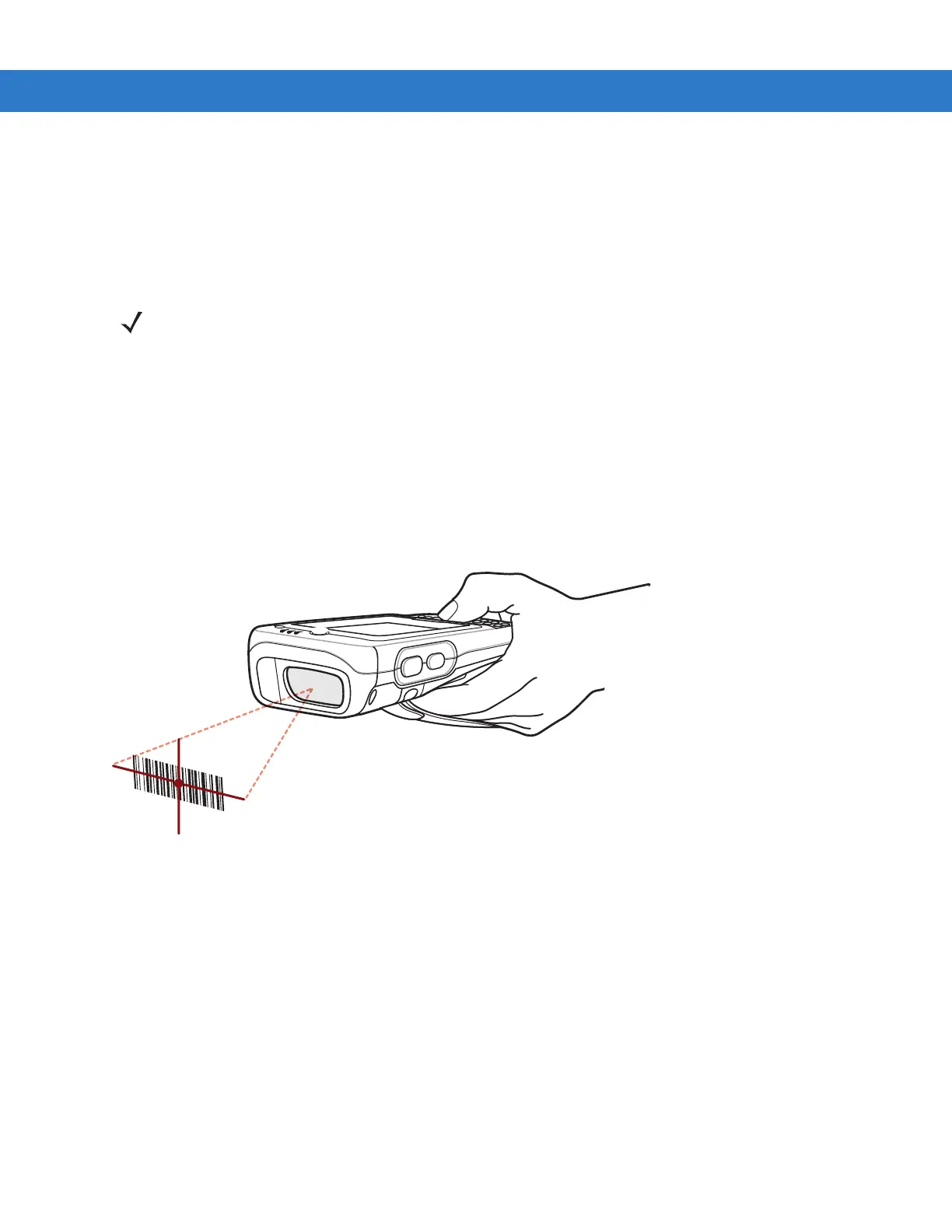Data Capture 3 - 3
Operational Modes
MC75A with an integrated imager support three modes of operation, listed below. Activate each mode by pulling
the trigger or pressing the Scan button.
•
Decode Mode: In this mode, the MC75A attempts to locate and decode enabled bar codes within its field of
view. The imager remains in this mode as long as you hold the trigger, or until it decodes a bar code.
•
Pick List Mode: This mode allows you to selectively decode a bar code when more than one bar code is in
the MC75A’s field of view. To accomplish this, move the aiming crosshair over the required bar code to
decode only this bar code. This feature is ideal for pick lists containing multiple bar codes and manufacturing
or transport labels containing more than one bar code type (either 1D or 2D).
•
Image Capture Mode: Use this mode to capture an image within the MC75A’s field of view. This is useful for
capturing signatures or images of items like damaged boxes.
Imager Scanning
1. Ensure that a scan-enabled application is loaded on the MC75A.
Figure 3-3
Imager Scanning
2. Press and hold the scan button. The red laser aiming pattern turns on to assist in aiming. Ensure the bar code
is within the area formed by the brackets in the aiming pattern. The Scan/Decode LED lights red to indicate that
scanning is in process, then lights green and a beep sounds, by default, to indicate the bar code was decoded
successfully. Note that when the MC75A is in Pick List Mode, the imager does not decode the bar code until
the crosshair touches the bar code.
NOTE To enable Pick List Mode, download the Control Panel applet from the web site at http://support.symbol.com.
Pick List can also be set in an application using a API command.