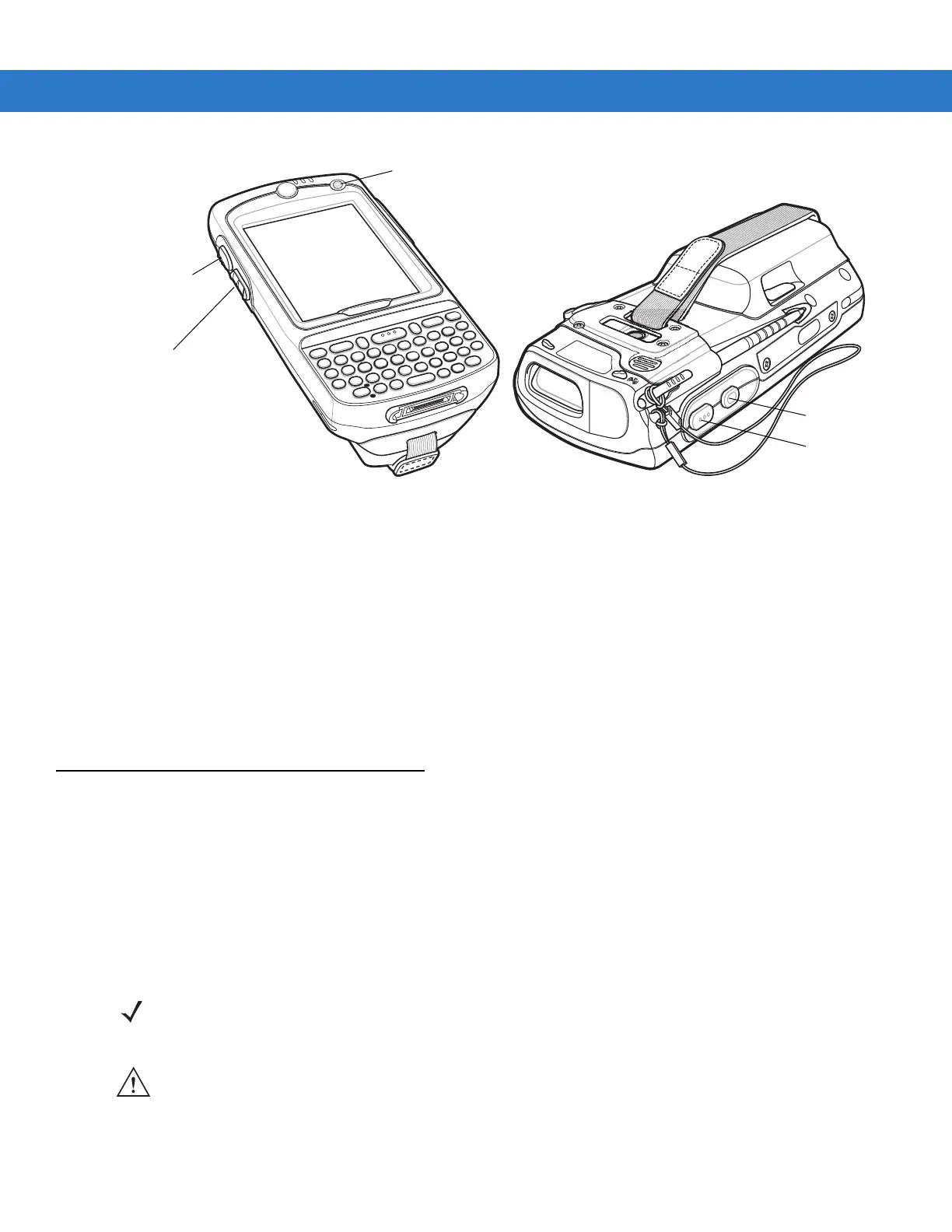Using the MC75A 2 - 21
Figure 2-21
Function Buttons
•
Power: Press the red Power button to turn the MC75A screen on and off. The MC75A is in suspend mode
when the screen is off. For more information, see Powering On the MC75A on page 1-7. Also use the Power
button to reset the MC75A by performing a warm or cold boot. See Resetting the MC75A on page 2-17.
•
Scan/Action: Press to scan bar codes or capture images. See Chapter 3, Data Capture.
Or, press to open an application or perform a function. See the Microsoft
®
Applications for Mobile 6 User
Guide to set an application to open.
•
Up/Down: Press to increase or decrease the MC75A’s volume.
•
Action: Press to open an application or perform a function. See the Microsoft
®
Applications for Mobile 6
User Guide to set an application to open.
Stylus
Use the MC75A stylus to select items and enter information. The stylus functions as a mouse.
•
Tap: Touch the screen once with the stylus to press option buttons and open menu items.
•
Tap and Hold: Tap and hold the stylus on an item to see a list of actions available for that item. On the pop-up
menu that appears, tap the action to perform.
•
Drag: Hold the stylus on the screen and drag across the screen to select text and images. Drag in a list to
select multiple items.
Scan/Action
Button
Power Button
Up/Down Button
Action Button
Scan/Action
Button
NOTE Zebra recommends using the spring-loaded tip of the stylus to write on the screen, and the back end of the
stylus to tap the screen. Use your finger to press the Power button and keypad buttons.
CAUTION To prevent damage to the screen, do not use any device other than the Zebra-provided stylus.