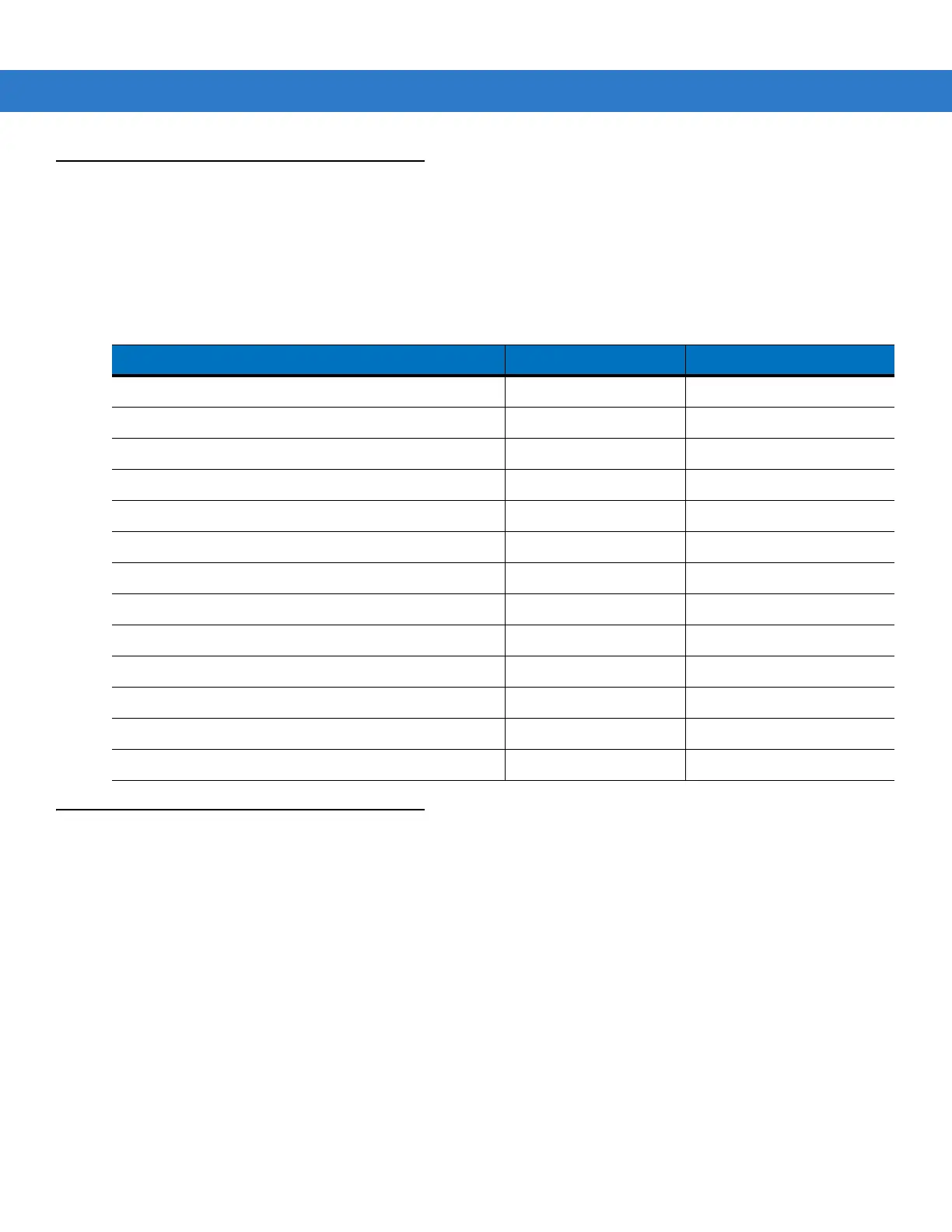2 - 18 MC75A Enterprise Digital Assistant User Guide
Waking the MC75A
The wake-up conditions define what actions wake up the mobile computer after it has gone into suspend mode.
The mobile computer can go into suspend mode by either pressing the Power button or automatically by Control
Panel time-out settings. These settings are configurable and the factory default settings are shown in are subject to
change/update.
Locking the MC75A
Use the Device Lock feature to prevent use of the device. Note that when locked, the MC75A does not respond to
screen or keypad input.
To lock the MC75A, tap Start > Lock. The Lock screen appears.
To unlock the MC75A, side the Lock button to the left or right.
Table 2-6
Wake-up Default Settings
Condition for Wake-up Power Button Automatic Time-out
AC power is applied. No Yes
Mobile computer is inserted into a cradle. No Yes
Mobile computer is removed from a cradle. No Yes
Mobile computer is connected to a USB device. No Yes
Mobile computer is disconnected from a USB device. No Yes
A key is pressed. No Yes
The scan triggered is pressed. No Yes
The screen is touched. No No
Audio Jack No No
Audio Btn No No
Bluetooth communication Yes Yes
Incoming phone call Yes Yes
On motion No Yes