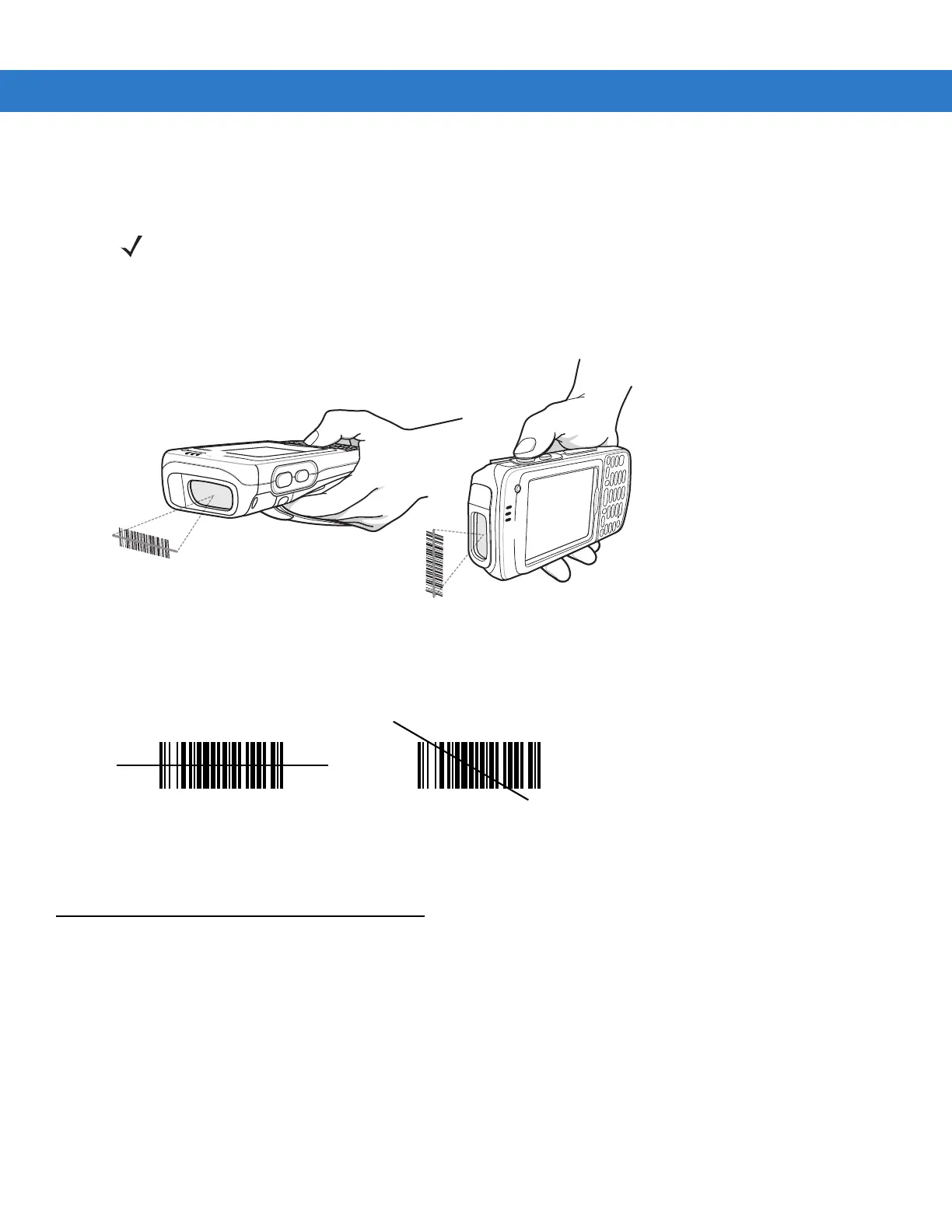3 - 2 MC75A Enterprise Digital Assistant User Guide
•
Hold the MC75A farther away for larger symbols.
•
Move the MC75A closer for symbols with bars that are close together.
Bar Code Scanning
1. Ensure that a scan enabled application is loaded on the MC75A.
Figure 3-1
Linear Scanning
2. Press and hold the scan button. The laser beam exits from the end of the MC75A. Ensure the red scan beam
covers the entire bar code. The Scan/Decode LED lights red to indicate that scanning is in process, then lights
green and a beep sounds, by default, to indicate the bar code was decoded successfully.
Figure 3-2
Linear Scanner Aiming Pattern
3. Release the scan button.
Imaging
An MC75A with an integrated imager has the following features:
•
Omnidirectional reading of a variety of bar code symbologies, including the most popular linear, postal,
PDF417, and 2D matrix code types.
•
The ability to capture and download images to a host for a variety of imaging applications.
•
Advanced intuitive laser aiming for easy point-and-shoot operation.
The imager uses digital camera technology to take a digital picture of a bar code, stores the resulting image in its
memory, and executes state-of-the-art software decoding algorithms to extract the data from the image.
NOTE Scanning procedures depend on the application and MC75A configuration. An application may use different
scanning procedures from the one listed above.