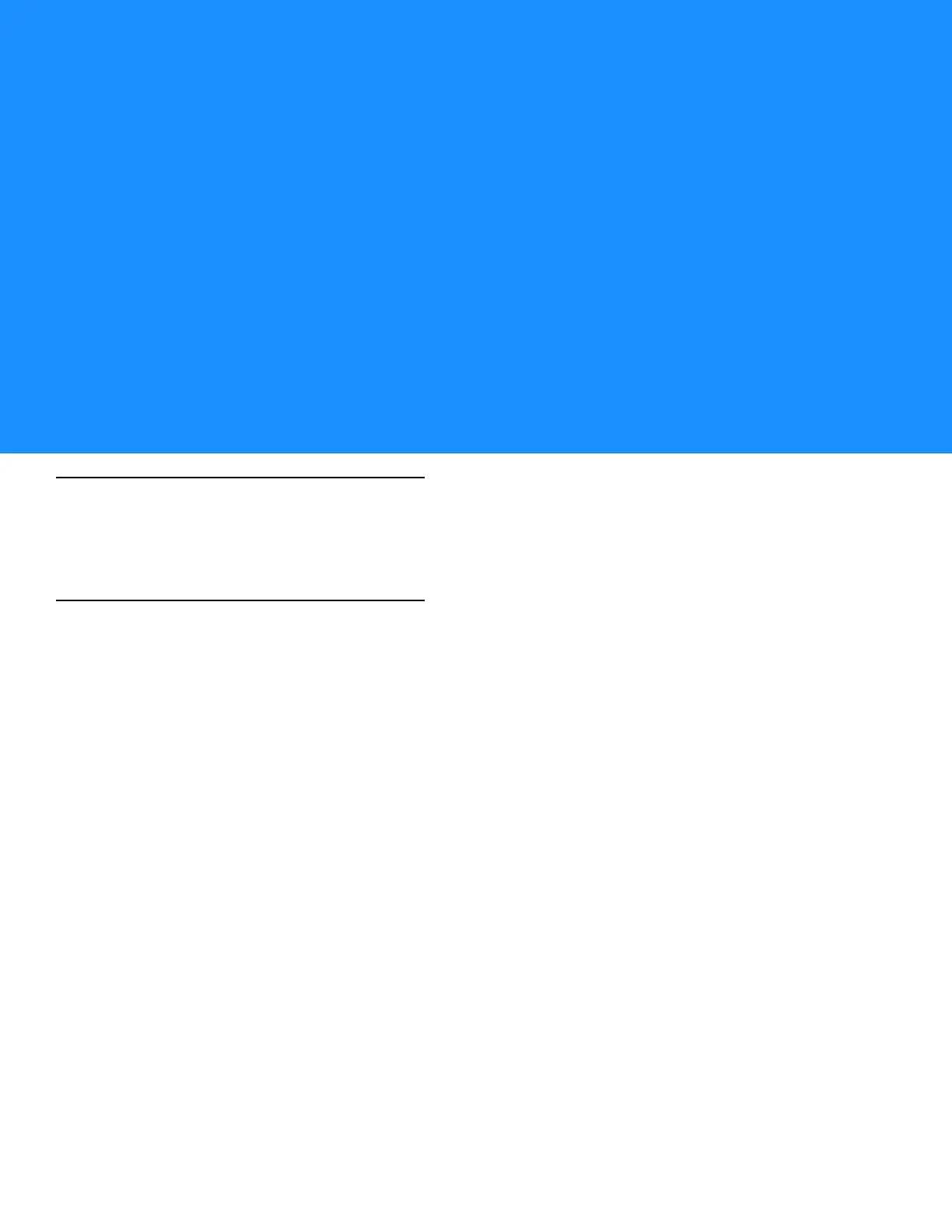Chapter 8 Maintenance & Troubleshooting
Introduction
This chapter includes instructions on cleaning and storing the MC75A, and provides troubleshooting solutions for
potential problems during MC75A operation.
Maintaining the MC75A
For trouble-free service, observe the following tips when using the MC75A:
•
Do not scratch the screen of the MC75A. When working with the MC75A, use the supplied stylus or
plastic-tipped pens intended for use with a touch-sensitive screen. Never use an actual pen or pencil or other
sharp object on the surface of the MC75A screen.
•
A screen protector, p/n KT-67525-01R, is applied to the MC75A. Zebra recommends using this to minimize
wear and tear. Screen protectors enhance the usability and durability of touch screen displays. Benefits
include:
• Protection from scratches and gouges
• Durable writing and touch surface with tactile feel
• Abrasion and chemical resistance
• Glare reduction
• Keeping the device’s screen looking new
• Quick and easy installation.
•
The touch-sensitive screen of the MC75A is glass. Do not to drop the MC75A or subject it to strong impact.
•
Protect the MC75A from temperature extremes. Do not leave it on the dashboard of a car on a hot day, and
keep it away from heat sources.
•
Do not store or use the MC75A in any location that is dusty, damp, or wet.
•
Use a soft lens cloth to clean the MC75A. If the surface of the MC75A screen becomes soiled, clean it with a
soft cloth moistened with a diluted window-cleaning solution.
•
Periodically replace the rechargeable battery to ensure maximum battery life and product performance.
Battery life depends on individual usage patterns.