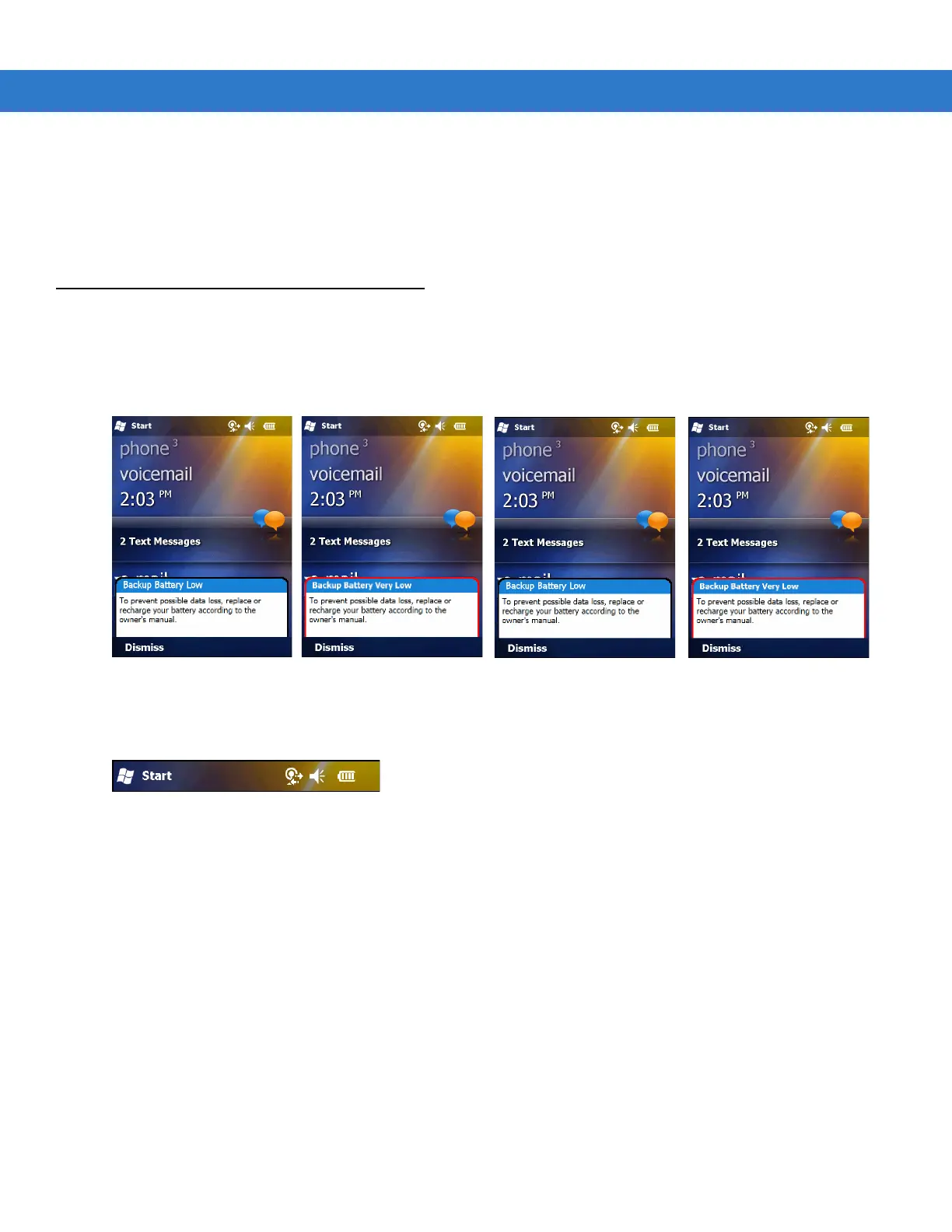Using the MC75A 2 - 13
2. Tap and move the slide bar to adjust the volume.
3. Select the On or Off radio button to turn the volume on or off.
You can also adjust the system volume using the Sounds & Notifications window, or use the Up/Down button on
the side of the MC75A.
Battery Status Indications
Battery icons appear on the navigation bar indicating the battery power level. When the main battery or backup
battery power falls below a predetermined level the icon indicates the status and a battery dialog box appears
indicating the status of the main or backup battery.
Figure 2-9
Battery Status Dialog Box
The Battery icon always appears in the navigation bar when the Today screen is visible. The icon indicates the
battery power level. The message displays until the Dismiss button is pressed.
Figure 2-10
Battery Icon on the Title Bar
Also view the battery status using the Power window.
Battery Reserve Options
If the charge of the battery reaches a critical threshold, the MC75A shuts down. This threshold can be changed but
affects the amount of time that data can be retained.
1. Tap Start > Settings > Power icon > RunTime tab. A warning message appears.