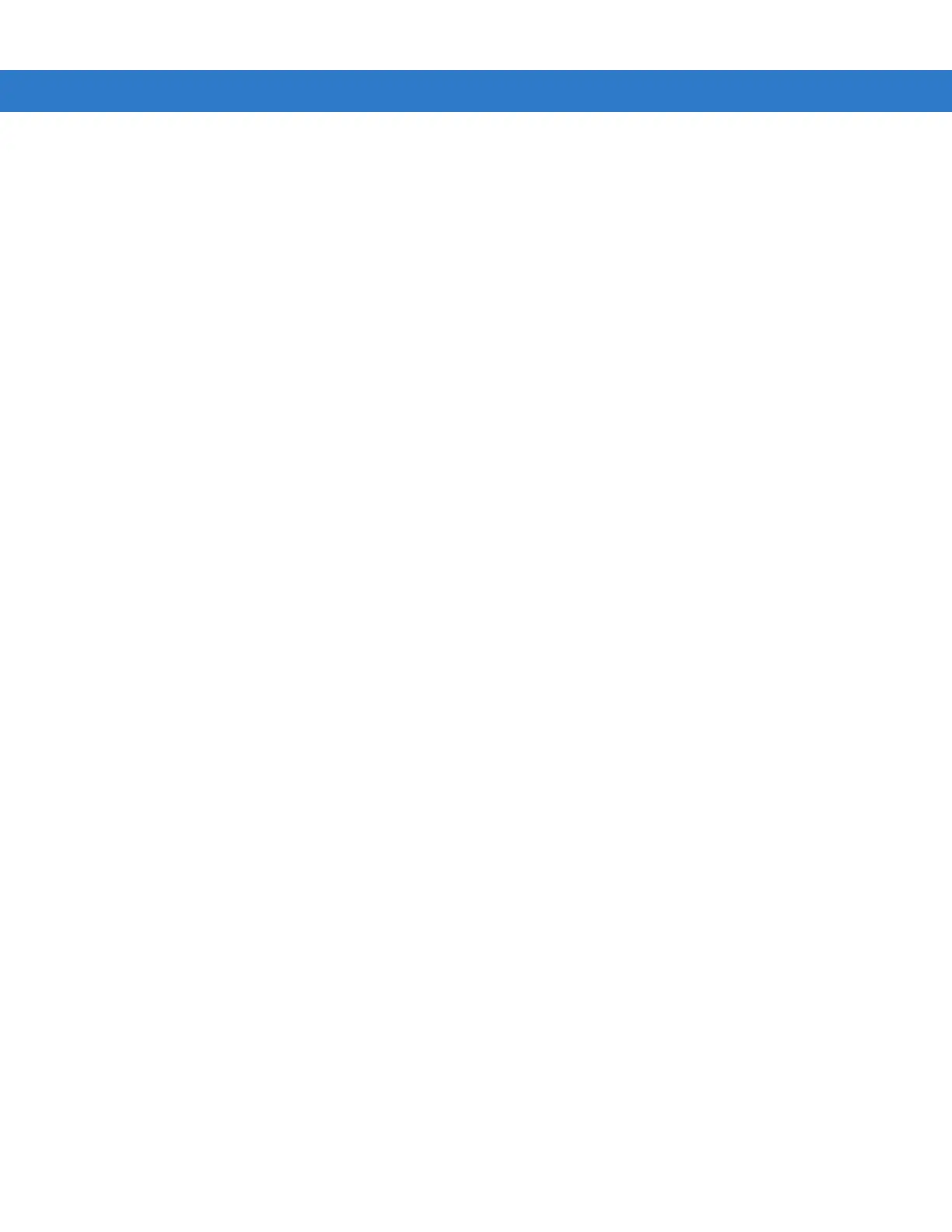Using Bluetooth 6 - 31
1. Ensure the MC75A is connectable (required when automatic re-connect is initiated). See Device Info Tab on
page 6-34.
2. Ensure that the remote Bluetooth device is in discoverable mode. See the devices user manual for
instructions.
3. Ensure that the A2DP/AVRCP profile is enabled on the MC75A. See Profiles Tab on page 6-45 for more
information.
4. Tap Menu > Settings > Services tab.
5. Tap Add button.
6. Select Advanced Audio Distribution Services.
7. Tap OK. The Edit Local Services window appears.
8. Tap OK twice.
9. Tap Menu > New Connection.
10. Select Connect to High-Quality Audio from the drop-down list.
11. Tap Next.
12. Select the device and tap Next.
13. Enter the PIN Code for the remote device and then tap OK. The Connection Favorite Options window
appears.
14. Tap Next.
15. Tap Connect. The MC75A connects to the high-quality audio headset.
For stereo headsets that can use hands-free services, connect to the hands-free service after connecting to the
A2DP service:
1. Tap Menu > New Connection.
2. Select Connect to Headset from the drop-down list.
3. Tap Next.
4. Select the stereo headset and tap Next.
5. Select the Hands-Free unit service and then tap Next.
6. Tap Next.
7. Tap Connect.
Connect to a HID Device
The MC75A can connect to an Human Interface Device (HID) device such as a Bluetooth keyboard:
1. Ensure the MC75A is connectable (required when automatic re-connect is initiated). See Device Info Tab on
page 6-34.
2. Ensure that the remote Bluetooth device is in discoverable mode. See the device user manual for instructions.
3. Ensure that the HID Client profile is enabled on the MC75A. See Profiles Tab on page 6-45 for more
information.