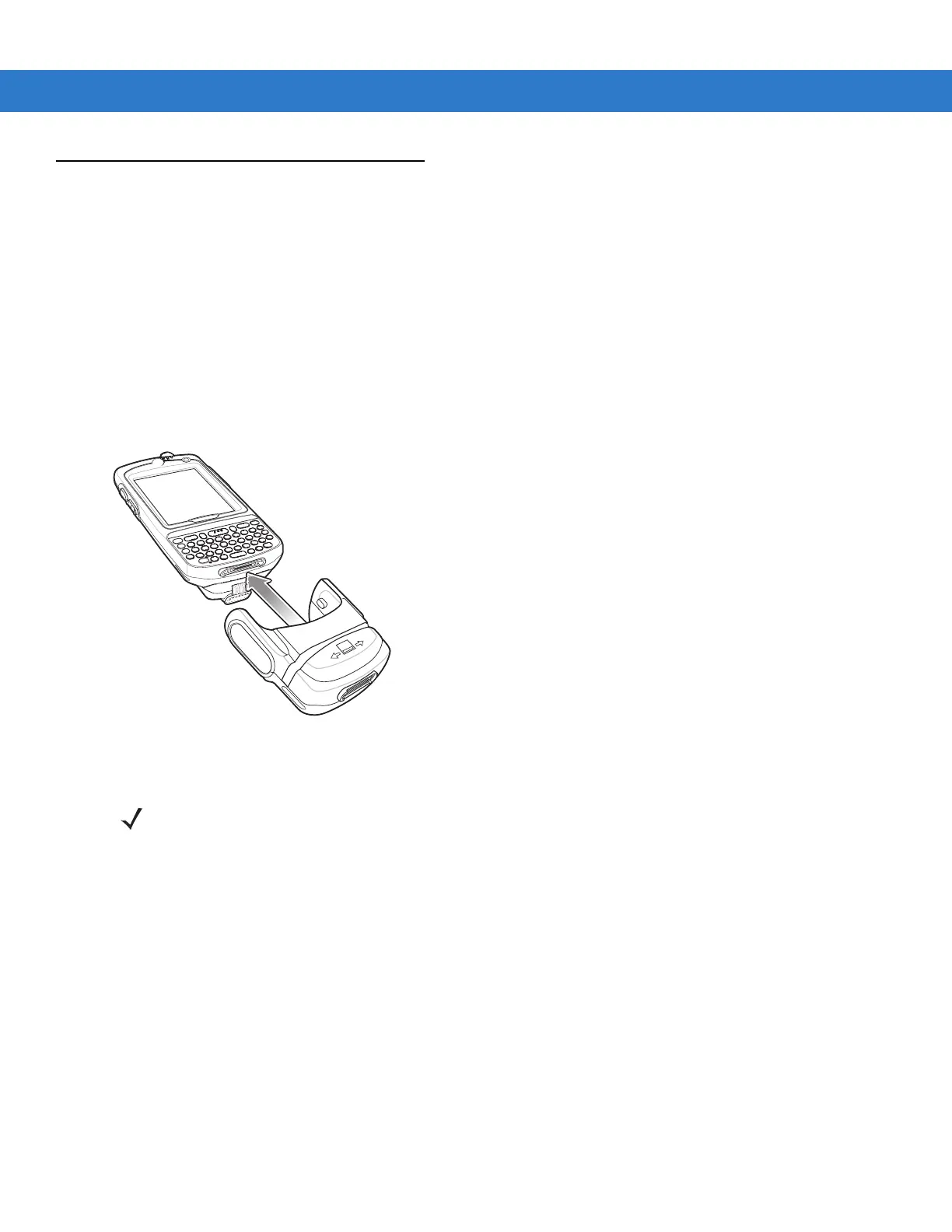7 - 14 MC75A Enterprise Digital Assistant User Guide
Magnetic Stripe Reader (MSR)
This section describes how to set up and use the snap-on MSR with the MC75A. The MSR snaps on to the bottom
of the MC75A and removes easily when not in use.
When attached to the MC75A, the MSR allows the MC75A to capture data from magnetic stripe cards. To
download MSR data capture software, visit the Zebra web site at http://www.zebra.com/support.
With the MSR attach, the MC75A can still be charged by placing the MC75A with MSR into a cradle or connecting
to a charging cable.
Attaching and Removing the MSR
To attach, slide the MSR onto the bottom of the MC75A and secure by snapping the arms into the MC75A housing.
Figure 7-11
MSR Installation
To remove the MSR open the arms and pull the MSR from the MC75A.
Using the MSR
Install an MSR enabled application onto the MC75A.
To use the MSR:
1. Attach the MSR to the MC75A.
2. Power on the MC75A.
3. Launch the MSR application.
4. Swipe the magnetic stripe card through the MSR, with the magnetic stripe on the card facing down. Swipe the
card in either direction, from left to right or from right to left. For best results, gently press down on the card
while swiping to ensure contact with the bottom of the reader.
NOTE When attaching a cable with a cup connector through the MSR to charge the device, you cannot swipe
cards.