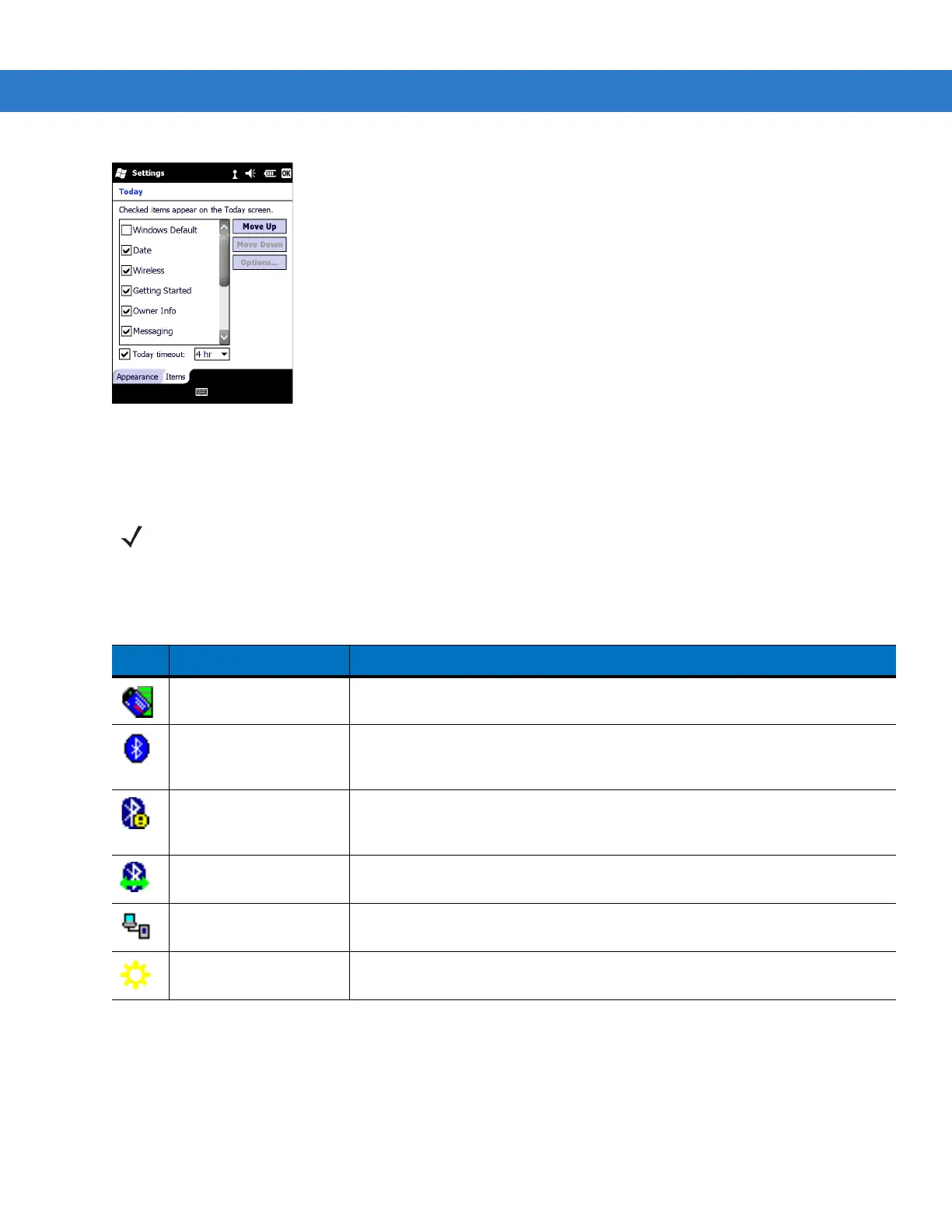2 - 6 MC75A Enterprise Digital Assistant User Guide
Figure 2-6
Today Screen Settings
Deselect the Windows Default checkbox and select any of the other checkboxes.
Tap OK.
The task bar at the bottom of the screen can contain the task tray icons listed in Table 2-2.
Soft Keys Bar
The Soft Key bar is located at the bottom of the screen and contains two soft key buttons. These buttons display an
action and a menu to the user that are context sensitive and can be changed dynamically by an application. For
example, in the Contacts list view, the soft keys are New and Menu. As the user begins creating a new contact in
edit view, the soft keys change to Done and Menu.
NOTE The task bar is only visible in the classic view.
Table 2-2
Task Tray Icons
Icon Name Description
Wireless connection
status
Indicates WLAN signal strength.
Bluetooth Enabled Bluetooth radio is on. (Available when StoneStreet One Bluetooth stack is
enabled).
Bluetooth Disabled Bluetooth radio is off. (Available when StoneStreet One Bluetooth stack is
enabled).
Bluetooth Connection Bluetooth radio is connected to another Bluetooth device. (Available when
StoneStreet One Bluetooth stack is enabled).
ActiveSync Active serial connection between the MC75A and the host computer.
IST Use to configure the interactive sensing feature.