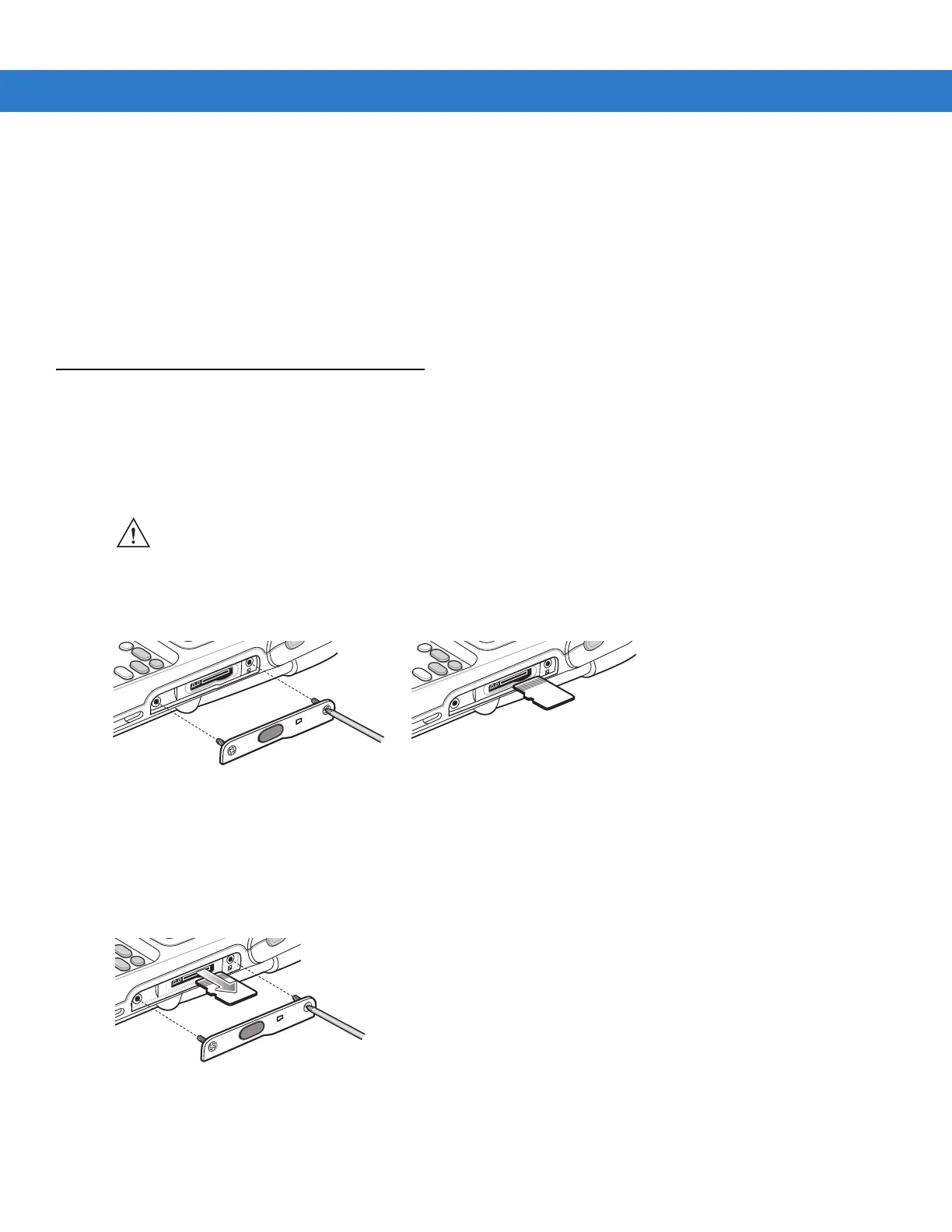1 - 8 MC75A Enterprise Digital Assistant User Guide
3. Carefully press and briefly hold the tip of stylus on the center of each target that appears on the screen.
4. Repeat as the target moves around the screen.
Checking Battery Status
To check the charge status of the main battery or backup battery in the MC75A, tap Start > Settings > Power icon to
display the
Power window.
To save battery power, tap the
Advanced tab and set the MC75A to turn off after a specified number of minutes.
Micro Secure Digital (microSD) Card
The microSD card slot provides secondary non-volatile storage. The slot is located on the side of the MC75A (see
Figure 1-8). Refer to the documentation provided with the card for more information, and follow the manufacturer’s
recommendations for use.
To install the microSD card:
1. Remove the memory card cover on the side of the MC75A by loosening the two captive screws.
Figure 1-8
Card Installation
2. Insert the card with the card contacts facing up, until you feel a click.
3. Replace the memory card cover and tighten the screws.
To remove an microSD card:
1. Remove the memory card cover by loosening the two captive screws.
Figure 1-9
Card Removal
2. Carefully press and release the card to eject it.
3. Remove the card from the card slot.
CAUTION Follow proper ESD precautions to avoid damaging the microSD card. Proper ESD precautions include,
but are not limited to, working on an ESD mat and ensuring that the operator is properly grounded.