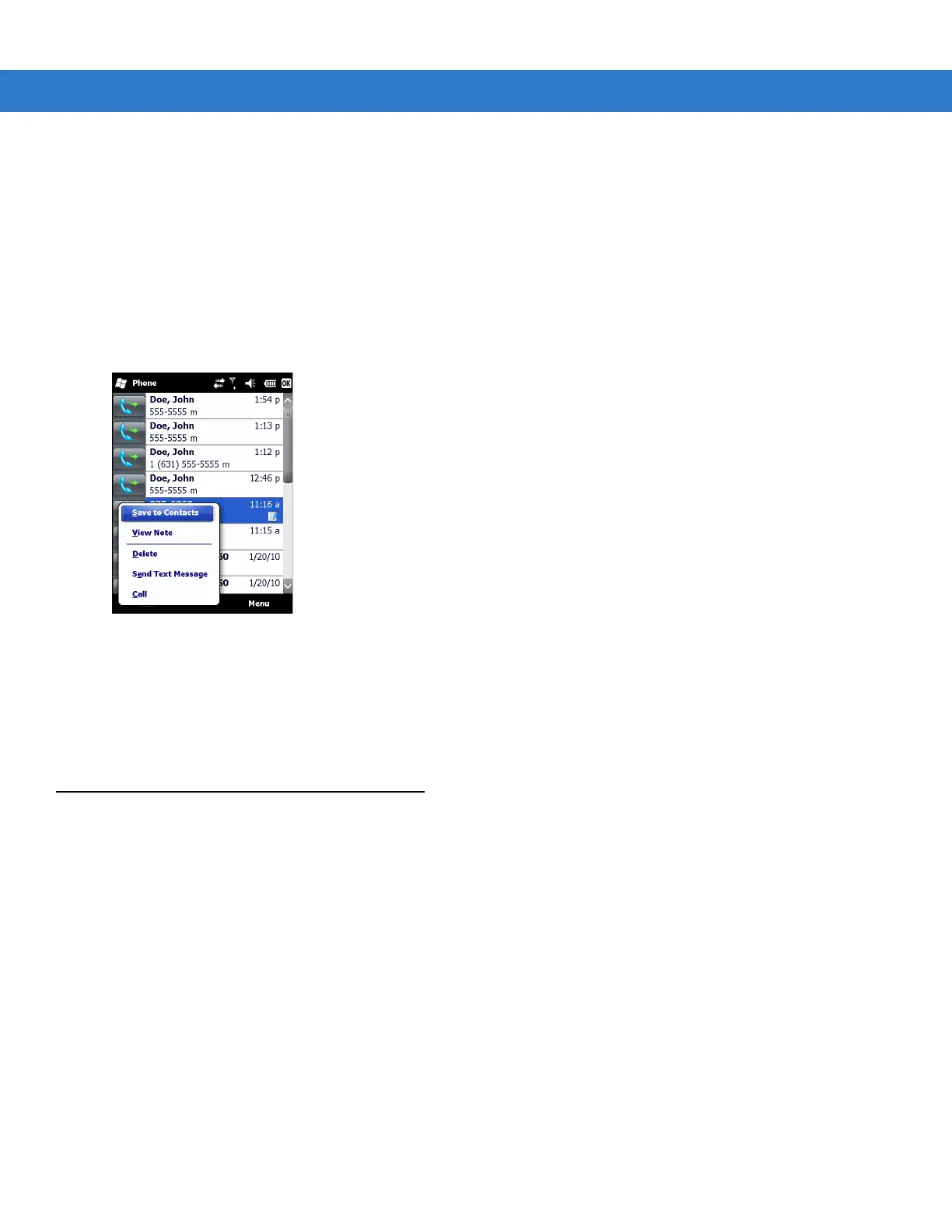Using the Phone 4 - 17
4. Tap OK and then OK to exit.
Using the Call History Menu
Use the Call History menu to dial voice mail, access the Activation Wizard, save to contacts, view a note, delete a
listing, send a text message, and make a call.
1. Tap Start > Phone or press the green phone key on the MC75A’s keypad to display the Phone keypad.
2. From the Phone keypad, tap Call History.
3. Tap and hold an item in the list.
Figure 4-26
Call History - Menu
4. Select an applicable item from the menu, as needed.
5. Depending on the item selected, the appropriate window displays. For example, select Send Text Message to
display the Inbox window.
6. Tap OK to exit the Call History window.
Swapping Calls on an MC75A6
To move between two phone calls:
1. Tap Start > Phone or press the green phone key on the MC75A’s keypad to display the Phone keypad.
2. Enter the first phone number and press Talk. When the call connects, Hold appears on the keypad.