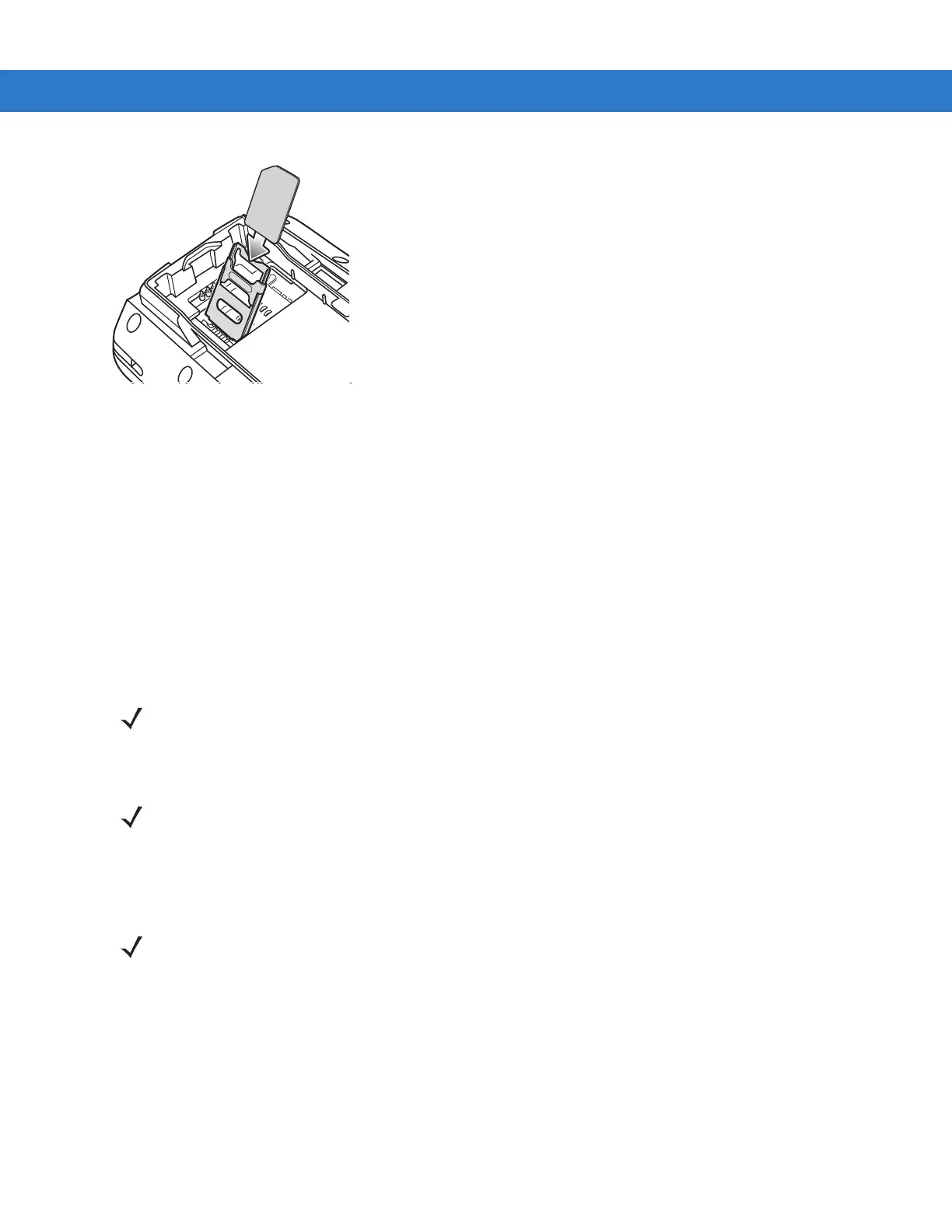1 - 4 MC75A Enterprise Digital Assistant User Guide
Figure 1-4
Inserting the SIM Card
4. Lower the SIM cover and using the stylus tip, slide it in place.
5. Install the battery. See Installing the Main Battery on page 1-4 for more information.
6. After completing initial MC75A setup or after replacing a SIM card:
a. Press the red Power button.
b. On the Today screen, tap the Antenna icon and select Wireless Manager in the dialog box.
c. Ensure Phone is on.
d. Press the red Power button to suspend the MC75A.
e. Perform a warm boot. See Resetting the MC75A on page 2-17.
f. Make a call to verify cellular connection.
Installing the Main Battery
To install the main battery:
1. Insert the battery, top first, into the battery compartment in the back of the MC75A.
2. Press the battery down into the battery compartment until the battery release latch snaps into place.
NOTE For detailed information about WWAN activation and settings, refer to the MC75A Integrator Guide.
NOTE The MC75A ships with either a 1950 mAh or a 3600 mAh battery. An optional 4800 mAh battery is available.
NOTE Position the battery correctly, with the battery charging contacts on top of the charging contacts in the battery
compartment.