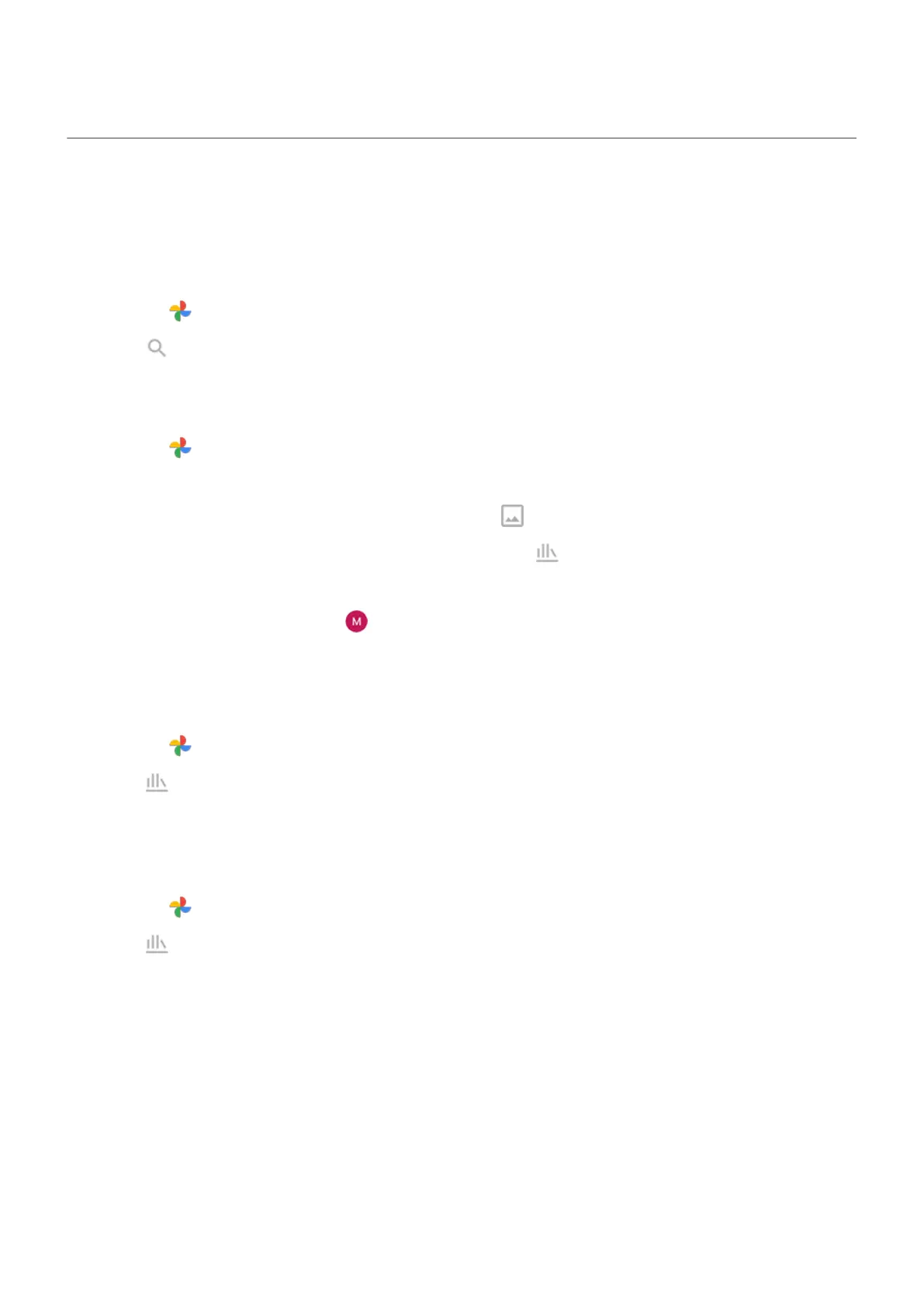Find photos and videos
Photos/videos you took
To search for photos or videos:
1.
Open the Photos app.
2.
Touch Search, then in the search box, type a search term, such as a location or person's name.
Make sure back up and sync is on. You can only search backed up photos.
To browse for photos or videos:
1.
Open the Photos app.
2. Do one of the following:
•
To scroll through photos and videos by date, touch Photos.
•
To view photos and videos stored on your phone, touch Library.
3. Touch a thumbnail to open the photo or video.
To learn more, touch your profile icon > Help & Feedback in the Photos app.
Photos/videos from text messages
To find photos you've saved from text messages:
1.
Open the Photos app.
2.
Touch Library.
3. Touch the name of your messaging app. (Swipe left if needed.)
Photos/videos from WhatsApp, Instagram, other apps
1.
Open the Photos app.
2.
Touch Library.
3. Touch the name of the app. (Swipe left if needed.)
Missing photos/videos
If you’re having trouble finding photos or videos, read Google's support information.
Storage location
Photos and videos you’ve taken are stored on your phone (internal storage) or on your SD card, depending
on your setting.
For either internal storage or the SD card, look in these folders.
Photos and videos : Find, share, upload
105
