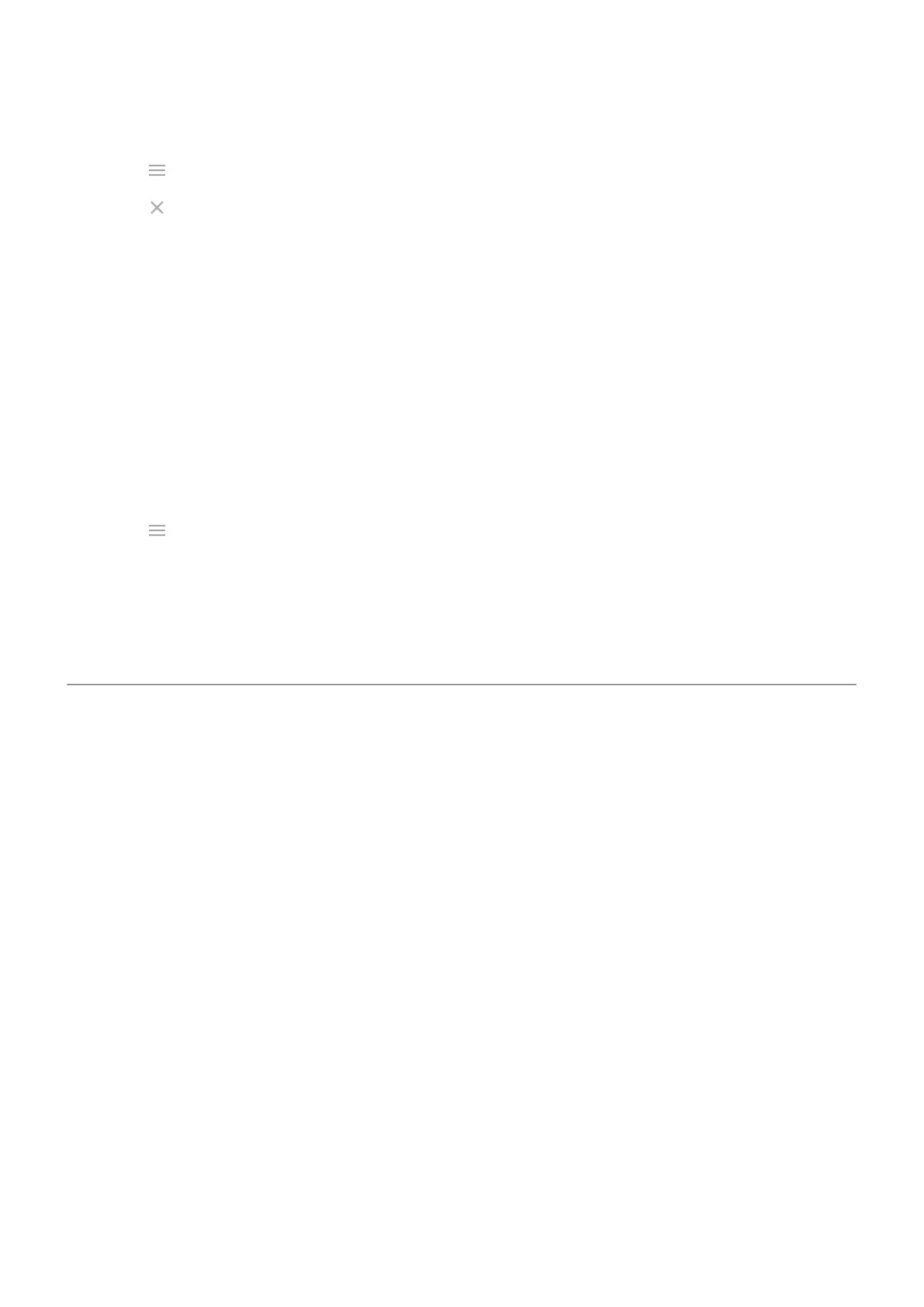1. Touch the temperature.
2.
Touch > Settings.
3.
Touch next to the city's name.
View forecasts
1. Touch the current temperature on the widget to open the forecast.
2. Then:
•
To switch between forecasts for multiple locations you added, swipe right and left.
•
To see more details on the weather provider’s website, touch an item on the forecast.
Control weather alert notifications
The widget sends notifications about weather conditions that need special attention.
To turn notifications on or off:
1. Touch the temperature.
2.
Touch > Settings.
3. Turn Weather alert notifications on or off.
View your calendar
Touch the current date to open your calendar, where you can view or add events.
Manage time spent on your phone
Set up Digital Wellbeing
You can get info about how you spend time on your phone, like how often you unlock it and how long you
use each app. Then use that info to improve your digital habits.
The first time you use this feature:
1. Go to Settings > Digital Wellbeing & parental controls.
2. If you want to find this feature as an app, rather than opening Settings, turn on Show icon in the app
list.
Understand your habits
1. Go to Settings > Digital Wellbeing & parental controls.
2. Review the chart to see:
•
Time you spent using phone today
•
Which apps you’ve had on screen and for how long
•
How often you unlocked the phone today
•
How many notifications you’ve gotten
Learn the basics : Discover useful tools
32
