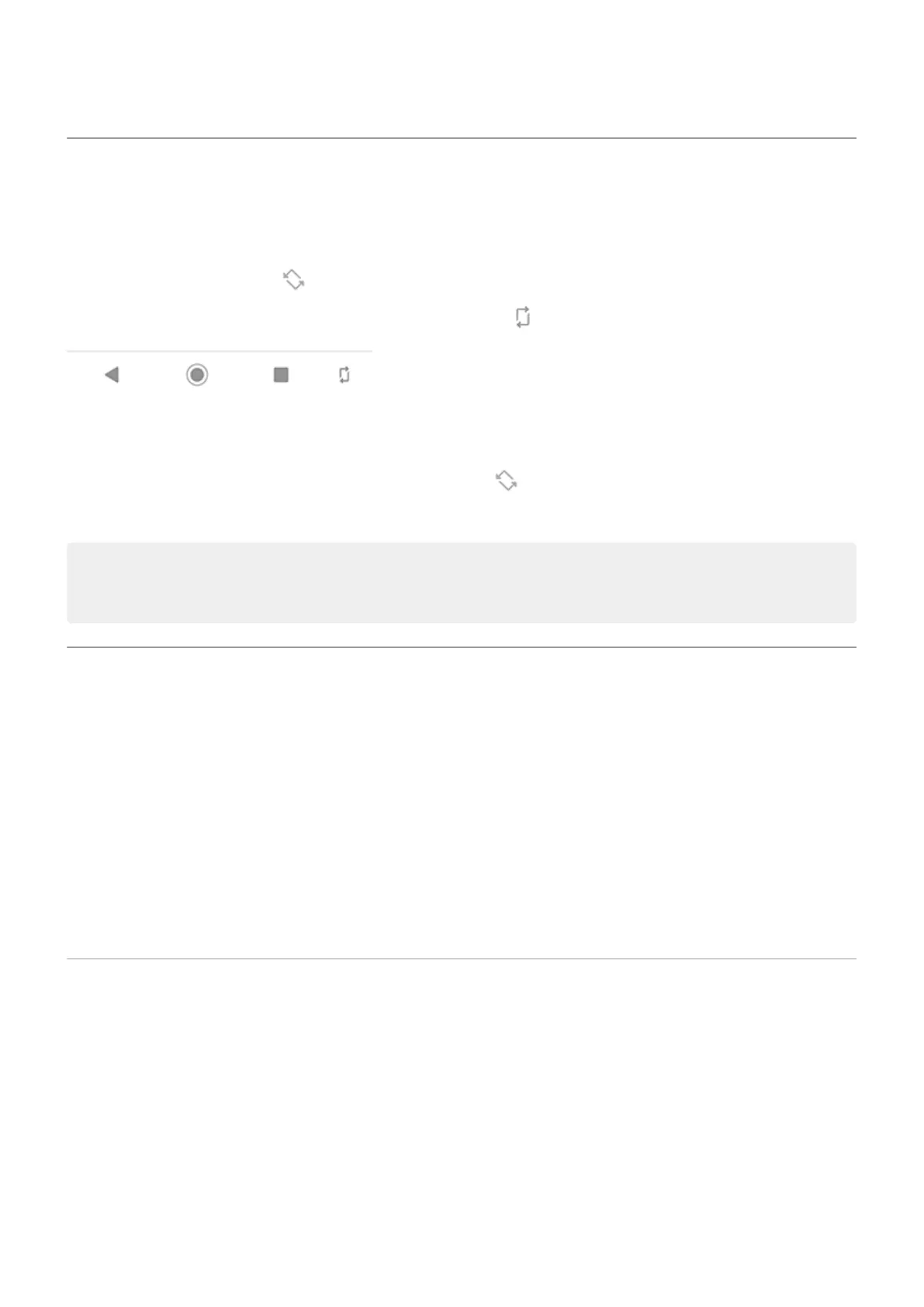Stop automatic rotation
Prevent screen from rotating
Open quick settings and turn Auto-rotate off.
In this mode, you can manually rotate the current app. Touch by the navigation buttons.
Allow screen to rotate
To allow rotation for all apps, open quick settings and turn Auto-rotate on.
You can also adjust this in Settings > Display > Advanced > Auto-rotate screen
Tip: If your home screen isn't rotating but Auto-rotate is on, then check your home screen settings.
Touch & hold a blank spot on your home screen, then touch Home settings > Allow Home screen
rotation.
Change font and display size
You can make the text or other items on your screen smaller or larger for your comfort and convenience.
1. Go to Settings > Display > Advanced.
2. Do any of the following:
•
To adjust the size of text on the screen, touch Font size, then drag the slider to the size you want.
•
To adjust the size of icons and other screen elements, touch Display size, then drag the slider to the
size you want.
If you need more help seeing the screen, turn on accessibility features, like magnification to zoom in and
out or a screen reader to hear audio descriptions of what you touch on the screen.
Use Ambient display
Ambient display lets you glance at your notification icons, time, date, and battery percentage when your
screen is off.
Ambient display information shows when:
•
A new notification arrives
•
You pick up your phone or nudge it
To access your lock screen or home screen:
•
Touch the Ambient display screen twice
Settings : Display
151
