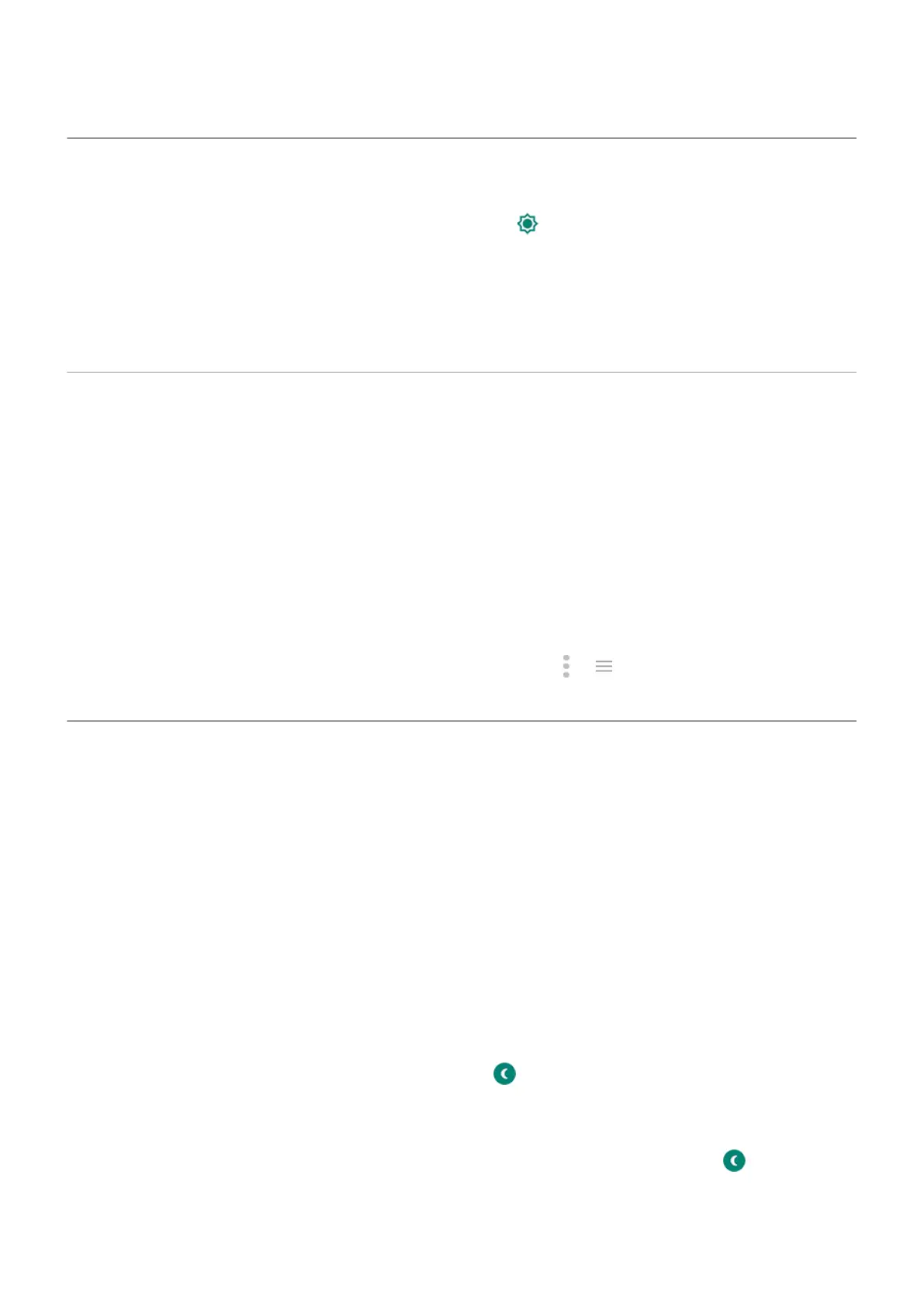Adjust screen brightness
To set your screen's brightness, open quick settings and slide .
Your phone automatically adjusts your screen to the light around you, with Adaptive brightness. When the
feature is on, you can still fine tune the brightness in quick settings. To turn this feature off:
1. Go to Settings > Display.
2. Turn Adaptive brightness off.
Use Device theme
The background of quick settings and your list of all apps is either light or dark, based on the wallpaper you
selected. To change this:
1. Go to Settings > Display.
2. Touch Advanced > Device theme.
3. Choose Light or Dark.
You can also change the background color for:
•
Your keyboard (Learn how.)
•
Individual apps, like Messages and Phone (Open the app, touch or , and look for light/dark
settings.)
Adjust colors at night
If you selected a color mode, it will resume outside of night hours.
Automatically change screen to amber
Your phone can automatically filter out blue light and adjust screen colors to warmer tones at night, making
it easier to view and read in dim light. You might even fall asleep more easily.
1. Go to Settings > Display > Night Light.
2. Touch Schedule, then:
•
To start and stop at specified times, touch Turns on at custom time and enter times.
•
To filter from dusk to dawn, touch Turns on from sunset to sunrise.
To adjust filter intensity, open quick settings, touch & hold , then use the slider to change the intensity of
the amber filter.
Turn it off
To temporarily switch back to regular colors from amber, open quick settings and turn off Night Light.
To stop automatically changing to amber, select Settings > Display > Night Light > Schedule > None.
Settings : Display
149
