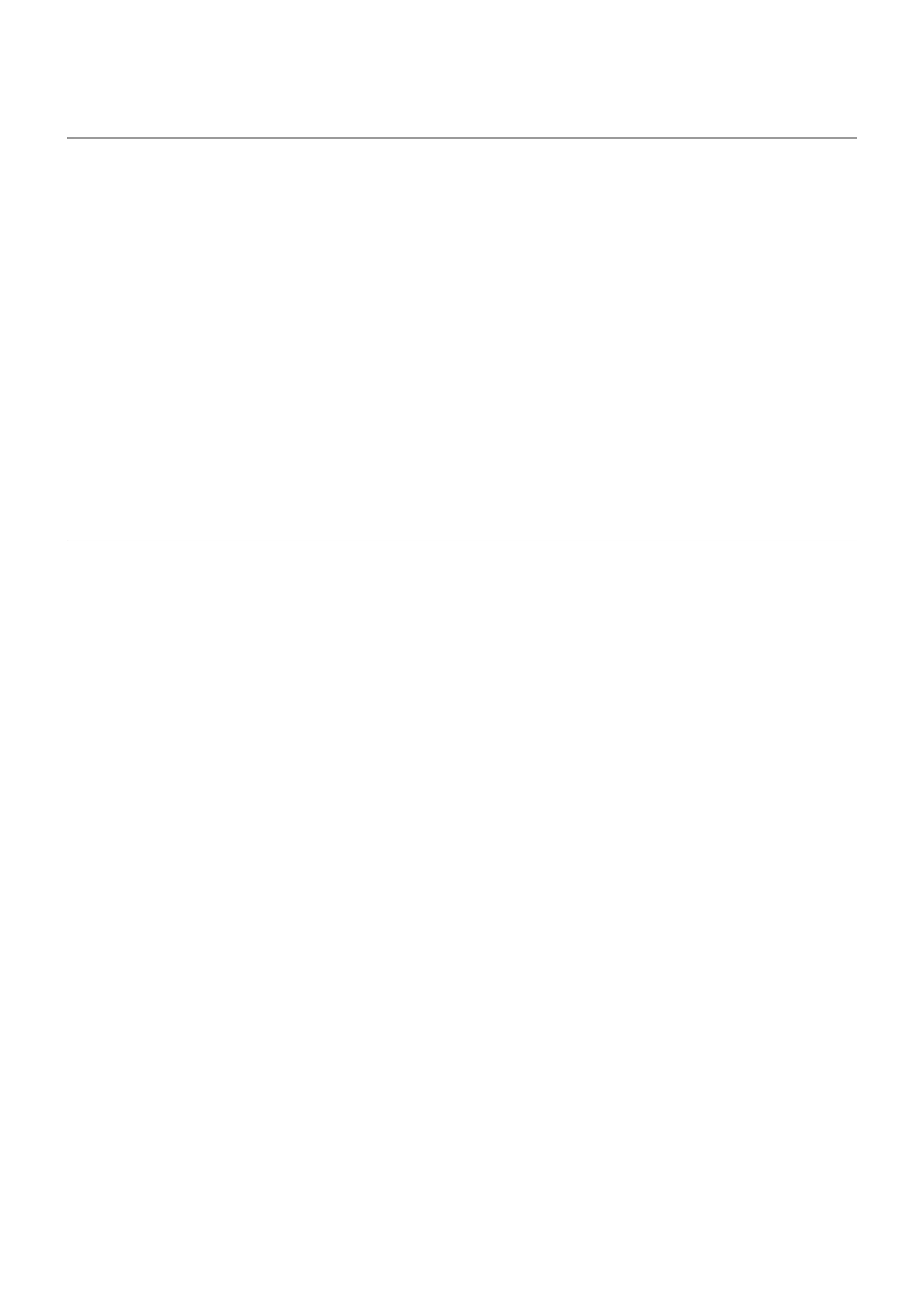Keep phone unlocked while it's on you
You can keep your phone unlocked while you’re holding it in your hand or carrying it in your pocket or
handbag. Just unlock it once, and it stays unlocked until you set it down (or manually lock it).
1. Make sure you have set a screen lock.
2. Go to Settings.
3. Touch Security & location > Smart Lock.
If you don't see Smart Lock, try the following:
•
Update Google Play services. In the Google Search widget on your home screen, search for “Google
Play services”, then touch the app to open it.
•
Go to Settings > Security & location > Advanced > Trust agents and enable Smart Lock.
4. Unlock your phone, then touch On-body detection.
5. Turn it on.
Use fingerprint security
Set up fingerprint security
Use the fingerprint sensor to unlock your phone, make fast and secure online and in-store purchases, and
sign into bank and finance apps.
1. Go to Settings > Security & location.
2. Touch Fingerprint, then unlock your phone.
3. Follow the onscreen instructions to scan your fingerprint using the sensor on the back of your phone.
Fingerprints are stored securely on the phone.
Add more fingerprints
Keep in mind that:
•
If multiple users share the phone, users should add their fingerprints from within their user profile,
instead of adding multiple fingerprints to your owner profile.
•
Anyone whose fingerprints are added to a user profile can unlock the phone and authorize purchases
with the associated Google account or apps.
Add a fingerprint for each finger you want to use with the sensor:
1. Go to Settings > Security & location.
2. Touch Fingerprint and enter your pattern, PIN, or password to verify your identity.
3. Touch Add fingerprint.
4. Use the fingerprint sensor to scan another fingerprint.
5. Rename each fingerprint. Touch the current name, type a name, and touch OK.
Settings : Security & location : Lock and unlock phone
164
