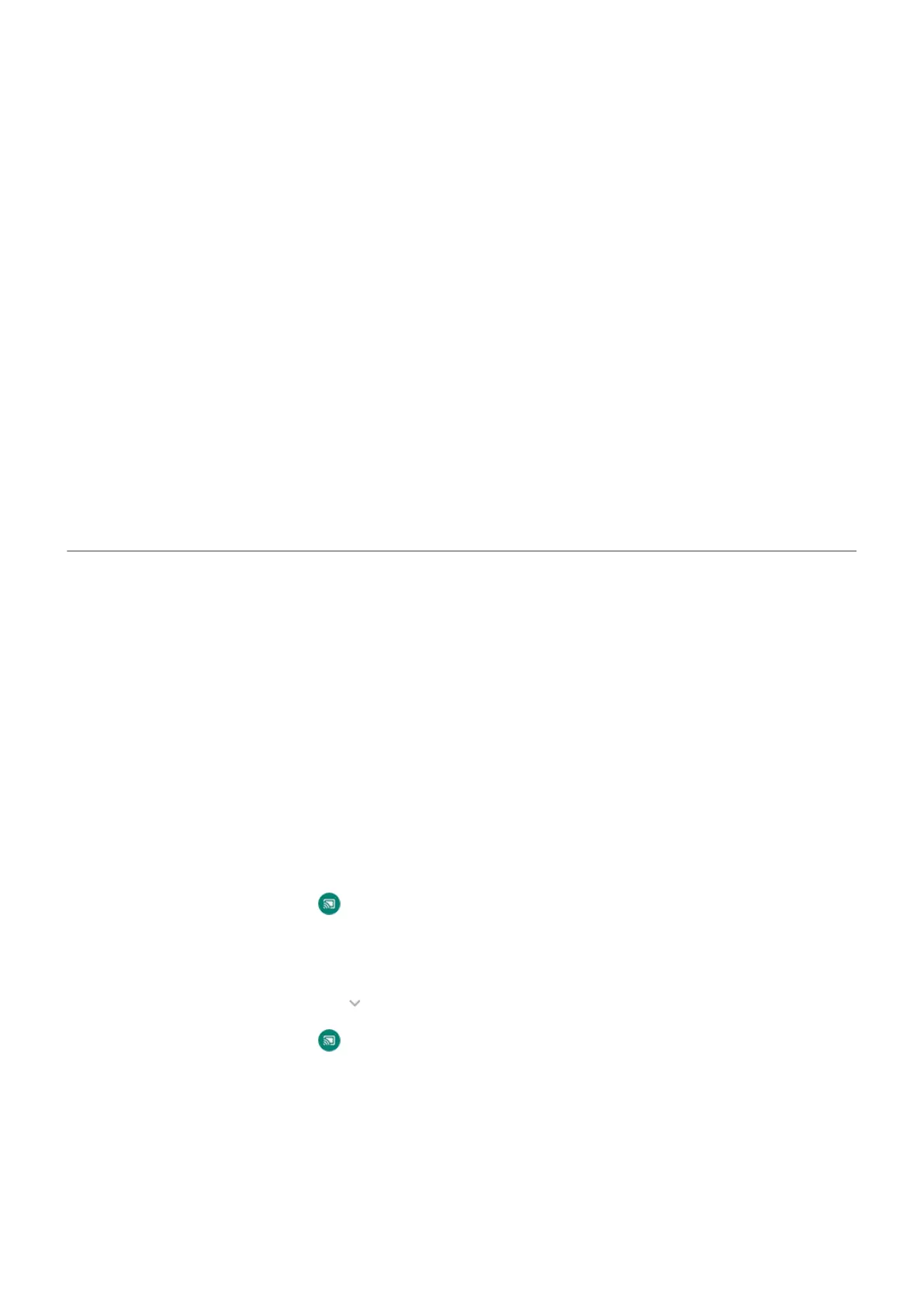Location of files
Files are stored in these folders on your phone:
•
DCIM: (Digital Camera Images) Photos and videos taken with the Camera app
•
Pictures: Photos you edited and photos from apps other than Camera
•
Download: Files downloaded from the internet
•
Music: Files for apps that play music
•
Ringtones: Sound files for ringtones
•
Notifications: Sound files for notifications
•
Alarms: Sound files for alarms
Fix an issue
If you’re having issues, try these troubleshooting steps.
Cast screen or media to TV
Mirror with Chromecast
To mirror your screen on a TV, showing all apps and screens you use on your phone, you must:
•
Use a TV with Chromecast built-in.
•
Or, plug a Chromecast into your TV’s HDMI port. (Learn how.)
To start casting:
1. Make sure your phone and Chromecast or TV with Chromecast are connected to the same Wi-Fi
network.
2. Go to Settings > Connected devices > Connection preferences > Cast.
Or, from quick settings, touch .
3. Touch the name of the Chromecast or TV to connect.
To stop:
•
On the casting notification, touch > Disconnect.
•
Or, from quick settings, touch > Disconnect.
Cast an app
You can cast an app if you:
•
Have a smart TV that supports mobile apps for viewing or playing media from your phone. See your TV
user guide for instructions to connect your phone.
•
Have Chromecast or a TV with Chromecast built-in.
Settings : Connected devices
124
