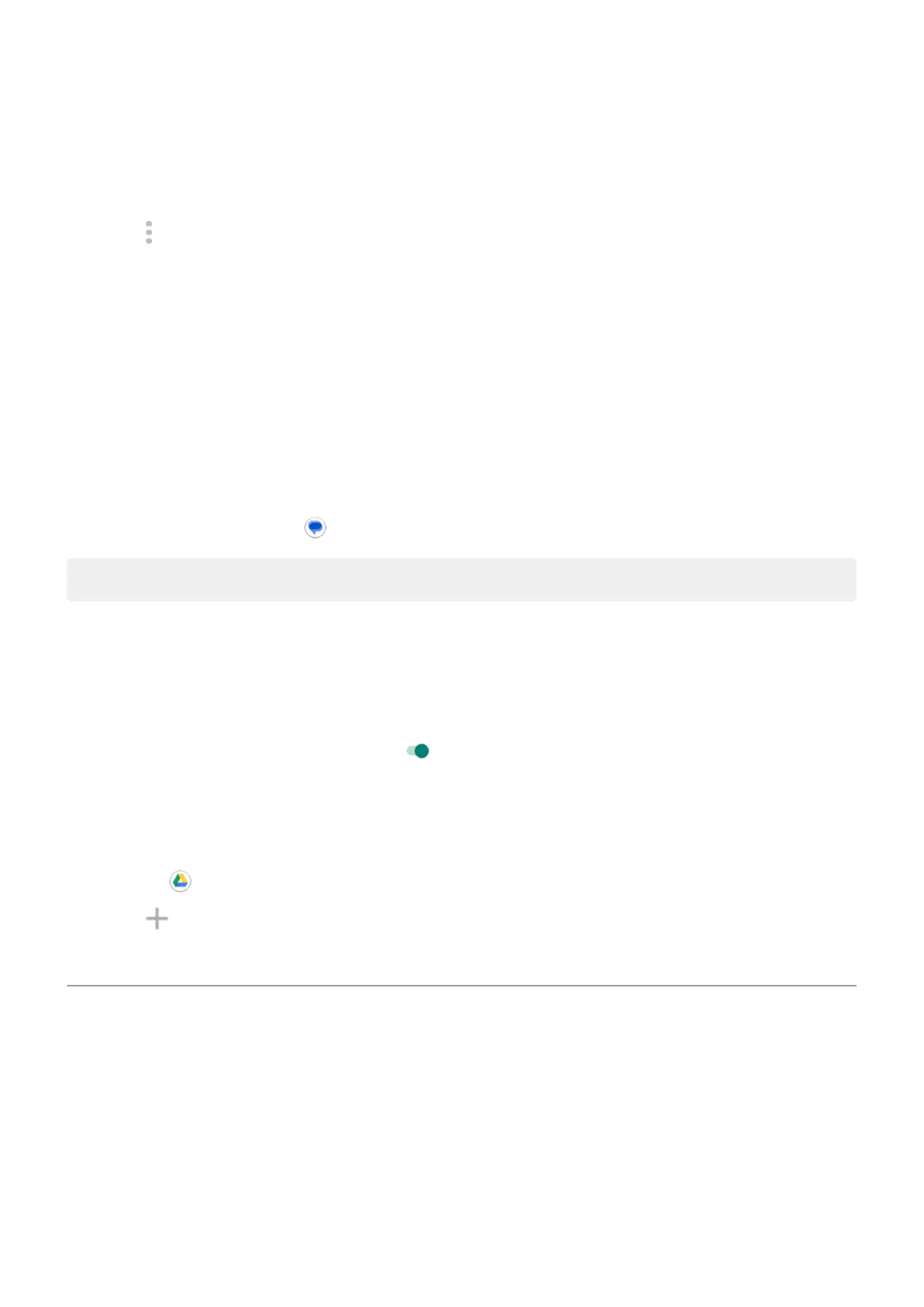1. Go to Settings > Apps & notifications > App info.
Apps installed by others show the message Not installed for this user.
2. Touch the app name.
3.
Touch > Uninstall for all users.
Back up to Google
You can automatically back up the following items to your Google account:
•
Apps and app data
•
Call history
•
Contacts
•
Phone settings (including Wi-Fi passwords and permissions)
•
Photos and videos (synced to your Google Photos library, not to Google Drive)
•
SMS text messages (if using Messages)
Tip: Back up over Wi-Fi to prevent cellular data charges.
Not all apps back up data automatically. Check with the app developer.
To automatically back up to Google Drive:
1. Go to Settings > System.
2. Touch Backup.
3.
Check that Back up to Google Drive is on . If needed, turn it on.
4. If you have multiple Google accounts, touch Account to select an account.
5. Follow the onscreen instructions.
To back up other files that aren't automatically backed up, like attachments or downloads:
1.
Open the Drive app.
2.
Touch .
3. Touch Upload, then choose the files or folder to upload.
Protect against harmful apps
Scan phone for harmful apps
Play Protect helps keep your phone secure by automatically scanning your apps, including sideloaded apps,
to check for potentially harmful apps (malware).
If Play Protect finds a potentially harmful app, it stops the app from running and warns you so that you can
uninstall it.
To see the results or to rescan:
Use apps : Get, delete, manage apps
55
