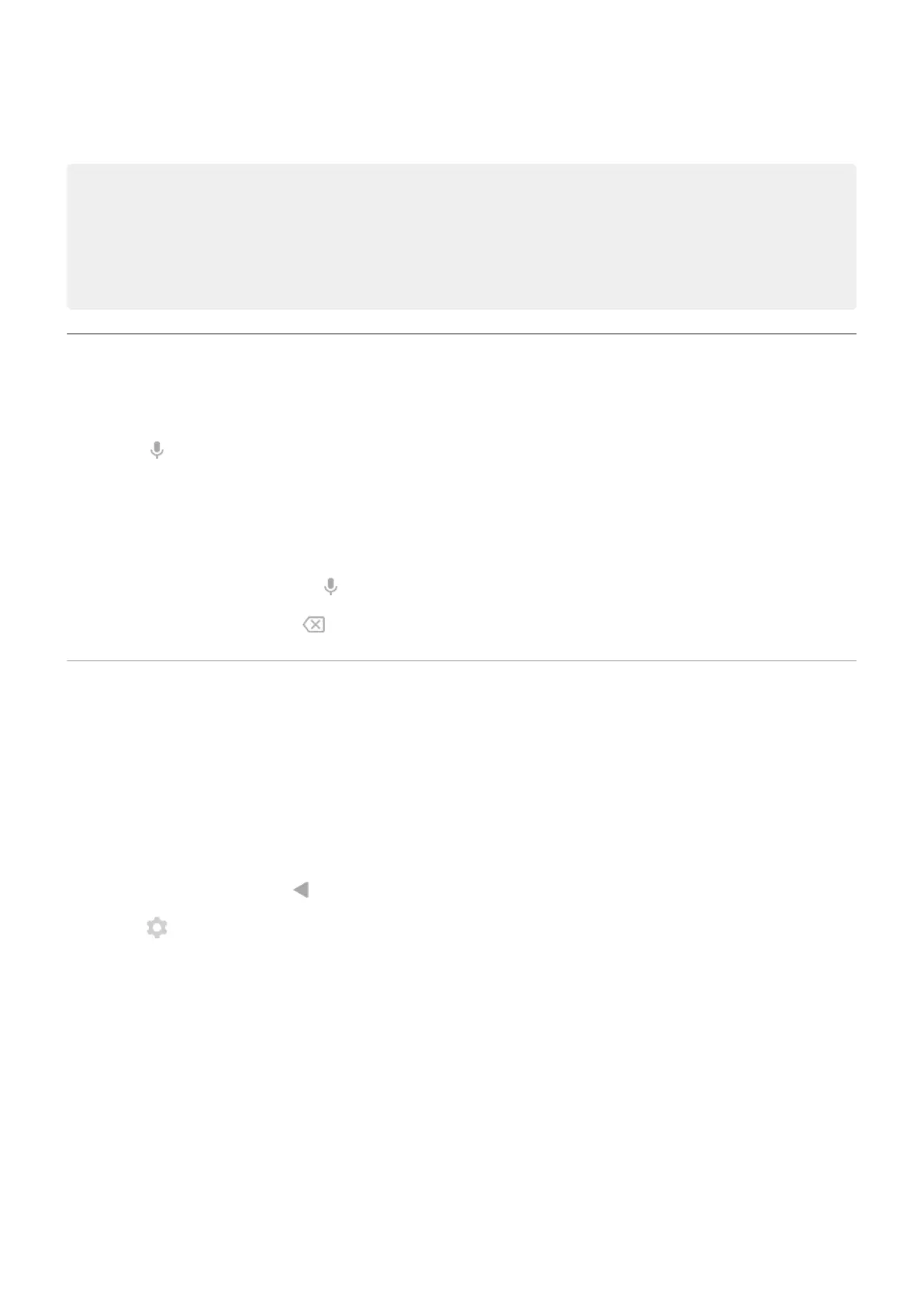3. To paste text, touch to insert at the cursor or select a block of text to replace. Then touch Paste.
Tips:
•
In some apps, you need to double-tap a word to select it (instead of touching & holding it).
•
When you use Copy, the text is copied to the clipboard in your phone's memory, overwriting
previous text in the clipboard. If you want to save and manage everything you copy into the
clipboard, search for “clipboard manager” in Play Store to select and download an app.
Use voice typing
1. Touch a text field to show the onscreen keyboard.
2.
Touch on the onscreen keyboard.
3. Say what you want to type:
•
Speak naturally but clearly. There's no need to shout or hold the phone close to your mouth.
•
To include punctuation, say “comma,” “period,” “question mark,” or “exclamation point.”
•
To pause or restart, touch .
•
To delete a word, touch .
Fill in forms automatically
Don’t retype your personal information again and again. Save it securely, then with just one touch, fill in
passwords, addresses, credit cards, and other information saved to your Google account.
To set it up:
1. Go to Settings > System > Languages & input.
2. Touch Advanced > Autofill service.
3.
Select Google, then touch .
4.
Touch > CONTINUE.
5. Touch categories to review and edit personal information, addresses, credit cards, and passwords.
Learn the basics : Work with text
37
