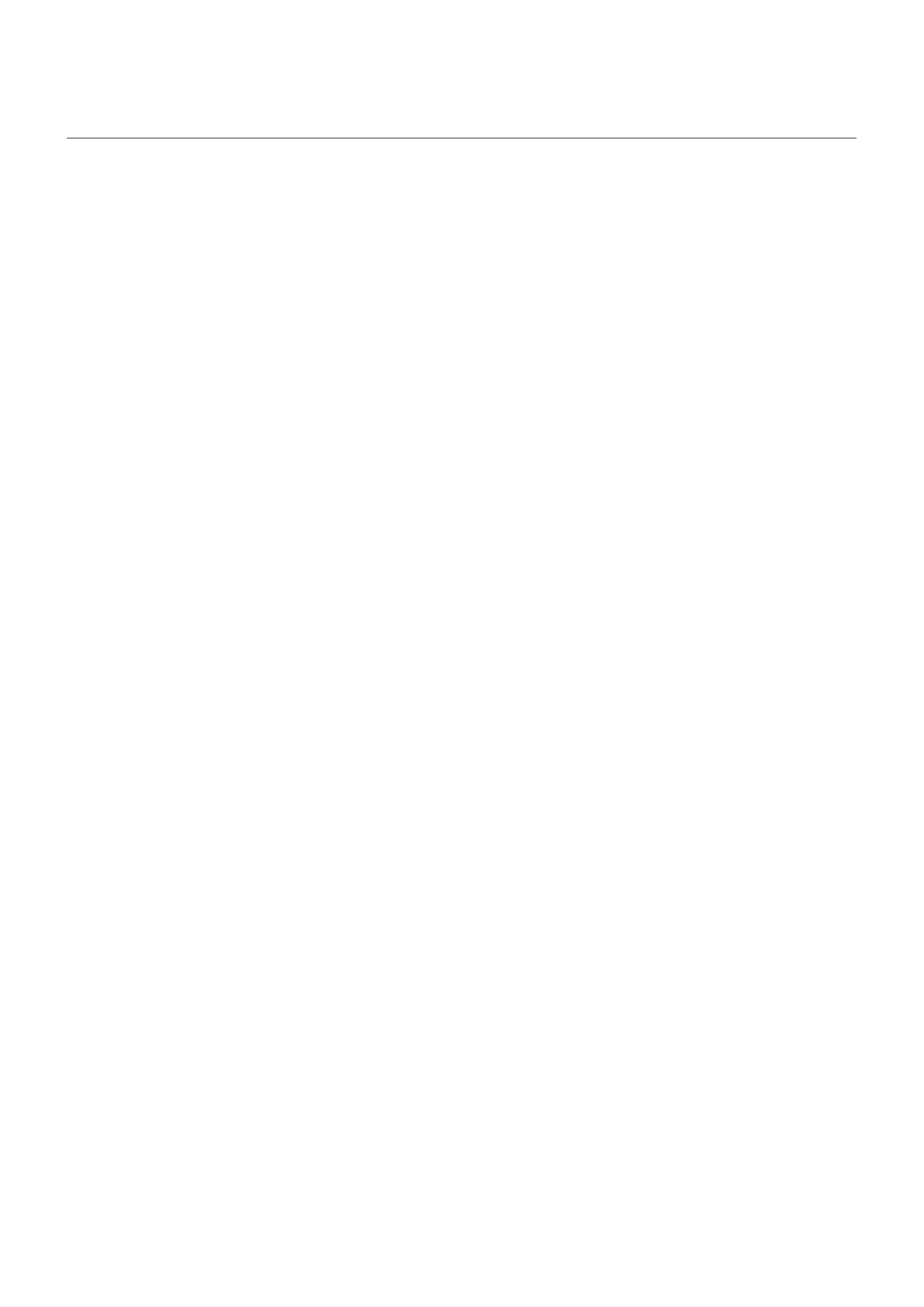Change app settings
Set or change default apps
If you have multiple apps that do the same thing, you can pick which app to use by default.
Pick when asked
Sometimes, your phone asks which app to use. For example, your phone might ask which app to use to
open a PDF file.
To set a default when asked:
1. Touch the app to use.
2. Pick how often you want to use that app for this action: Always or Just once.
If you select Always, you won’t be asked which app to use anymore. To have your phone ask you again, you
can clear the default:
1. Go to Settings > Apps & notifications.
2. Touch Default apps > Opening links.
Or, touch Advanced > Default apps > Opening links.
3. Touch the app you selected as default.
4. Touch Open supported links and select Ask every time.
Pick any time
You can change some default apps (such as browser or messaging) at any time:
1. Go to Settings > Apps & notifications.
2. Touch Default apps.
Or, touch Advanced > Default apps.
3. Touch the default to change.
4. Touch the app to use.
Adjust app permissions
The first time you use an app, and sometimes when you install or update it, you are asked to grant the app
permission to access certain data and phone features. You can adjust these permissions any time.
To adjust permissions by feature:
1. Go to Settings > Apps & notifications.
2. Touch Advanced > App permissions.
3. Touch a feature to see which apps have permission to use it.
4. Turn that permission on or off for each app as needed.
You can also adjust permissions by app.
Settings : Apps & notifications
128
