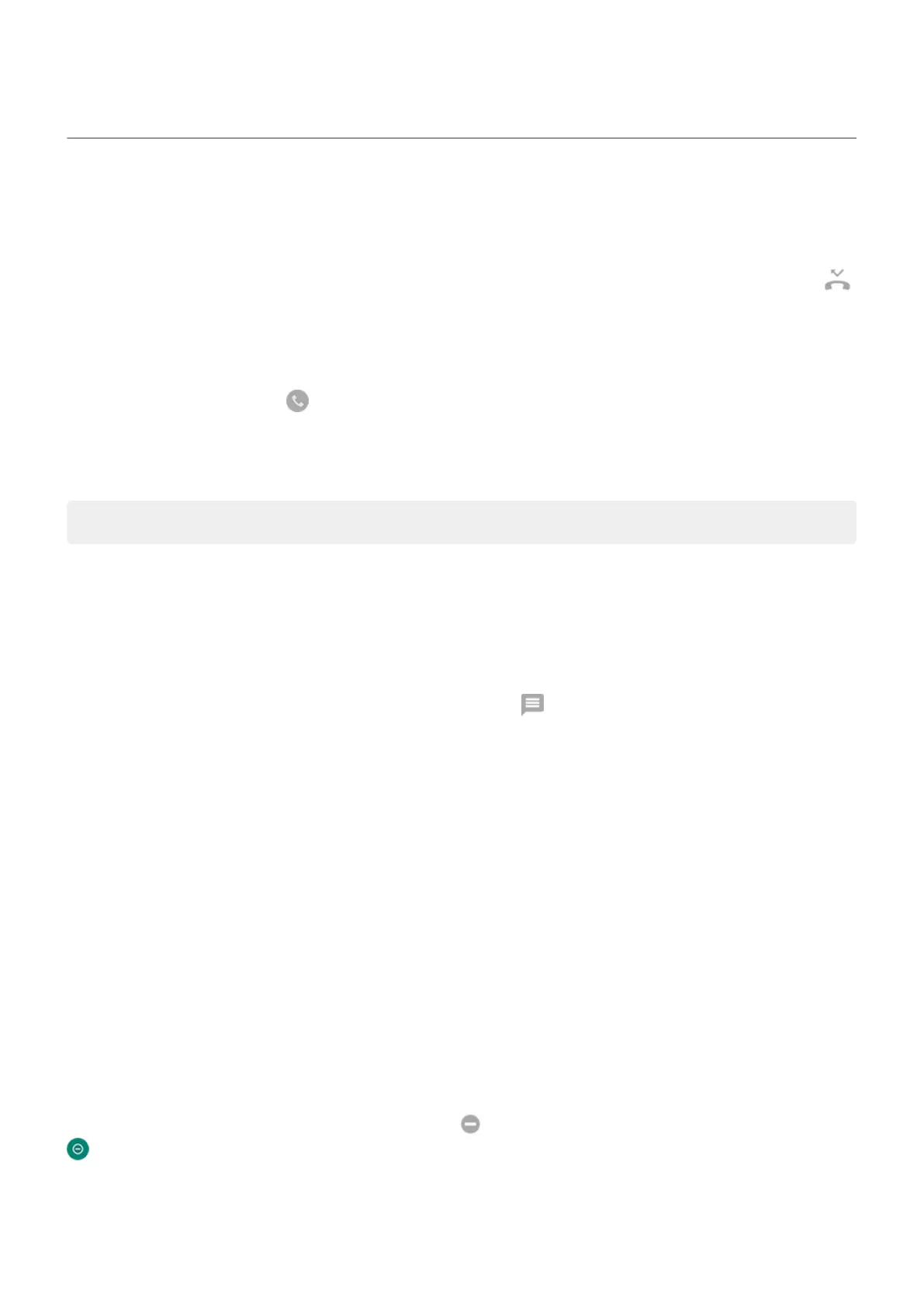Answer calls
Answer incoming call
When you receive a phone call, the Incoming call screen shows the caller ID. If you miss a call, you'll see
in the status bar.
To answer an incoming call:
•
On the Incoming call screen, touch Answer.
•
On the lock screen, swipe up to answer a voice call, or swipe the caller's icon/picture up to answer a
video call.
During a call, you can use the keypad to enter numbers or codes, use speakerphone or a paired Bluetooth
device, and add other people to the call. Learn more.
Tip: You can save a recent call as a contact.
Dismiss incoming call
If you don’t want to talk to the caller, you can:
•
Divert the call to voicemail. On the Incoming call screen, touch Dismiss. Or, on the lock screen, press
the Power button. You can also automatically divert all calls from a specified number to voicemail.
•
Respond with a text message. On the lock screen, touch . You can customize these default
messages.
•
Block all calls from that number.
Control ringtones and notifications
You can:
•
Quickly silence the ringer. Press Volume Down on the side of the phone.
•
Silence ringtones during hours you specify. Use Do Not Disturb.
•
Choose a unique ringtone for specific people. You'll know instantly who's calling.
•
Get notified of incoming calls when you're on a call. Set up call waiting.
•
Set the number of rings before sending a call to voicemail. Dial into voicemail, then follow your
carrier’s prompts to change this setting.
Fix an issue
If your phone isn't ringing for incoming calls, look for in your status bar. Open quick settings and turn
Do Not Disturb off. Your phone will ring for incoming calls. Check your settings to make sure your phone
is screening calls at the appropriate times.
If you’re having other issues, try these troubleshooting steps.
Contacts, calls, voicemail : Phone calls
85
