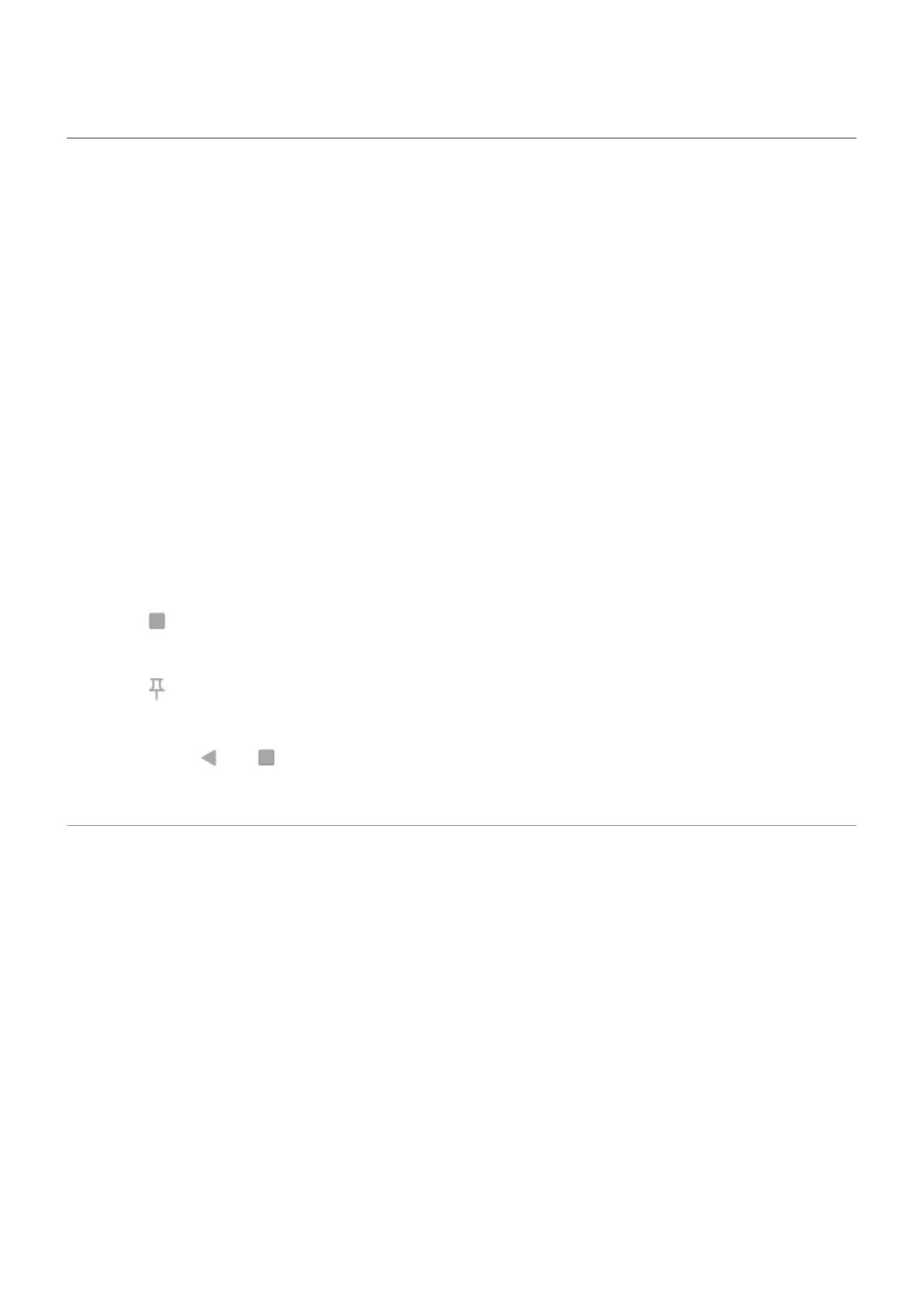Pin your screen
Turn on pinning
Use pinning to keep the current app in view until you unpin it. For example, you can pin a game and your
child cannot navigate anywhere else on your phone.
You can set up a pattern, PIN, or password required to unpin.
1. Go to Settings > Security & location > Advanced > Screen pinning.
2. Turn pinning on.
3. By default, you must always enter your pattern, PIN, or password when unpinning a screen. If you don't
want this security before accessing your other phone screens, turn this option off.
Pin and unpin a screen
To pin a screen:
1. Make sure you've turned on screen pinning.
2. Open an app and go to the screen you want to pin.
3.
Touch .
4. Touch the icon of what you want to pin.
5.
Touch .
To unpin it:
1.
Touch & hold and at the same time.
2. If you required a pattern, PIN, or password when you turned on pinning, enter it to unlock the phone.
Lock SIM card
Set up SIM lock
This feature is not available in all countries.
Your SIM card came with a default PIN from your carrier. You can use it to set up an optional SIM card lock,
which prevents others from using your cellular plan and accessing account information if your phone is
stolen.
If you add a SIM lock, you will be prompted to enter the PIN each time you swap SIM cards or restart the
phone.
1. Be sure you have the PIN your carrier provided with the SIM card. If you don’t have it, contact your
carrier.
2. Go to Settings > Security & location > Advanced > SIM card lock.
3. If your phone has dual SIM cards, touch the SIM to lock.
Settings : Security & location
169
