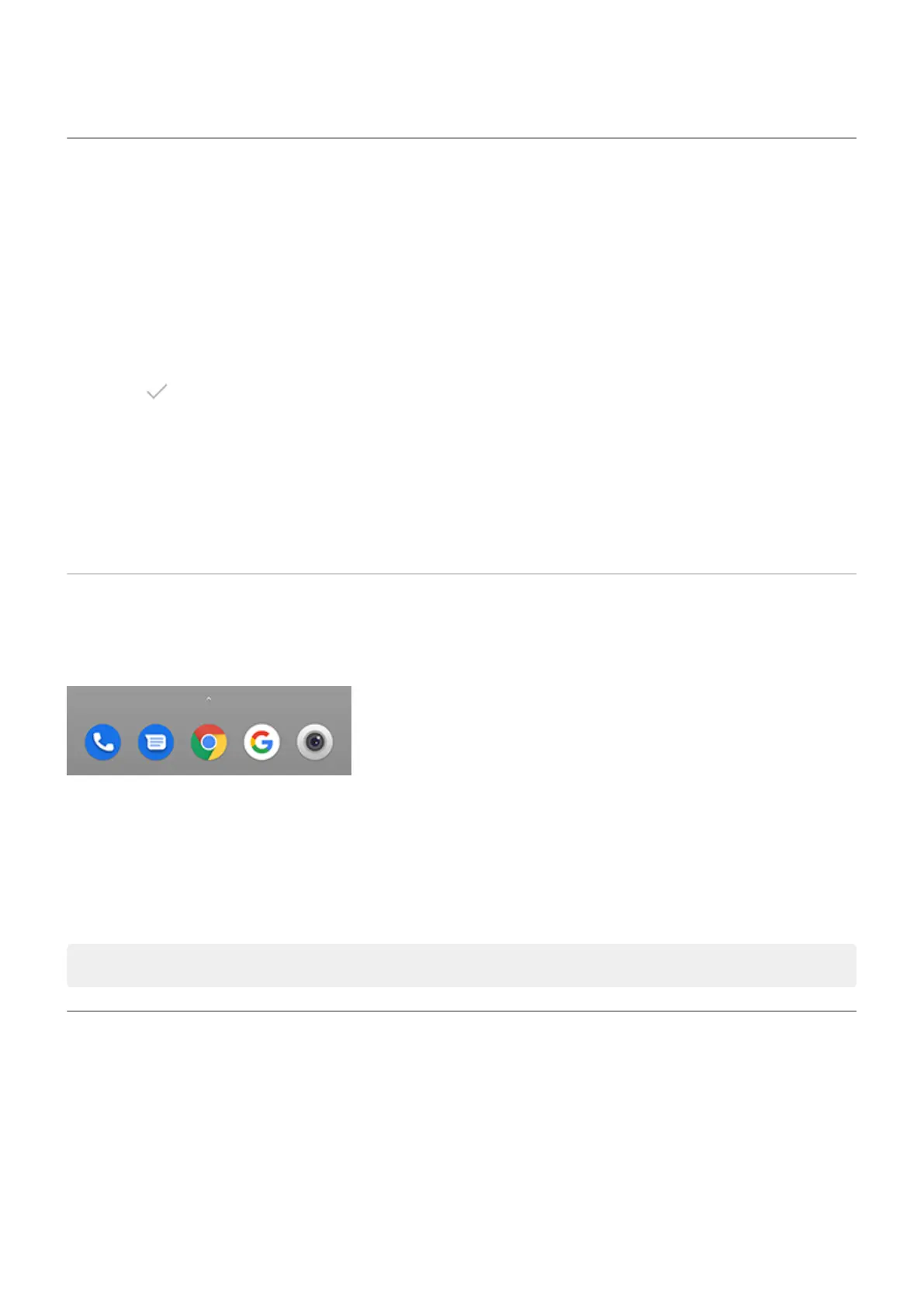Change wallpaper
You can change the background image on your home screen or lock screen. Use your own photos, images
that came on your phone, or images from an online category.
Set the wallpaper
1. Touch & hold a blank area on your home screen, then touch Wallpapers.
2. Touch a wallpaper or photo to use.
3.
Touch or Set wallpaper.
4. Select whether you want to use the wallpaper on your home screen, lock screen, or both.
If your photo is too large
Open the photo and take a screenshot of it. Then edit the screenshot as needed and set it as the wallpaper.
If you selected a dynamic wallpaper
If your battery is low, temporarily change wallpaper to a static image to save power.
Customize your Favorites tray
The Favorites tray at the bottom of the home screen gives you one-touch access to your most-used
applications. You can customize these app shortcuts.
Change the app shortcuts
1. Touch & hold one of the app shortcuts, then drag it up and drop it on Remove.
2. Swipe up from the bottom of the home screen to open your app list.
3. Touch & hold the app you want. When the new shortcut appears, drag it to the empty spot in your tray.
Tip: You can also use folders in your Favorites tray.
Use widgets, shortcuts, or folders
Add widgets
Widgets stream information, giving some of an app’s functionality without opening the app. For example,
the Calendar widget shows your daily agenda and gives you one-touch access to your full calendar.
Add a widget
Personalize your phone : Home screen
38
