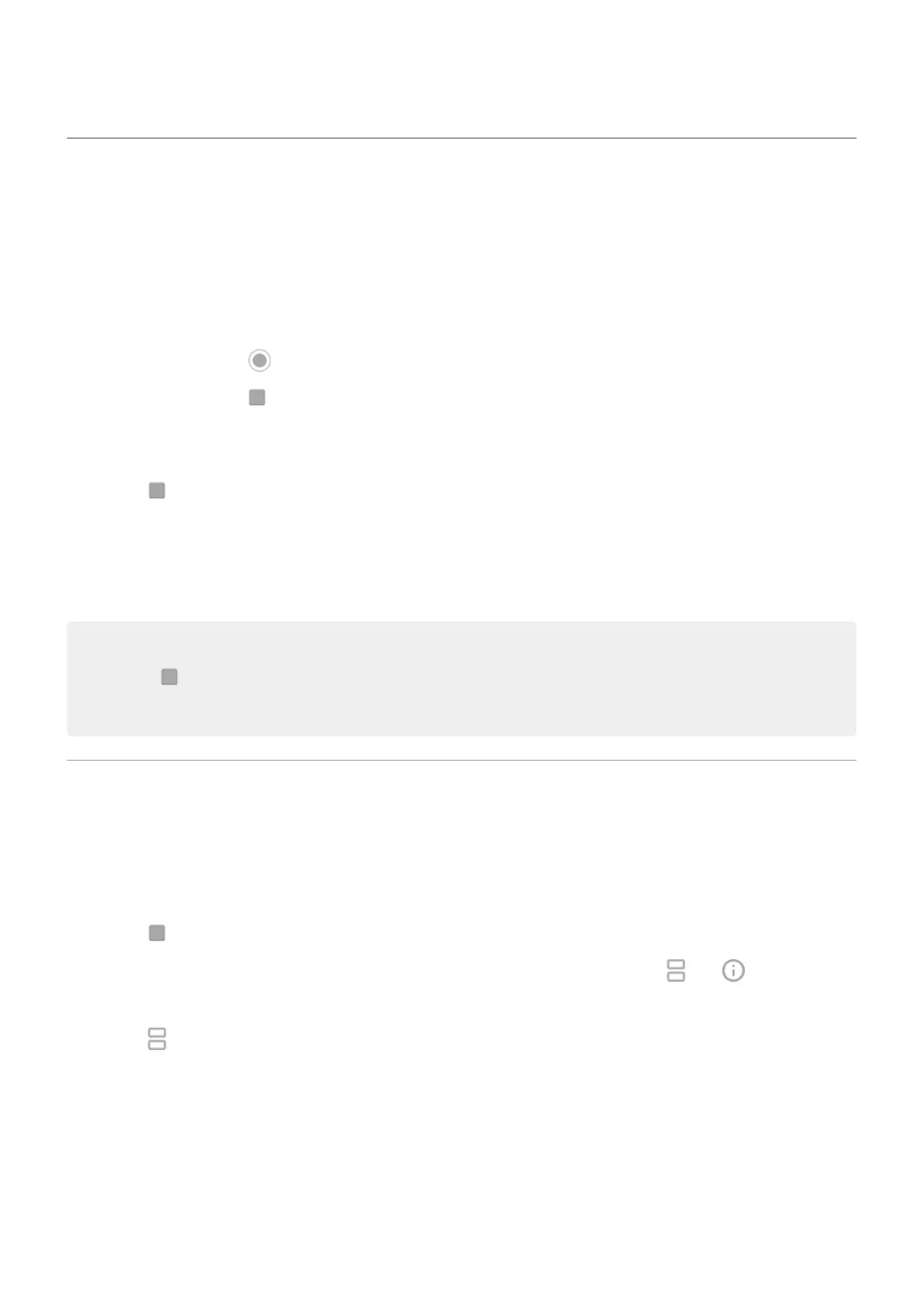Open, close, switch apps
Open and close apps
To open an app, swipe up from the bottom of your home screen, then touch the app.
You don't need to close apps. Android manages the memory and battery that apps use, so you don't need
to worry about leaving apps open.
To close one app, touch to return to your home screen.
To close all apps, touch . In your recent apps, swipe all the way right and touch Clear all.
Switch between open apps
1.
Touch to see your recently used apps.
2. In your list of recent apps:
•
Swipe left or right to see more apps.
•
Touch any app screen to return to it.
Tips:
•
Touch twice to switch between your two most recently used apps.
•
Use two apps at once with split screen.
View two apps on screen
Use split screen view
1. Open the first app.
2.
Touch .
3.
In the list of recent apps, touch the app's icon at the top of the preview to see and .
Be sure to touch the app's icon instead of the preview, which opens the app.
4.
Touch Split screen.
5. Select the second app to use.
Exit split screen view
Drag the divider all the way up or down.
Use apps
44
