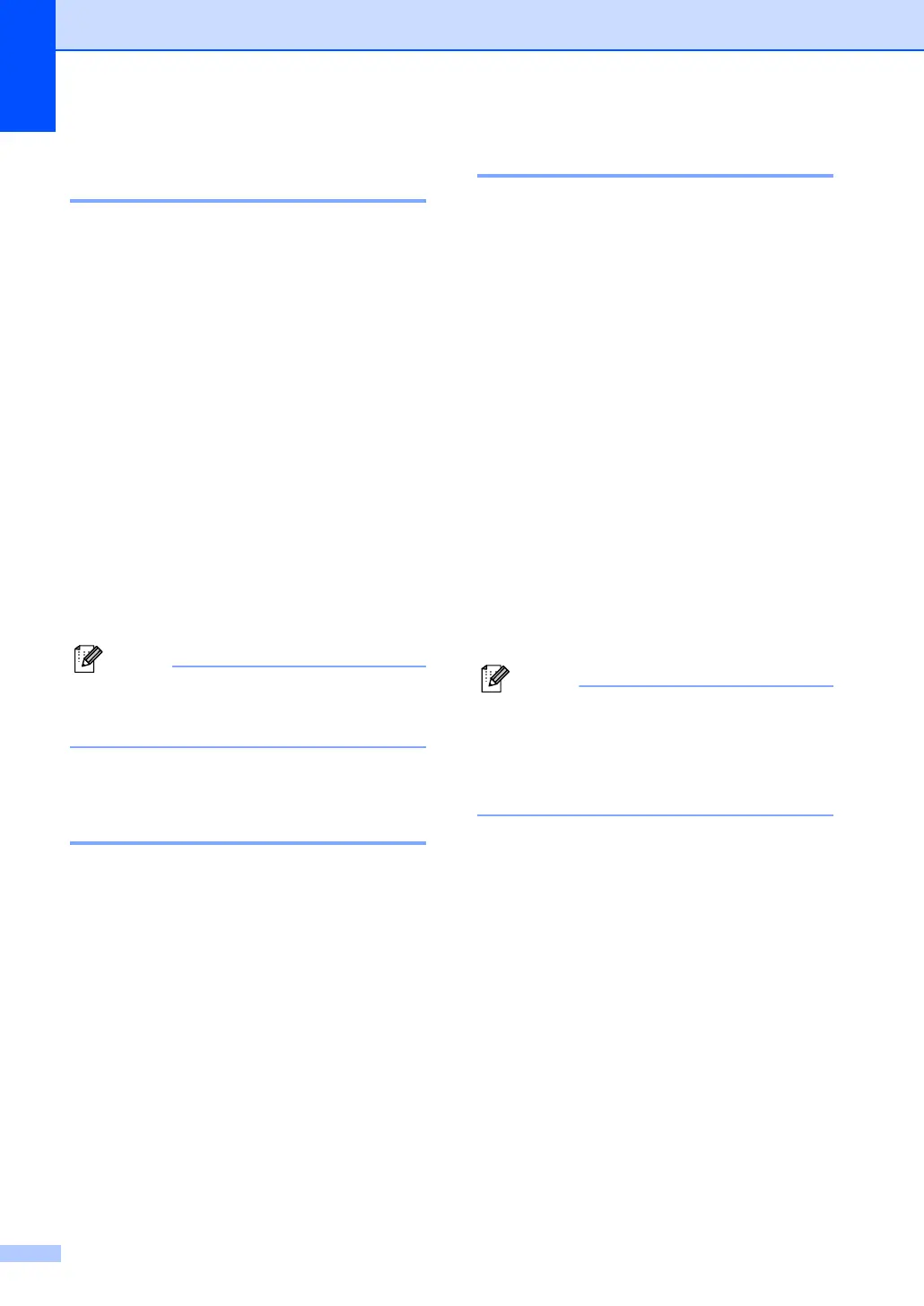116
Checking if the machine has
faxes in its memory C
If the LCD shows an error message then you
can check to see if there are faxes in the
machine’s memory.
a Press Menu, 9, 0, 1.
b Do one of the following:
If the LCD shows No Data, there
are no faxes left in the machine’s
memory.
If the LCD shows Dial & Start,
there are faxes in the machine’s
memory.
• You can send the faxes to
another fax machine. See
Sending faxes to another fax
machine on page 116.
• You can send the faxes from the
machine’s memory to your PC.
See Sending faxes to your PC on
page 116.
Note
You can send the Fax Journal report to
another fax machine by pressing
Menu, 9, 0, 2 in a.
Sending faxes to another fax
machine C
If you have not set up your Machine ID, you
cannot enter fax transfer mode.
a Follow a and b in Checking if the
machine has faxes in its memory on
page 116.
b Enter the fax number to which faxes will
be sent.
c Press Start.
Sending faxes to your PC C
You can move the faxes from your machine’s
memory to your PC.
a Press Stop.
b Make sure that you have installed
Multi-Function Suite on your PC, and
then turn on PC-FAX Receiving on the
PC. (For details about PC Fax Receive,
see Using Océ PC-FAX software (For
Windows
®
) in the Software User’s
Guide on the CD-ROM.)
c Make sure that you have set
PC Fax Receive on the machine.
(See PC Fax Receive on page 63.)
During setup the LCD will ask if you
want to send the faxes to your PC.
d Do one of the following:
To send all faxes to your PC, press 1.
To exit and leave the faxes in the
memory, press 2.
Note
If there is an error message on the
machine’s LCD after the faxes have been
sent, disconnect the machine from the
power source for several minutes, and
then reconnect it.
