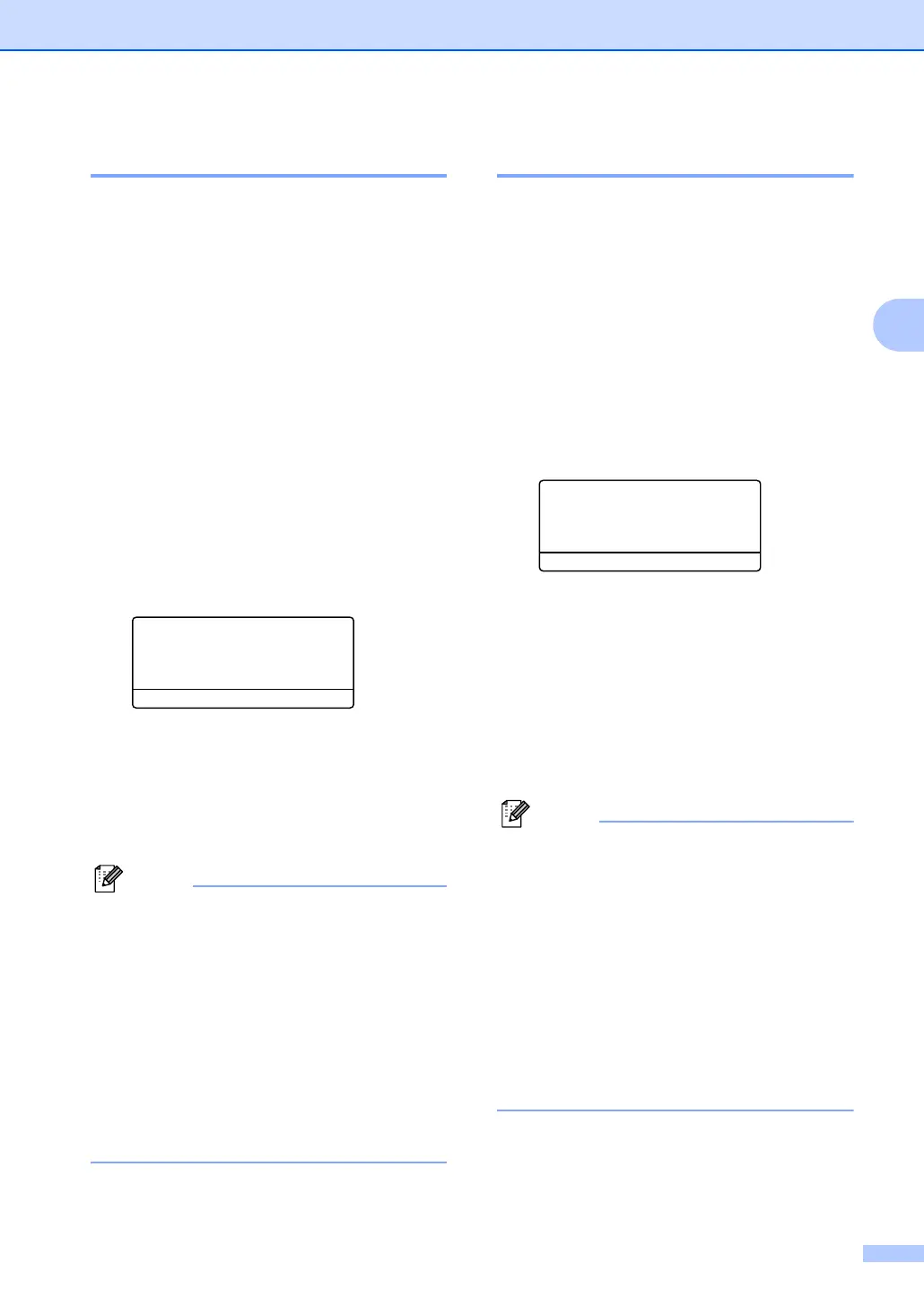System setup
17
3
Paper Size 3
You can use nine sizes of paper for printing
copies: A4, Letter, Legal, Executive, A5, A6,
B5, B6 and Folio, and four sizes for printing
faxes: A4, Letter, Legal or Folio (8"×13").
When you change the size of paper in the
tray, you will also need to change the setting
for paper size at the same time so your
machine can fit the document or an incoming
fax on the page.
a Choose one of the options below:
To set the paper size for the
MP Tray press Menu, 2, 3, 1.
To set the paper size for
Upper Tray press Menu, 2, 3, 2.
To set the paper size for
Lower Tray press Menu, 2, 3, 3 if
you installed the optional Lower
Tray.
23.Paper Size
1.MP Tray
a Letter
b Legal
Select ab & OK
b Press a or b to choose A4, Letter,
Legal, Executive, A5, A6, B5, B6,
Folio or Any.
Press OK.
c Press Stop.
Note
• Any (size) appears only when you select
the MP tray (Menu, 2, 3, 1).
• If you select Any for the MP Tray Paper
Size: You must choose MP Only for the
Tray Use setting. You cannot use the Any
Paper Size selection for the MP tray when
making N in 1 copies. You must choose
one of the other available Paper Size
selections for the MP tray.
• A6 size is not available for the optional
Lower Tray.
Tray use in Copy mode 3
You can change the priority tray that the
machine will use for printing copies.
When you select Upper Tray Only,
MP Only or Lower Tray Only
1
, the
machine loads the paper only from that tray.
If the selected tray is out of paper, No Paper
will appear on the LCD. Insert the paper in the
empty tray.
To change the tray setting follow the
instructions below:
a Press Menu, 2, 7, 1.
27.Tray Use
1.Copy
a MP>Upper
b Upper>MP
Select ab & OK
b Press a or b to choose
Upper Tray Only,
Lower Tray Only
1
, MP Only,
MP>Upper>Lower
1
or Upper>Lower
1
>MP. Press OK.
1
Lower Tray Only or Lower appears only if
the optional Lower Tray is installed.
c Press Stop.
Note
• When loading the documents from the
ADF and MP>Upper>Lower or
Upper>Lower>MP is selected, the
machine looks for the tray with the most
suitable paper and pulls paper from that
tray. If no tray has suitable paper, the
machine pulls paper from the higher
priority tray.
• When using the scanner glass, your
document is copied from the higher
priority tray even if more suitable paper is
in another paper tray.
