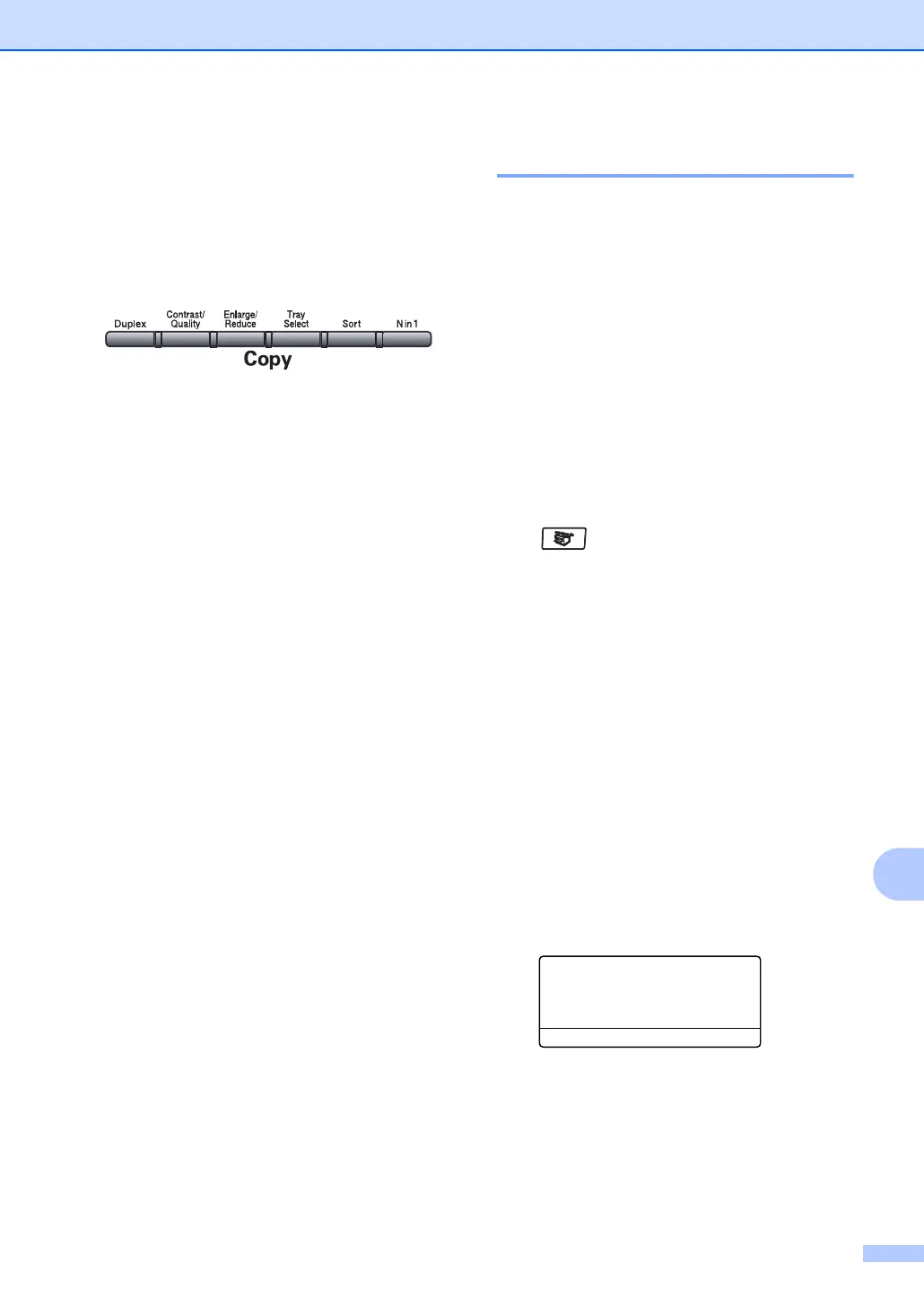Making copies
75
12
Copy options 12
When you want to quickly change the copy
settings temporarily for the next copy, use the
Copy keys. You can use different
combinations.
The machine returns to its default settings
one minute after copying, unless you have
set the Mode Timer to 30 seconds or less.
(See Mode timer on page 16.)
Changing copy quality 12
You can select from a range of quality
settings. The default setting is Auto.
Auto
Auto is the recommended mode for
ordinary printouts. Suitable for documents
that contain both text and photographs.
Text
Suitable for documents containing only text.
Photo
Suitable for copying photographs.
To temporarily change the quality setting,
follow the steps below:
a Make sure you are in Copy mode
.
b Load your document.
c Use the dial pad to enter the number of
copies (up to 99).
d Press Contrast/Quality.
Press a or b to choose Mode.
Press OK.
e Press d or c to choose Auto, Text or
Photo.
Press OK.
f Press Start.
To change the default setting, follow the
steps below:
a Press Menu, 4, 1.
41.Copy Mode
a Auto
Text
b Photo
Select
ab & OK
b Press a or b to choose the copy
quality. Press OK.
c Press Stop.
